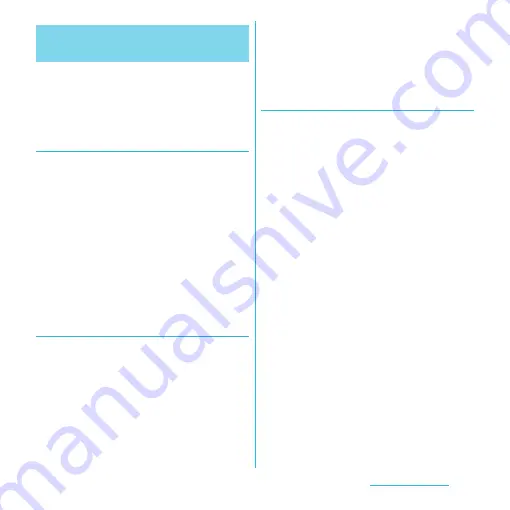
66
docomo Palette UI
From the Applications screen, you can add
icons, sort icons, uninstall applications. Also
you can change group setting.
Adding an application icon to the
Home screen
1
From the Applications screen,
touch and hold an icon you want to
add to the Home screen.
2
Tap [Add].
・
The application icon is added onto the
Home screen
❖
Information
・
From the Home screen, tap
t
and
[Add]
u
[Shortcut]
u
Tap [Application] and select an
application to add.
Sorting applications
1
From the Applications screen,
touch and hold an icon you want to
sort.
2
Drag it to the place you want to
move and lift up your finger.
・
The application icon moves.
❖
Information
・
To move an application icon to another application
group, touch and hold the icon on the Applications
screen, tap [Move], then select a group you want to
move to.
Uninstalling an application
Some application icons can be deleted from
the Applications screen.
・
Before uninstalling application, back up
contents related to the application that you
want to save including data saved in the
application.
・
Some applications cannot be uninstalled.
1
From the Applications screen,
touch and hold an icon of
application you want to uninstall.
2
Tap [Uninstall].
・
Uninstall screen appears.
3
Tap [OK]
u
[OK].
❖
Information
・
Some applications pre-installed in the terminal may
not be uninstalled.
・
Application icons can be deleted from the managing
applications screen. For details, refer to "Deleting
installed application" (P.119).
Changing the Applications
screen






























