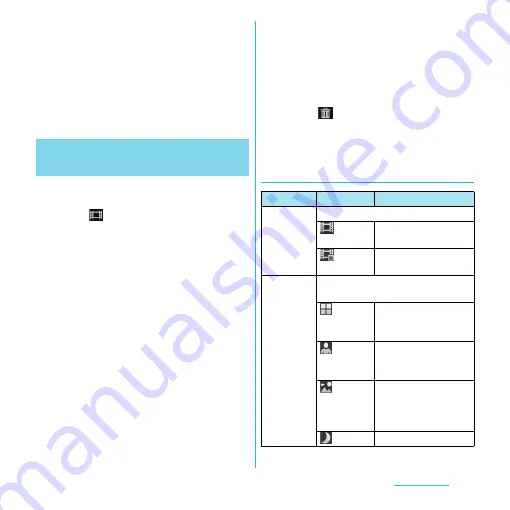
170
Applications
5
Tap [Save].
・
Tap [Cancel] to return to the video
playback screen without saving the
cropped video.
❖
Information
・
If "Video size" (P.171) is set to "Full HD", videos cannot
be cropped.
1
From the Home screen, press and
hold
k
for over a second.
・
Tap
to display the video recording
screen (P.158).
2
On the video recording screen, tap
t
, then tap the setting item.
・
There are 4 setting icons on the
recording screen in advance. The
displayed setting icons change
depending on the setting conditions.
・
For setting items and icons, see "Video
camera setting" (P.170).
3
Tap an option in the selected
setting.
・
If you change setting options, icons
displayed on the shooting screen
change to the set items.
❖
Information
・
On the recording screen, tap
t
to display setting
items, which you can touch and hold and drag to the
left to change setting item icons displayed in the
recording screen.
・
To delete a setting item icon displayed on the
recording screen, touch and hold a setting item icon
and drag to
displayed in the center of the
screen.
・
"Recording mode" (P.170) icons cannot be changed
or deleted.
Video camera setting
Changing the recording
settings
Item
Icon
Description
Recording
mode
Select the recording method.
Video
camera
P.168
Front
video
P.169
Scenes
Use Scenes to quickly set up the
camera for various scene conditions.
Off
Adjust color shade or
brightness
automatically.
Portrait
Settings are optimized
to give brighter and
warmer skin tones.
Landscape
Shoot landscape
depicting trees with
vivid color and focusing
on distant objects.
Night
Suitable for dark places.






























