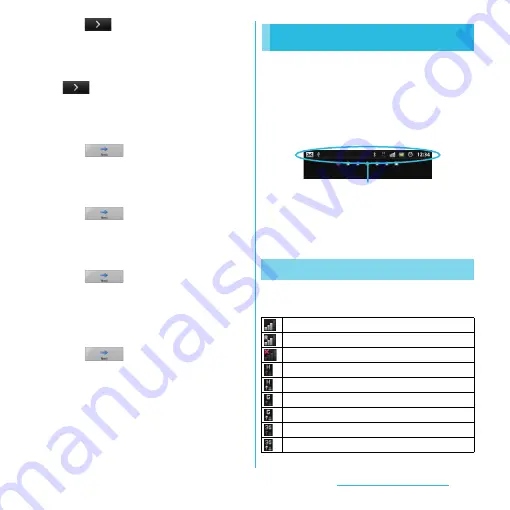
31
Before Using the Terminal
8
Tap .
・
Preferred applications screen appears.
Tap either [docomo applications] or
[Xperia
™
applications] to select.
9
u
Tap [Finish].
・
Initial settings (Setup guide) end and an
initial setting screen for docomo service
appears.
10
Tap .
・
Application batch installation screen
appears. Tap [Install] or [Not install] to
select.
11
Tap .
・
A setting screen for docomo
application password appears. Tap [Set]
and enter a password.
12
Tap .
・
A setting screen for location provision
appears. Tap any of [Location providing
ON]/[Location providing OFF]/
[Unknown blocking] to select.
13
Tap
u
[OK].
・
A home screen appears.
❖
Information
・
Make sure to check if the data connection is available
(3G/GPRS) before setup online services. For checking
the data connection status, see "Status icon" (P.31).
A status bar appears at the top of the screen.
In the status bar, the terminal status and
notification are displayed. Notification icons
appear on the left side, and the terminal
status icons appear on the right side of the
status bar.
❖
Note
・
If you cancel the "status bar" of applications forcibly
(P.118), operations may not be performed correctly.
The main status icons displayed on the
screen are as follows.
Status bar
Status icon
Signal strength
During International roaming
No signal
HSDPA available
Communicating in HSDPA
GPRS available
Communicating in GPRS
3G (packet) available
Communication in 3G (packet)
Status bar
















































