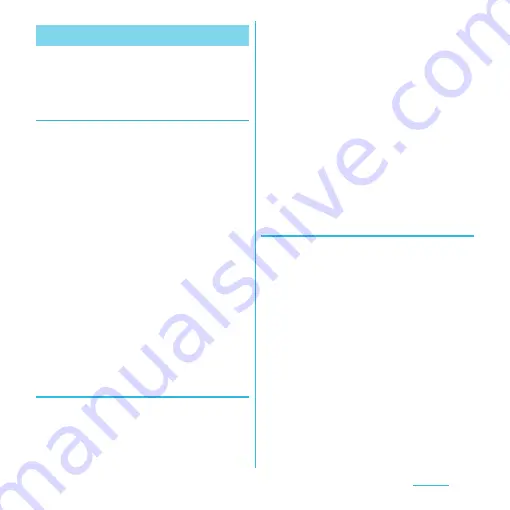
103
Settings
You need to turn on the Wi-Fi setting
beforehand. (P.101)
Connecting to Wi-Fi network using a
WPS device
WPS is a function that enables you to simply
make complicated settings for wireless LAN
connection and security. WPS function in the
terminal enables you to connect to Wi-Fi
network using a WPS compatible wireless
LAN device as an access point. Make setting
for the WPS device as required.
1
From the Settings screen (P.95),
tap [Wireless & networks]
u
[Wi-Fi
settings].
2
Tap [Auto setup (WPS)].
3
Press the WPS button of the WPS
device that functions as an access
point within 120 seconds.
・
Press the WPS button according to the
settings of the WPS device.
Adding a Wi-Fi network manually
1
From the Settings screen (P.95),
tap [Wireless & networks]
u
[Wi-Fi
settings].
2
Tap [Add Wi-Fi network].
3
Enter [Network SSID] name of the
Wi-Fi network you want to add.
4
Tap [Security] field, then mark a
radio button of security type for
the Wi-Fi network you want to add.
・
4 options, "Open", "WEP", "WPA/WPA2
PSK", or "802.1x EAP", appear.
5
If required, enter security
information for the Wi-Fi network
you want to add.
6
Tap [Save].
Viewing detailed information on a
connected Wi-Fi network
1
From the Settings screen (P.95),
tap [Wireless & networks]
u
[Wi-Fi
settings].
2
Tap the Wi-Fi network that you are
currently connected to.
・
The detailed network information is
displayed.
❖
Information
・
From the Settings screen (P.95), tap [Wireless &
networks]
u
[Wi-Fi settings] and tap
t
and
[Advanced] to check "MAC address" and "IP address".
Advanced Wi-Fi settings
















































