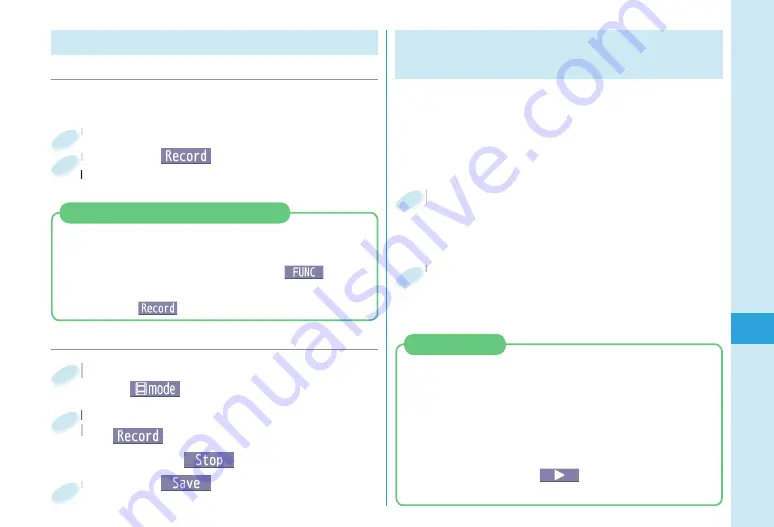
61
Enjo
y
Shooting Still Images/Moving Pictures
■
Shooting Still Images ( Digicam Mode)
Press
+
c
from the Stand-by display.
1
Press
+
O
o
(
).
The still image is automatically saved to the set
storage location.
2
■
Shooting Moving Pictures
+
c
from the Stand-by display
▶
+
c
(
)
1
Start recording by pressing
+
O
o
(
)
▶
End the recording by
pressing
+
O
o
(
).
2
Press
+
O
o
(
).
3
Viewing
Still Images/
Moving
Pictures after Shooting
The still image you shot is saved to “My picture”
in Data Box. The shot moving picture is saved to
“
i
motion/Movie” in Data Box.
The still image/moving picture can be set for the
Stand-by display or other displays.
+
m
from the Stand-by display
▶
Data box
▶
My picture or
i
motion/Movie
1
Select the “Camera”
▶
Select still image or a moving
picture.
2
You can detect a person’s face on the still image you
have shot and expand it, or add corrective effects to
the detected face. You can also play expressive slide
shows with the effect function.
1.
+
w
from the Stand-by display
▶
Select still image.
You can display the still images in Picture Album
also by pressing
+
m
(
) from the Finder
display in the Digicam Mode or Photo Mode.
Picture Album
You can shoot still images within the sizes from
Square (small) (480 x 480) to 13M (3120 x 4160).
You can shoot still images within the sizes from Sub-
QCIF (96 x 128) to 3M (1536 x 2048).
1.
+
c
from the Stand-by display
▶
+
i
(
)
▶
Camera-mode
▶
Photo mode
2. Press
+
O
o
(
).
Shooting Still Images
( Photo Mode)
Содержание P-04B
Страница 1: ...P 04B INSTRUCTION MANUAL 10 5...
Страница 127: ...17 8 Click Install Installation starts 9 Click Finish Installation is completed...
Страница 158: ...Kuten Code List P 04B...






























