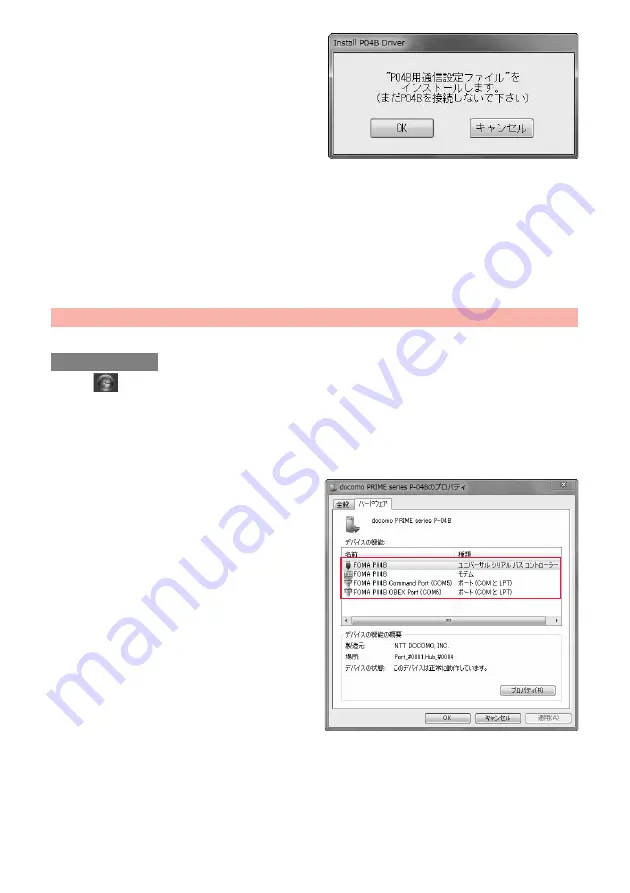
8
5
Click “OK”.
6
Turn on the FOMA terminal’s power, then connect the FOMA terminal to
the personal computer using the FOMA USB Cable with Charge Function
01/02. (See page 6)
Installation starts.
7
Click “OK”.
After the installation of all the “FOMA communication configuration files” (driver) is completed, a pop-up message “
デバイスを使用
する準備ができました。デバイス ドライバ ソフトウェアが正しくインストールされました。
(The system is ready to use the
device. The device driver software was installed correctly.)” appears for a few seconds from the indicator on the task bar.
Confirm that the “FOMA communication configuration file” (driver) is installed correctly.
1
“
[
スタート
(Start)]”
1
Open
“
デバイスとプリンター
(Devices and printers)”.
2
Open “docomo PRIME series P-04B”
1
Click the “
ハードウェア
(Hardware)” tab.
3
Confirm the installed driver names.
Confirm that all driver names are displayed.
≥
The COM port number varies depending on the personal
computer you use.
Confirm Installed FOMA Communication Configuration File (Driver)
For Windows 7
Содержание P-04B
Страница 1: ...P 04B INSTRUCTION MANUAL 10 5...
Страница 127: ...17 8 Click Install Installation starts 9 Click Finish Installation is completed...
Страница 158: ...Kuten Code List P 04B...
















































