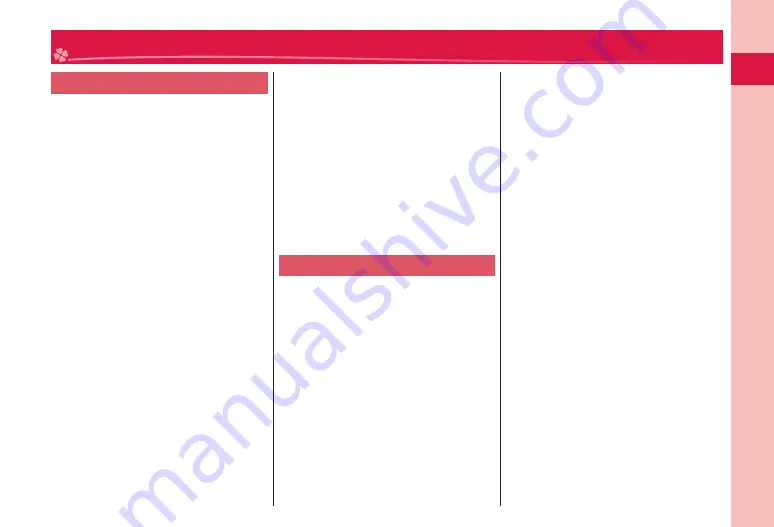
15
Intr
oduction
General notes
■
Do not wet the equipment.
The FOMA terminal, battery, adapter, and
UIM are not waterproofed. Do not use them in
environments, which are high in humidity such as
in bathrooms, and do not allow them to get wet
from rain. Furthermore, if carrying them against
your body, they become moist due to perspiration
and the internal parts may become corroded,
causing malfunction. If the parts are found to have
been damaged due to exposure to the liquids, any
repairs will not be covered by warranty, or repairs
may not be possible. This may be repaired at a
cost if repairs are possible.
■
Use a dry soft cloth such as the one for
cleaning glasses to clean the equipment.
The display may be scratched if it is rubbed
hard with a dry cloth.
Stains may result from droplets of water or dirt
if they are left on the display.
Do not use alcohol, thinner, benzene, detergent
or other solvents for cleaning, otherwise the
printing may be removed or discoloration may
result.
■
Occasionally clean the terminals of the
equipment using a dry cotton swab, etc.
The soiled terminals deteriorate the connection
and might cause power discontinuity or incomplete
charging. Wipe the terminals with a cotton swab,
etc.
Take care not to damage the terminals when
cleaning them.
■
Do not place the FOMA terminal near an air
conditioner outlets.
Condensation may form due to rapid changes in
temperature, and this may corrode internal parts
and cause malfunction.
■
Do not apply excessive force onto the
FOMA terminal and battery pack.
If you put the FOMA terminal in a bag along
with many other articles or sit with the FOMA
terminal in a clothes pocket, the display, internal
circuitry and the battery pack could be damaged
or malfunction. Also, if an external device is left
connected to the connector terminal (earphone/
microphone terminal), the connector could be
damaged, or malfunction.
■
Carefully read each instruction manual
attached to the FOMA terminal, adapter, or
desktop holder.
■
Do not rub or scratch the display part with
metals.
Doing so might cause damage to the part,
resulting in trouble or malfunction.
Notes on handling the FOMA terminal
■
Avoid using in extremely high or low
temperatures.
The FOMA terminal should be used within a
temperature range of 5°C to 35°C and a humidity
range of 45% to 85%.
■
If the FOMA terminal is operated near a
landline phone, television set, radio or
other devices in use, it may adversely
affect the devices. Operate the FOMA
terminal as far away from these devices as
possible.
■
It is recommended that you make separate
notes of the information stored in the
FOMA terminal and keep such notes in a
safe place.
We take no responsibility for any loss of the stored
data items.
■
Do not drop the FOMA terminal or subject
it to strong impacts.
Malfunction or damage may result.
■
Do not insert an external device to the
connector terminal (earphone/microphone
terminal) at a slant when connecting, and
do not pull it out when it is inserted.
Malfunction or damage may result.
■
Make sure that nothing, such as a strap,
gets caught between the parts of the
FOMA terminal when you close it.
Otherwise, malfunction or damage may result.
■
The FOMA terminal becomes warm
during use or charging but this is not an
abnormality. Use the FOMA terminal as it
is.
■
Do not leave the camera in places exposed
to direct sunlight.
Pixels may be discolored or burns may result.
■
When using the FOMA terminal, ensure
that you shut the lid for the connector
terminal.
Dust or water might enter into the FOMA terminal,
causing malfunction.
■
Do not use the FOMA terminal with the
back cover left removed.
The battery pack might come out, or malfunction
or damage may result.
■
Do not apply an excessively thick sticker
onto the surfaces of the display, keys, or
buttons.
Otherwise, malfunctioning, damage or problems
with operation may result.
■
While you are using the microSD card,
never take it off or turn off the power to the
FOMA terminal.
Data may be erased or malfunction may result.
Handling Precautions
Содержание P-04B
Страница 1: ...P 04B INSTRUCTION MANUAL 10 5...
Страница 127: ...17 8 Click Install Installation starts 9 Click Finish Installation is completed...
Страница 158: ...Kuten Code List P 04B...
















































