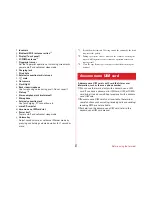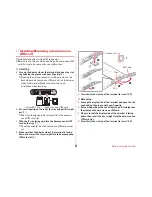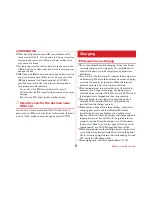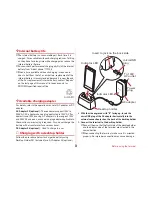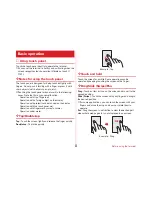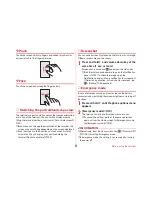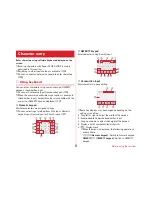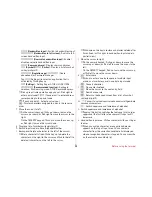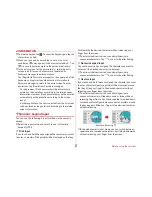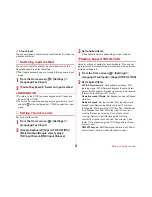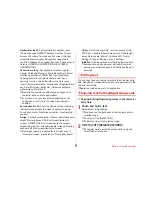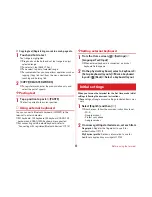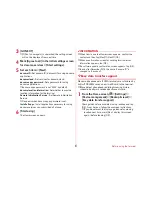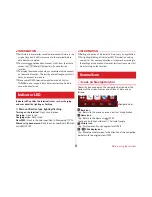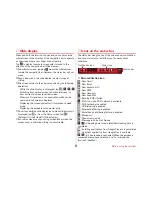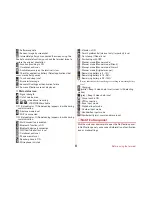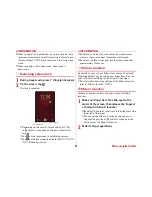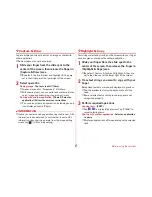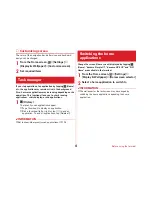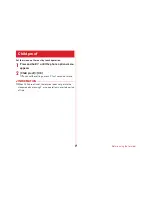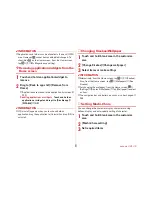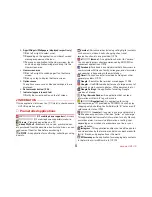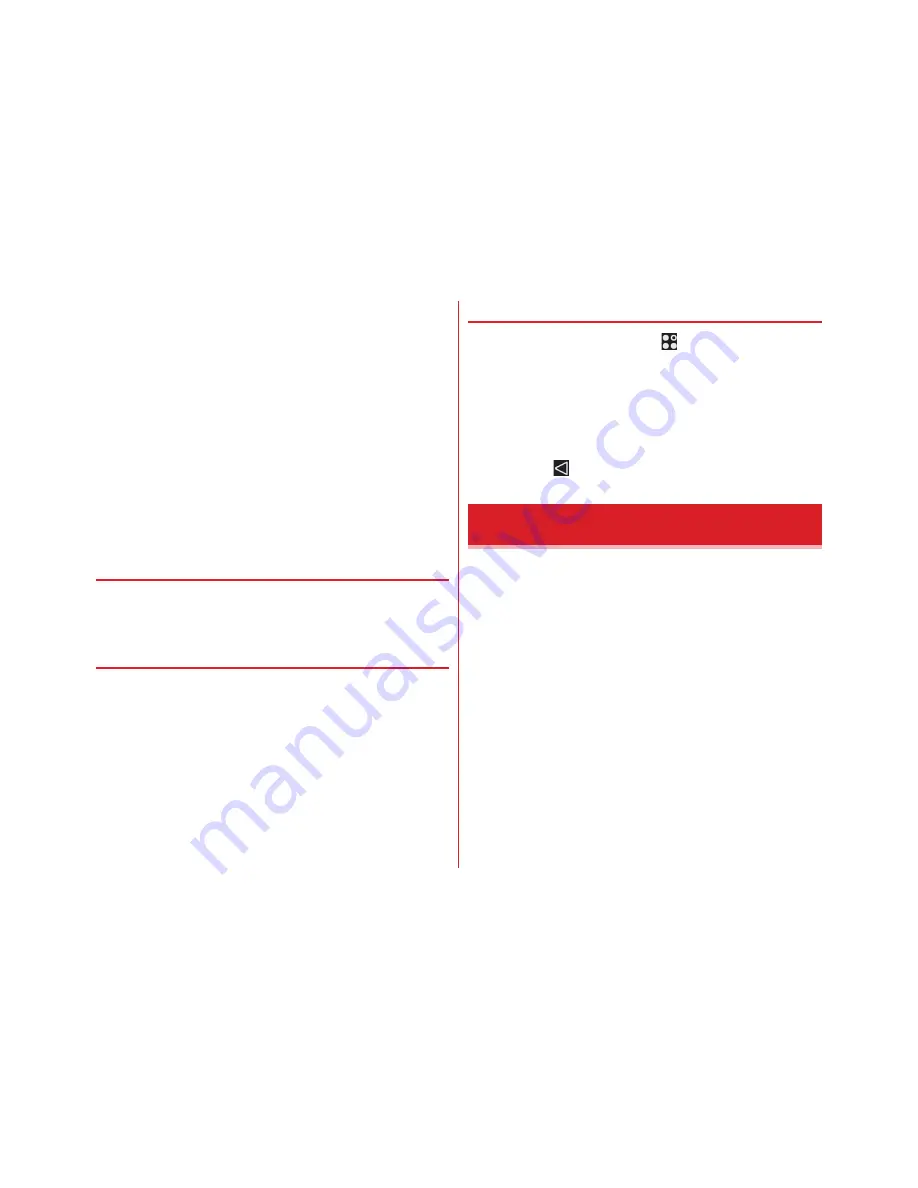
Before using the terminal
40
■
Copying text/Registering words in a web page etc.
1
Touch and hold a text
Text range is highlighted.
・
Drag knobs on the both ends of text range to adjust
selected range.
・
To select all, tap [SELECT ALL].
・
To deselect, tap out of selected range.
・
For some websites, you can perform operations such as
tapping [Copy link text] from the menu displayed by
touching and holding link.
2
[COPY]/[REGISTER WORDS]
・
To register words, enter the pronunciation only and
select the part of speech.
❖
Pasting text
1
Tap a position to paste
→
[PASTE]
The text is pasted to the cursor position.
◆
Using external keyboard
You can connect a Bluetooth keyboard (HID/SPP) to the
terminal to enter characters.
・
101 keyboard, 104 keyboard,106 keyboard, OADG 109
keyboard and OADG 109A keyboard are supported.
・
For connecting with Bluetooth keyboard, refer to
"Connecting with registered Bluetooth devices".
→
P141
❖
Setting external keyboard
1
From the Home screen,
→
[Settings]
→
[Language/Text/Input]
・
When external keyboard is connected, a physical
keyboard field appears.
2
On the physical keyboard, select a keyboard
→
[Set up keyboard layouts]
→
Mark a keyboard
layout
→
(Back)
→
Select a keyboard layout
When you turn on the terminal for the first time, make initial
settings following the onscreen instructions.
・
Depending on Google account settings, indicated items may
vary.
1
Select [English] and then [
→
]
・
From here on, follow the onscreen instructions to set.
- Wi-Fi
- Google account
- Protect your phone
- Google services
2
On arrows getting started screen, set each item
Fingerprint :
Register the fingerprint to use it for
authentication.
→
P119
My Physical profile :
Set basic information to use for
health care applications or widgets.
→
P133
Initial settings
Содержание M02
Страница 1: ...00 INSTRUCTION MANUAL 15 9 ...