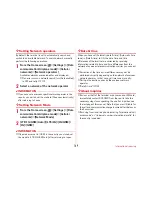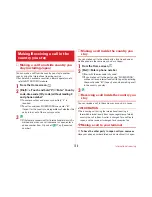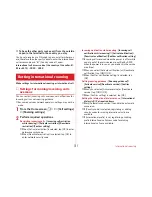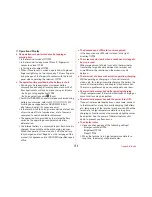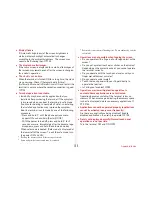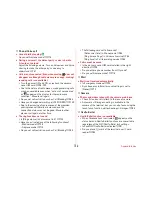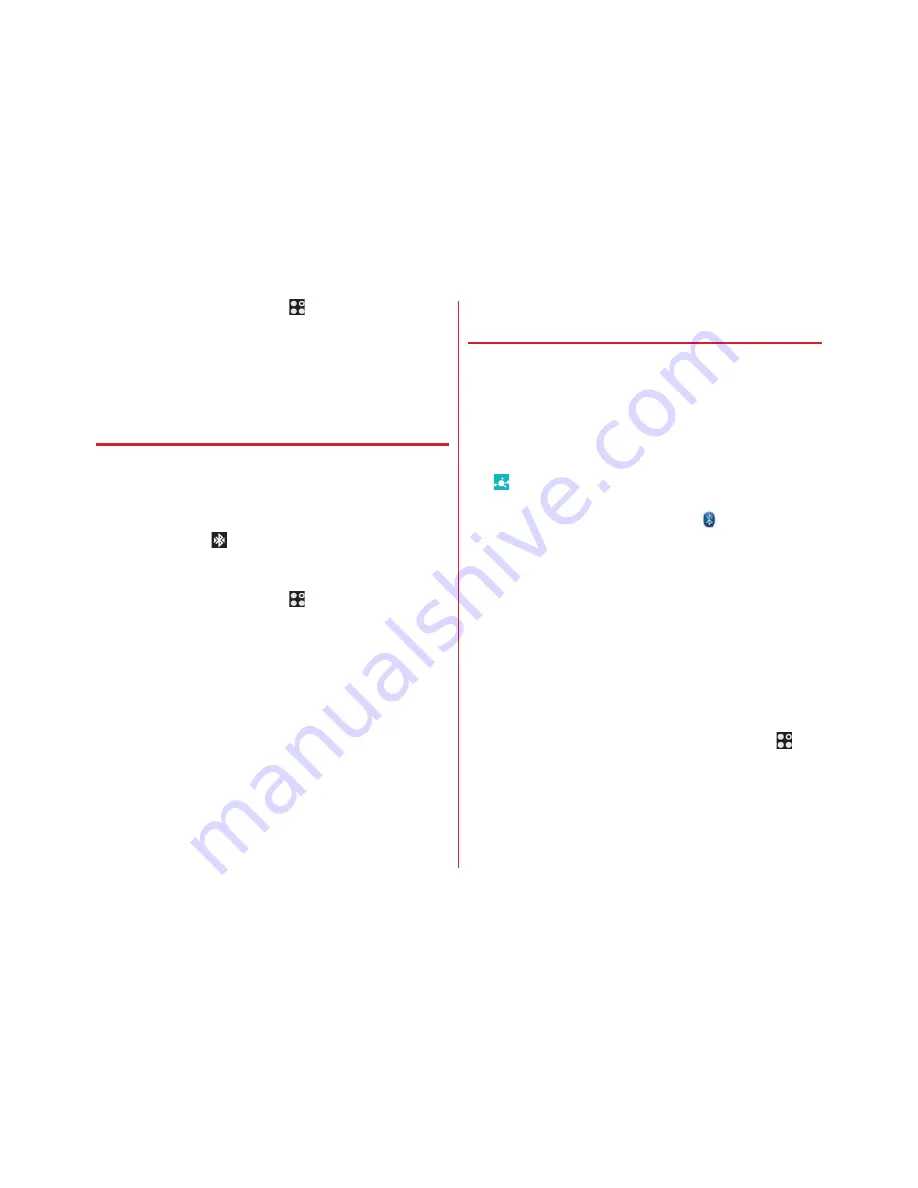
Data communication
141
1
From the Home screen,
→
[Settings]
→
[Bluetooth]
2
Tap [Bluetooth] and set to ON/OFF
・
When the screen about aptX appears, tap [OK].
◆
Connecting with registered Bluetooth
devices
Connect Bluetooth device. You can talk or play back sounds or
music using a Bluetooth device, or exchange data to or from a
Bluetooth device. And you can enter characters on the
terminal with Bluetooth compatible keyboard.
・
Set a Bluetooth device to be detectable in advance.
・
When connected,
appears on the status bar.
・
For profile HFP/HSP/DUN/A2DP, 1 Bluetooth device can be
connected simultaneously.
1
From the Home screen,
→
[Settings]
→
[Bluetooth]
2
Turn [Bluetooth] ON
3
[Search for devices]
・
When a Bluetooth device does not appear, tap
[REFRESH].
4
Tap a detected Bluetooth device
→
Enter a
passcode (PIN) as required and [OK]/[PAIR]
■
When connection is requested from another
Bluetooth device
If a Bluetooth pair setting request screen appears, enter a pass
code (PIN) if necessary and tap [OK]/[PAIR].
◆
Sending or receiving data to or from
Bluetooth device
You can send data such as Gallery (
→
P90) and contacts or
receive data from a Bluetooth device.
・
Set a Bluetooth device to be connected or to be detectable in
advance.
<Example>
Sending files in Gallery
1
Open Gallery and tap an image
2
→
[See all]
→
[Bluetooth]
→
[OK]
・
If data has been already sent/received using the
Bluetooth function, tap displayed
to connect with
Bluetooth device.
3
Tap a Bluetooth device
Open the Notification panel to check if transmission is
completed.
<Example>
Receiving files from a Bluetooth device
1
Send files from a Bluetooth device
2
After file arrival is notified, open the
Notification panel
→
[Bluetooth share:
Incoming file]
→
[ACCEPT]
・
To check received files, from the Home screen,
→
[Settings]
→
[Bluetooth]
→
[Show received files].
Содержание M02
Страница 1: ...00 INSTRUCTION MANUAL 15 9 ...