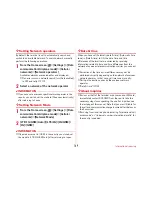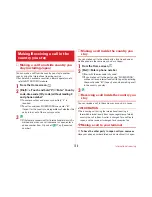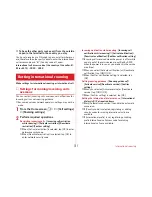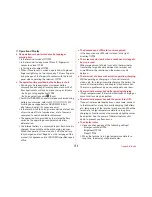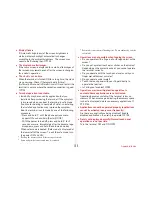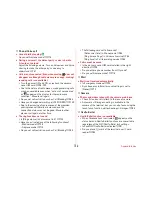External device connection
145
・
To use Google Cloud Print, you need to set up a Google
account on the terminal.
・
Items or displays may vary depending on the version of the
application.
・
For details on Google Cloud Print, refer to Help of Google
Cloud Print on the Google website.
1
From the Home screen,
→
[Settings]
→
[Device management]
→
[Printing]
→
[Cloud
Print]
2
Tap the button at the upper right of the screen
to turn [Cloud Print] to ON
3
[OK]
If print connection settings are made in your Google
account beforehand, a cloud print menu appears and the
menu includes a printer that can be connected when you
print.
・
If Google account is not set, tap [Add Account] in the
settings menu displayed after print search screen to set
up a Google account.
・
If connection settings are not made for the daily used
printer in the PC printing environment or the cloud
compatible printer, in the cloud print screen displayed
after printer search screen, tap [MENU]
→
[Add printer]
to check the connection method and set connection.
◆
Connecting with a Wi-Fi printer
You can easily connect the terminal with a printer using
"Canon Print Service" and "Epson Print Enabler" that search a
Wi-Fi compatible printer manufactured by Canon and Seiko
Epson. If Google Cloud Print application is available for
another Wi-Fi compatible printer, you can download the
application and use the printer.
・
Set Wi-Fi to ON in advance and connect the terminal to the
same access point as a Wi-Fi printer.
→
P108
1
From the Home screen,
→
[Settings]
→
[Device management]
→
[Printing]
2
[Canon Print Service]/[Epson Print Enabler]
3
Tap the button at the upper right of the screen
to turn [Canon Print Service]/[Epson Print
Enabler] to ON
4
[OK]
・
Search connectable printers.
✔
INFORMATION
・
For Wi-Fi printers manufactured by Seiko Epson/Canon, refer
to the following websites.
〈
Canon
〉
canon.jp/pixus (in Japanese only)
〈
Seiko Epson
〉
http://www.epson.jp/products/colorio/ (in
Japanese only)
・
For instructions on a Wi-Fi printer, refer to the printers
operation manual.
Содержание M02
Страница 1: ...00 INSTRUCTION MANUAL 15 9 ...