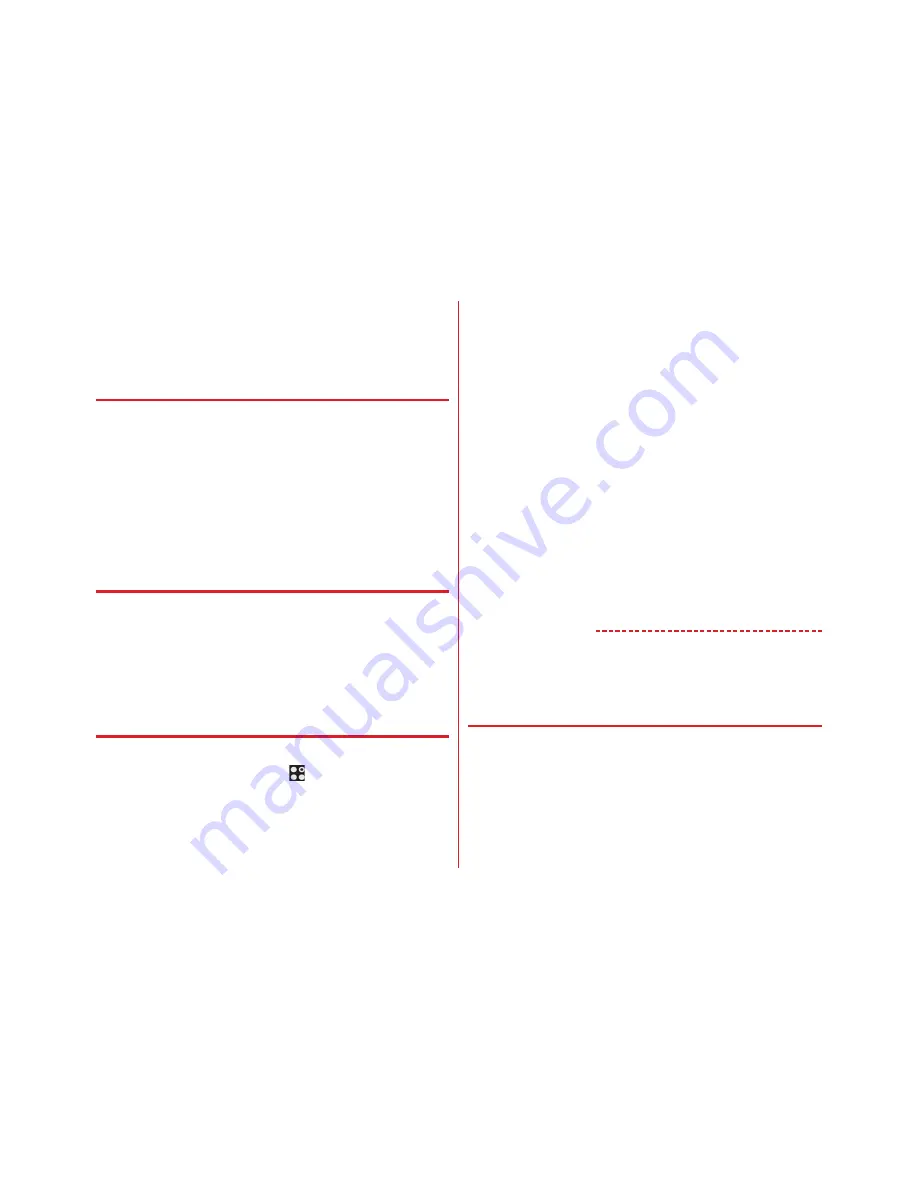
Settings
118
・
When docomo nano UIM card is locked by PIN or PUK,
remove the docomo nano UIM card. The Home screen will
appear and you can perform communication using Wi-Fi
function.
❖
PUK code
The PUK code is an 8-digit number for canceling the locked PIN
code. The PUK code cannot be changed by yourself.
・
If you enter a wrong PUK code 10 times consecutively, the
docomo nano UIM card is locked. Please contact a docomo
Shop.
・
When docomo nano UIM card is locked by PIN or PUK,
remove the docomo nano UIM card. The Home screen will
appear and you can perform communication using Wi-Fi
function.
❖
microSD password
You can set a password to a microSD card. If you use the
microSD card with password set by inserting to another
phone, password authentication on the phone is required. If
you insert it to a PC or phone without password setting
function, use of data or formatting cannot be made.
・
Some microSD cards may not support this function.
◆
Setting Security unlock preference
Set type of authentication operation to cancel the screen lock.
1
From the Home screen,
→
[Settings]
→
[Lock
& Security]
→
[Security unlock preference]
2
Authenticate
・
To set for the first time, authentication is not required.
3
Selecting an item
None :
Set not to display the lock screen.
Touch/Swipe :
Set to cancel the unlock screen by
touching/swiping.
Fingerprint :
Set to unlock by fingerprint authentication.
・
When using the fingerprint authentication, check the
precautions (
→
P119) before registering the
fingerprints.
・
When the fingerprint is already registered and Security
unlock preference is set to [None] or [Touch/Swipe],
perform the fingerprint authentication after tapping
[Security unlock preference].
Pattern :
Set to unlock by a pattern connecting at least 4
points.
Security code :
Set to unlock by a security code ( 4- to 16-
digit number).
Password :
Set to unlock by a password (which consists of
4 to 16 alphanumerics/symbols).
✔
INFORMATION
・
While you use authentication storage, pattern, security code,
password and fingerprint authentication are available for the
security unlock preference.
❖
Locking screen lock
With the security unlock preference set (
→
P118), the screen is
locked when the terminal goes into the sleep mode by
pressing
P
/fingerprint sensor or when the time set in
[Automatically lock] elapses after the screen turns off
automatically.
・
To cancel the screen lock, press
P
/fingerprint sensor to
cancel the sleep mode and perform operations for the
security unlock preference type.
Содержание M02
Страница 1: ...00 INSTRUCTION MANUAL 15 9 ...






































