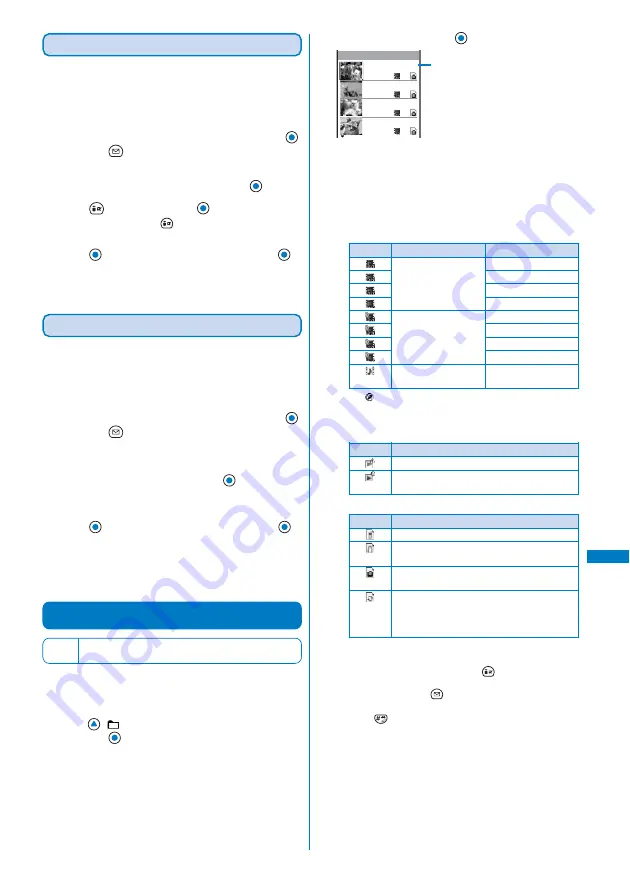
229
Displaying/Editing/Managing Data
Rotating an Image
An images of [sQCIF(128
×
96)], [QCIF(176
×
144)],
[Stby(240
×
320)], [CIF(352
×
288)], and [VGA(480
×
640)] can be rotated.
Example: Rotating an image and saving by overwriting
1
From My picture file list, select an image, press
,
and press
(Func).
The Function menu appears.
2
Select [Edit photo]
→
[Rotate] and press
.
3
Press
(Rotate) and press
(OK).
Every time you press
(Rotate), the image rotates
clockwise by 90 degrees.
4
Press
(Save), select [Overwrite], and press
.
The rotated image is saved by overwriting the original image.
To save as a new image
Select [Save new]
→
a place to save to.
Converting the Image Size
You can convert an image size into [sQCIF(128
×
96)],
[QCIF(176
×
144)], [Stand-by(240
×
320)], or [CIF(352
×
288)].
Example: Converting an image size and saving by overwriting
1
From My picture file list, select an image, press
,
and press
(Func).
The Function menu appears.
2
Select [Edit photo]
→
[Select size]
→
a size of an
image to be converted and press
.
• The image size displayed in gray is not available for size
conversion.
3
Press
(Save), select [Overwrite], and press
.
The size-converted image is saved by overwriting the original
image.
To save as a new image
Select [Save new]
→
a place to save to.
Playing Back Movie/i-motion
Default
Continuous play - Direction: V
Volume adjustment: 25
You can play back a movie/i-motion (MP4 file only) saved
in i-motion of the Data box of the FOMA terminal or the
“Memory Stick Duo”.
1
Press
(
) in the stand-by display, select [i-motion],
and press
.
The i-motion folder list appears.
2
Select a folder and press
.
Flowers and c
One early aft
Chummy two
It looks big
Camera 1/8
Management title
The i-motion file list appears.
• The title line shows the folder name and the figures at the
right end of the title line show the order of the movie/i-motion
at the cursor/the total number of movie/i-motion in the folder.
• The following icons show the type/size of a movie/i-motion,
playback restrictions, and the source from where the movie/
i-motion was obtained.
Type and size
• “
” appears on the upper right of the icon for movie/
i-motion prohibited from being retrieved out of the FOMA
terminal.
Playback restrictions
Source
To play back movie in a folder repeatedly
From the Function menu, select [Continuous play], select
[H]/[V] at [Direction], and press
(Activate). The files
displayed in the list are played back sequentially. To stop
the playback, press
(Stop).
To display the saved date/time
Press
to switch the display temporarily between the
management title and saved date/time.
Icon
Type
Movie/i-motion with
video and sound
tracks
Movie/i-motion with
video track only
Movie/i-motion with
sound track only
Size
sQCIF(128
×
96)
QCIF(176
×
144)
Stby(320
×
240)
Others
sQCIF(128
×
96)
QCIF(176
×
144)
Stby(320
×
240)
Others
−
Icon
Playback restrictions
Movie/i-motion with playback restrictions
Movie/i-motion whose time limit on playback
has expired
Icon
Source
Preinstalled movie/i-motion
Movie/i-motion obtained from sites, i-mode
mail, or i-
α
ppli
Movie/i-motion recorded using the camera of
the FOMA terminal
Movie/i-motion moved/copied from the
“Memory Stick Duo”, movie/i-motion received
using infrared communications, and movie/
i-motion retrieved from a PC, etc.
i-motion
Содержание FOMA SO702i
Страница 120: ......
Страница 223: ...221 i Channel What is i Channel 222 Displaying the i Channel 223...
Страница 226: ......
Страница 248: ......
Страница 294: ...292 Appendix External Device Interface Troubleshooting Kuten codes...
Страница 295: ...293 Appendix External Device Interface Troubleshooting Kuten codes...
Страница 296: ...294 Appendix External Device Interface Troubleshooting Kuten codes...
Страница 324: ......
Страница 325: ...323 Index Quick Manual Index 324 Quick Manual 332...
Страница 332: ...MEMO...
Страница 333: ...MEMO...






























