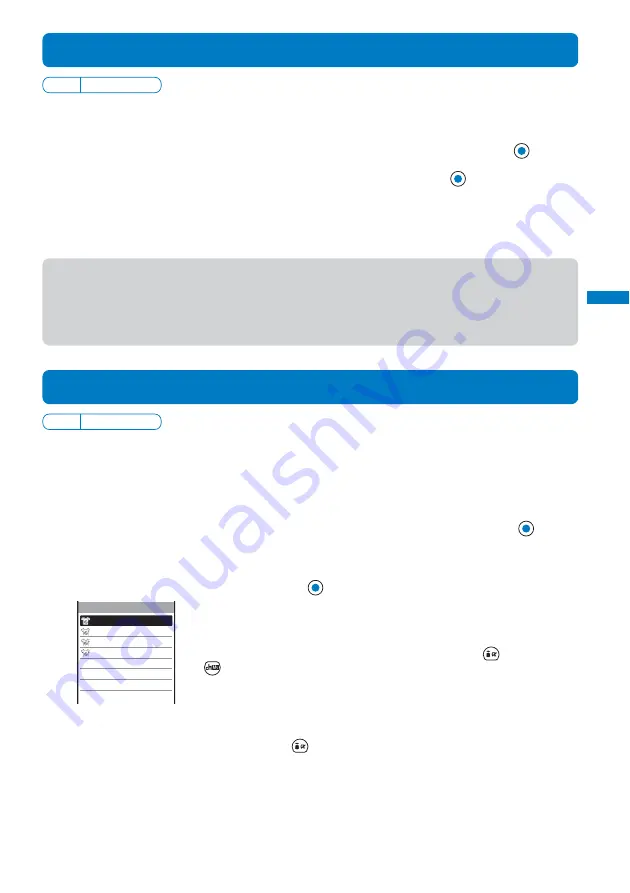
99
Sound/Display/Light Settings
Saving Power for the Display
Default
3 min
The display is automatically turned off to save battery power when no operations are made
for a specific period. You can set the time before turning off the display.
1
From the Menu, select [Settings]
→
[Display]
→
[Power saver] and press
.
2
Select a time before starting the Power saver mode and press
.
Select from [1min], [3min], [5min], [10min], [15min], [30min], and [OFF].
When you do not want to set the Power saver mode
Select [OFF].
●
While a function for which the Display light is set to [ON] is in use, a slideshow is running, the software update
(rewrite) is in progress, and the Camera mode is active, the Power saver mode does not work.
●
The Power saver mode may be canceled if there is an incoming call, an activation of the Alarm or Schedule
alarm, etc.
●
It may take time to complete charging when the Power saver mode is [OFF].
Setting the Design of the Menu or Stand-by Display with One Operation
Default
Clear white
By selecting a menu pattern, you can change the background color of the display, the
menu icons, the stand-by image, and task icons as a set with one operation. Extra menu
patterns are also available by downloading them from “SO@Planet” (P.100).
Example: Setting a menu pattern preinstalled at the time of purchase
1
From the Menu, select [Settings]
→
[Display]
→
[Menu pattern] and press
.
[Download] :
Set a menu pattern downloaded from the site.
[Preinstall]
:
Set a menu pattern preinstalled at the time of purchase.
2
Select the [Preinstall] folder and press
.
Clear white
Sweet pink
Tender brown
PostPet
Preinstall 1/4
To set a menu pattern downloaded from the site
Select the [Download] folder.
To check the menu pattern
Move the cursor to the menu pattern and press
(Play). Press
(Preview2) again to check the stand-by display.
To delete a menu pattern
Move the cursor to the menu pattern and from the Function menu, select
[Delete]
→
[Delete one]
→
[Yes]. To delete several menu patterns, from
the Function menu, select [Delete]
→
[Select&delete] and select menu
patterns. Press
(Complete) and select [Yes]. To delete all menu
patterns in the folder, from the Function menu, select [Delete]
→
[Delete
all], enter the Security code, and select [Yes].
• You cannot delete preinstalled menu patterns.
Power saver
Содержание FOMA SO702i
Страница 120: ......
Страница 223: ...221 i Channel What is i Channel 222 Displaying the i Channel 223...
Страница 226: ......
Страница 248: ......
Страница 294: ...292 Appendix External Device Interface Troubleshooting Kuten codes...
Страница 295: ...293 Appendix External Device Interface Troubleshooting Kuten codes...
Страница 296: ...294 Appendix External Device Interface Troubleshooting Kuten codes...
Страница 324: ......
Страница 325: ...323 Index Quick Manual Index 324 Quick Manual 332...
Страница 332: ...MEMO...
Страница 333: ...MEMO...






























