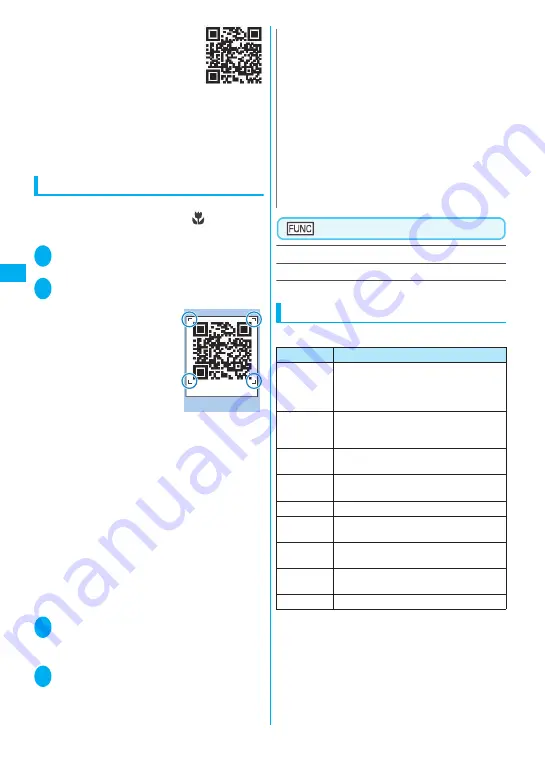
146
Camera
z
QR code
A type of two-dimensional codes
consisting of the horizontal and
vertical patterns to represent
numbers, alphabets, kanji, kana or
pictographs. Some QR codes
express images or melodies. Some data are
divided into several QR codes.
* When the FOMA terminal scans the QR code on the
right above, it is displayed as “
株式会社
NTT
ドコモ
”
(NTT DoCoMo, Inc.).
Scanning codes
z
Before scanning, set to the close-up mode by
moving the lens selector switch to
(macro
lens).
→
P.134
1
i
“LIFEKIT” “Bar code reader”
2
Position the JAN code or QR code
inside the recognition field
The scanning starts
automatically.
The recognition field is
expressed using “
┏
,
┓
,
┗
,
┛
” at the corners of the
screen.
Focus the JAN code or QR
code so that the entire
code is displayed as big as
possible inside the
recognition field.
It may take time to scan the data.
■
To cancel the scanning
d
(Quit) “OK”
■
To adjust the zoom
j
: Zooms in.
h
: Returns to default.
■
To scan the data consisting of several QR
codes
“OK”
d
(Read) Position the QR code
inside the recognition field
The FOMA terminal can scan up to 16 QR codes
expressing one data.
3
Check the scanned data
■
To discard the scanned data
t
“YES”
4
u
(FUNC) “Store” “YES” “OK”
The scanned data is saved.
Scanning screen (P.146)
Reading data list
……
“Using the scanned data”
→
P.146
Add desktop icon
→
P.106
Using the scanned data
z
You can use the following scanned data:
Scanning
Scanning
Function menu P.146
N
z
The FOMA terminal cannot scan a code if it is not a
JAN code or QR code. You may be unable to scan
some bar code, depending on the size.
z
The FOMA terminal may fail to scan the code,
depending on the scratch, stain, damage, print quality,
the reflection of light or the QR code version.
z
You can also run the Bar code reader from the text
editing screen. The scanned data is entered in the
screen.
z
Some scanned images cannot be saved depending on
the image size or file size.
z
You cannot save the scanned data to the microSD
memory card.
Item
Description
Add to
phonebook
Stores the name, reading, phone
number, mail address, birthday, postal
code, address and memo to the
phonebook
→
P.80
Compose
message
Composes an i-mode mail with the
recipient address, subject and message
entered
→
P.178
Add
bookmark
Stores the URL and title to the Bookmark
→
P.161
Activate
i-
α
ppli
Runs the specified i-
α
ppli
→
P.217
Melody icon
Plays the melody
→
P.262
Phone
number
“Phone To/AV Phone To function”
→
P.167
ToruCa
Icon
Displays the ToruCa
→
P.237
Mail
address
“Mail To function”
→
P.167
URL
“Web To function”
→
P.167
Содержание Foma N705iu
Страница 54: ......
Страница 80: ......
Страница 114: ......
Страница 134: ......
Страница 154: ......
Страница 178: ......
Страница 234: ......
Страница 242: ......
Страница 308: ......
Страница 388: ...386 Appendix External Devices Troubleshooting Reading Reading Reading...
Страница 423: ...421 Appendix External Devices Troubleshooting Memo...
Страница 424: ...422 Appendix External Devices Troubleshooting Memo...
Страница 425: ...423 Appendix External Devices Troubleshooting Memo...
Страница 426: ...424 Appendix External Devices Troubleshooting Memo...
Страница 427: ...425 Appendix External Devices Troubleshooting Memo...
Страница 428: ...426 Appendix External Devices Troubleshooting Memo...
Страница 429: ...427 Index Quick Manual Index 428 Quick Manual 440...
Страница 514: ...Kuten Code List...
















































