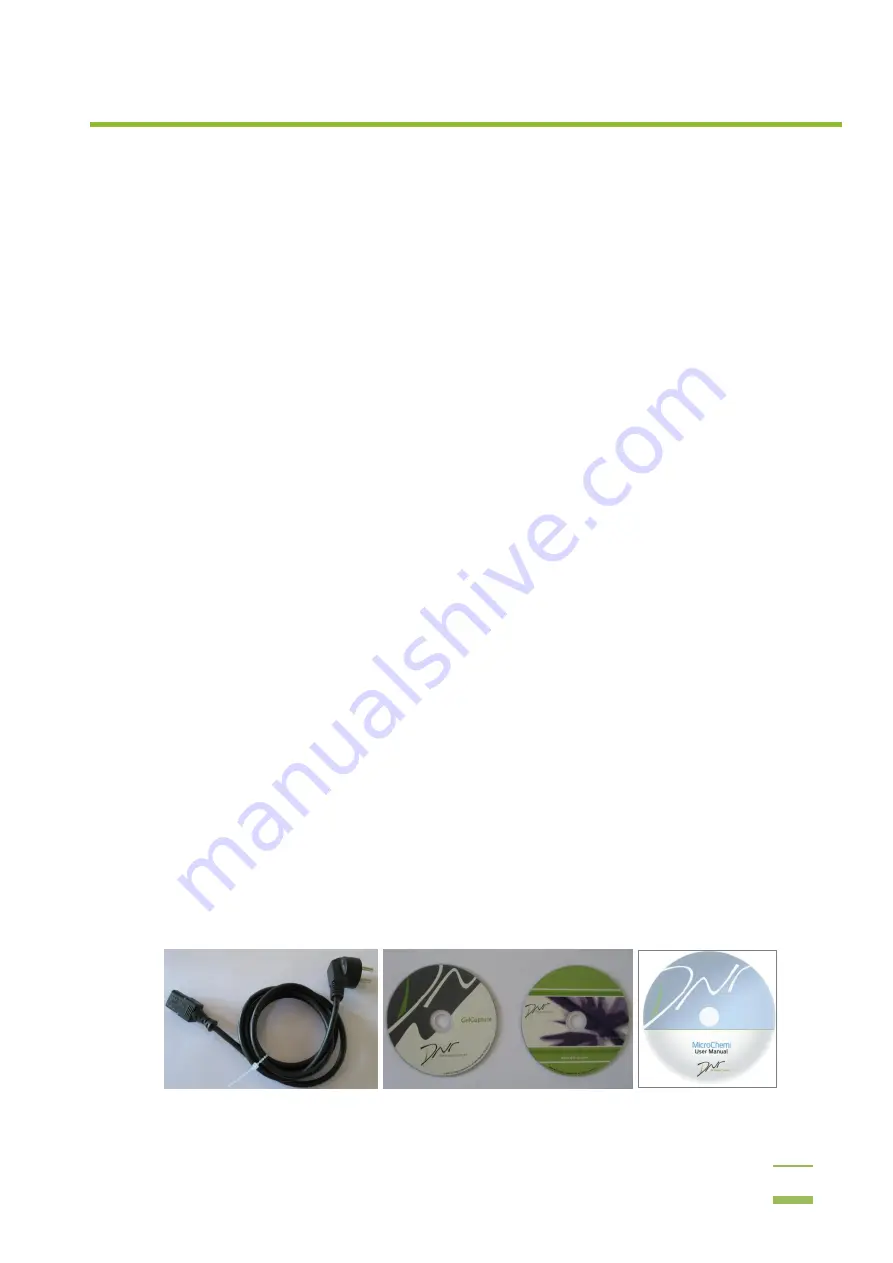
11
3
Setup and Installation
This chapter explains all the steps required for proper installation of your system and includes safety
requirements, PC requirements, software installation and more. Once you have completed these steps,
your MicroChemi should be fully operational.
Safety Requirements
Ensure the AC power outlet is properly grounded to protect both the personnel and the
equipment
Verify that the device turned off before making any connections
Do not block the ventilation openings of the MicroChemi unit
Place the MicroChemi unit at least 30 cm (12 inches) away from walls and ceiling
Do not store below -10°C
. The recommended operating conditions for MicroChemi are 25°C
(78°F) and 55% relative humidity. Maximum ambient temperature: 28°c; maximum ambient
humidity: 80%
Do not store the system in direct sunlight or in the direct flow of the air conditioner
Do not clean the system with harmful solvents. Only use a soft cloth dampened with water and
then with 70% Ethanol
Intended for indoor use only
Do not open the unit. Due to the danger of exposure to high voltage, only trained service
technicians should open the unit
Do not place the system near any motorized, vibrating or magnetic equipment
Unit protection can be impaired if used in a manner not specified by the manufacturer
Electrical Ratings
The system is compatible with 100V and 240V.
Out of the Box
Your MicroChemi unit packaging should include the following items:
1
MicroChemi unit (dimensions: W 35 x L 32 x H 64 cm)
2
Pre connected USB 2.0 camera cable
3
AC power cord (European/N. America compatible)
4
GelCapture CD, image analysis software CD and Calibration Files CD (also includes this User Manual
and Quick Reference Guide)
Содержание MicroChemi
Страница 1: ...Welcome to the MicroChemi System...
Страница 16: ...3 Setup and Installation 15 4 Mark the checkbox if you wish to create a desktop icon and click Next...
Страница 20: ...3 Setup and Installation 19 6 Click the combo box and select the MicroChemi component from the list...
Страница 34: ...3 Setup and Installation 33 14 Click OK 15 Choose DNR Camera and click Next...



























