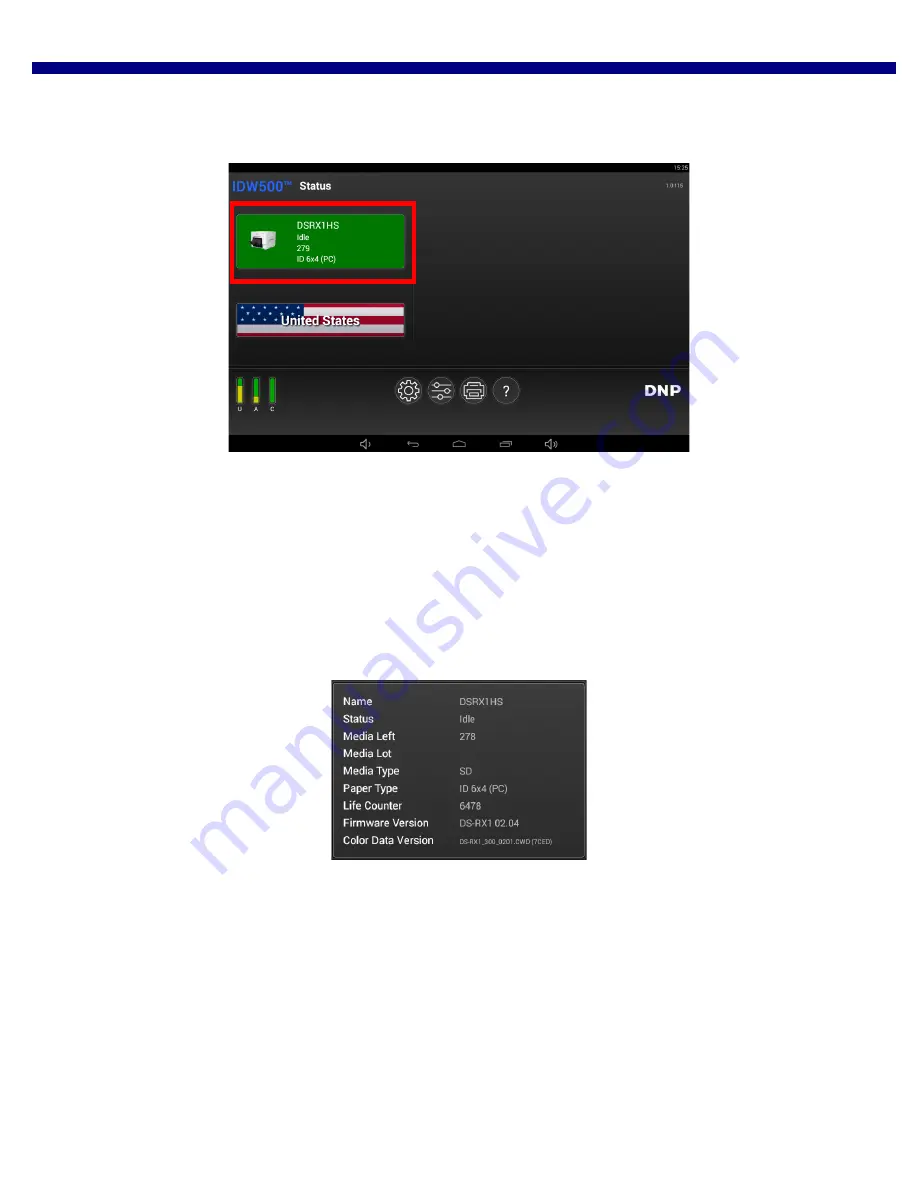
DNP Imagingcomm America Corporation
23
About the ID Photo Application
IDW500 User Guide
2.
To view information about your printer, simply look at your main screen. A printer icon is shown that tells you the
current printer status and how many prints are left on the current paper roll.
Touching the printer icon flips it over to provide the following additional information:
Name
: The name of the printer attached to your IDW500 console.
Status
: Shows whether your system is idle, printing an image, etc.
Media Left
: Displays the remaining media amount for the printer.
Media Type
: Type of media loaded in your printer.
Paper Type
: Type/size of the paper loaded into your printer.
Life Counter
: Total prints that have been produced by the connected printer in the printer’s lifetime.
Firmware Version
: The version of the printer software installed on that printer.
Color Data Version
: The color data version loaded on the printer.






























