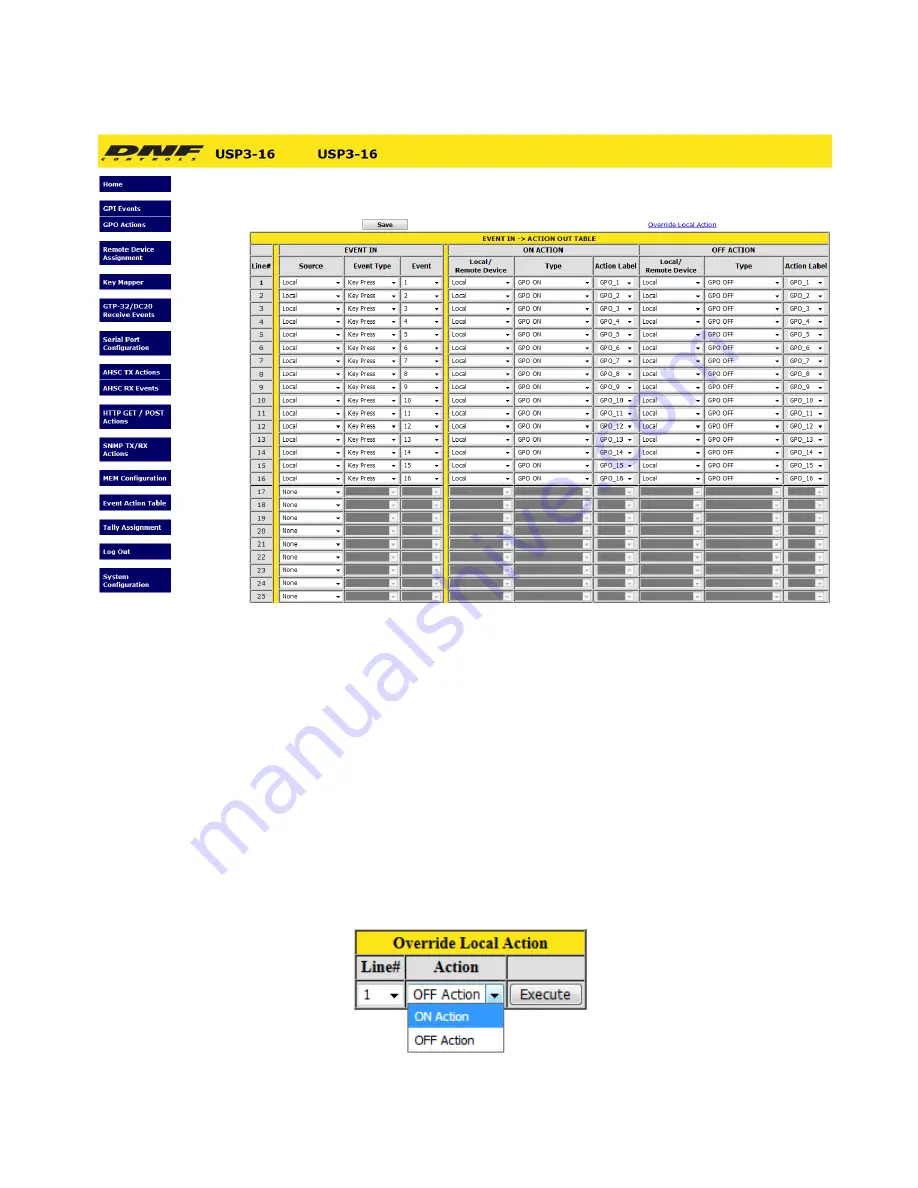
17.
EVENT ACTION TABLE
On an Event Action Table line, select an EVENT IN on the left side of the table and then select an ACTION on
the right side. Some events only support ON ACTIONS, so the OFF ACTION entries will be grayed out.
One EVENT IN can trigger more than one ACTION. Select the same EVENT IN on multiple lines and then
select an ON or OFF ACTION on each line.
Only EVENTs and ACTIONs associated with the Remote Device’s Device Type or Connection Type will be
displayed in the drop down menus. If the desired event or action is not displayed, then go to the Remote
Device Assignment web page and change the Device Type or Connection Type for the Remote Device.
There are 16 Sequence Timers. Use each Sequence Timer event number in multiple lines as the Event Type
to create a sequence of actions. The first Sequence entry from the top of the table will be the first sequence
action. The next Sequence entry from the top of the table will be the next sequence action. The Event column
time is the delay before that line’s action will execute. Use Sequence Start action to start a sequence. Use
Sequence Stop/ Reset to stop a sequence. The Sequence will always start at its first line.
An “Override Local Action” link lets users execute the ON or OFF Actions of a given Event Action Table line
without triggering the source event.
USP3 User Manual
Page 26 of 46
















































