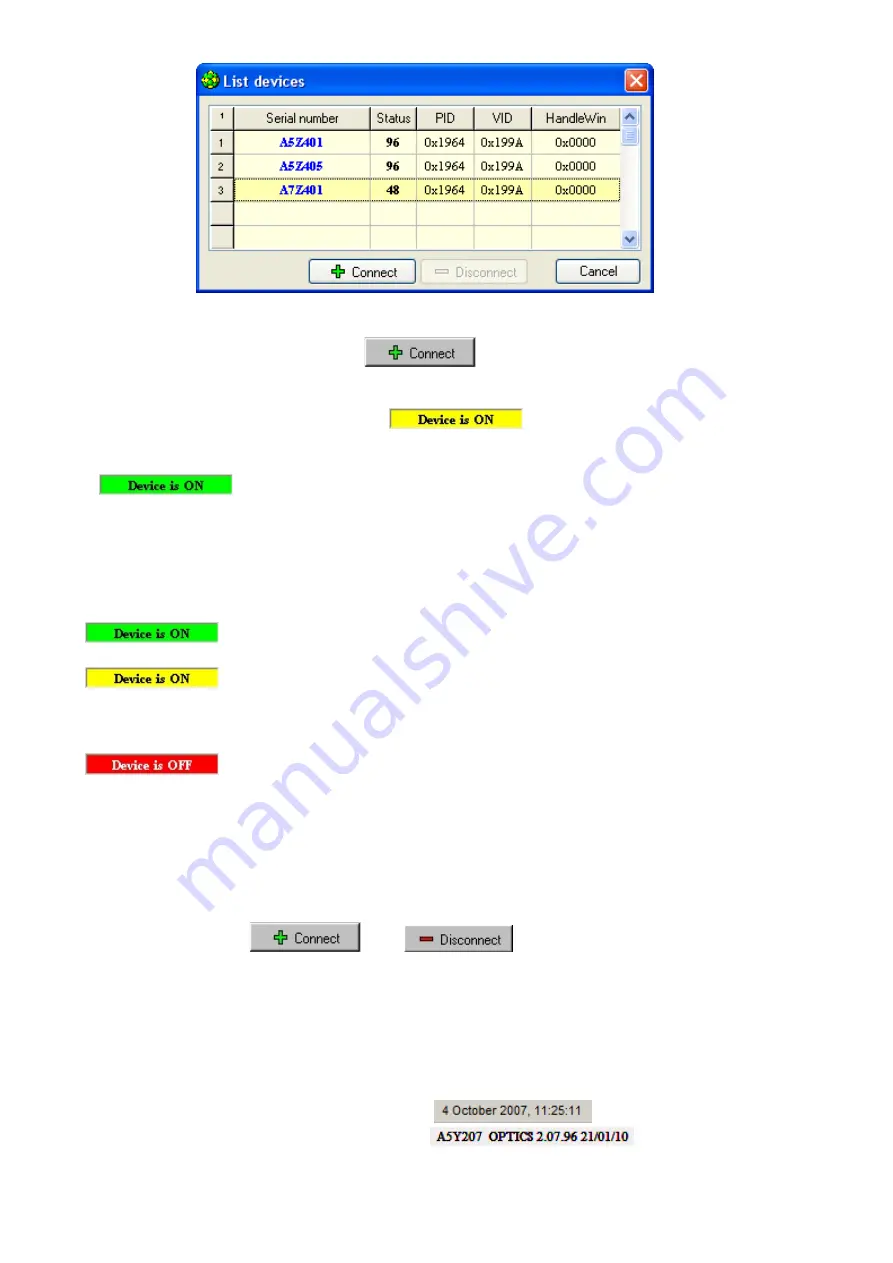
26
Fig.20 Window of the connected devices
Select the instrument to start and click
.
The instrument will be connected to the PC and the indication in the status line of the opera-
tion procedure window will be changed to
.
After instrument self testing, indication of its status in the status line will be changed
to
and the instrument will be ready for running the amplification program.
A detailed procedure of starting and operating RealTime_PCR software is described in the
second part of the operation manual named
Software guidance
.
Indication of instrument status in the status line means:
– the instrument is on and ready for operation (green background).
– the instrument is on, however, is not ready for operation (yellow back-
ground) – the warm-up is in progress. After warming-up (which is normally not longer than
10 minutes since switch-on), the background color will change from yellow to green.
– the instrument is either switched off at the moment of launching soft-
ware, or is not connected to the PC via USB2.0 A-B cable or is not selected in the window
List of devices
.
Note!
Several instruments can be controlled by one computer. In this case the instruments
have to be connected to the computer via USB ports.
When working in a single-device mode, the operator connects and disconnects a selected in-
strument by clicking
and
in the
List of devices
window
,
which is displayed automatically at the launch of RealTime_PCR, and while operating this
window can be opened by clicking
Preferences/ List of devices
at the menu bar.
When working in a multi-device mode, each instrument requires launching of its
RealTime_PCR software in an individual window. In this case operation of several instru-
ments may be controlled simultaneously.
The status line represents current date and time
, instrument serial num-
ber and a version of optical controller firmware
.






























