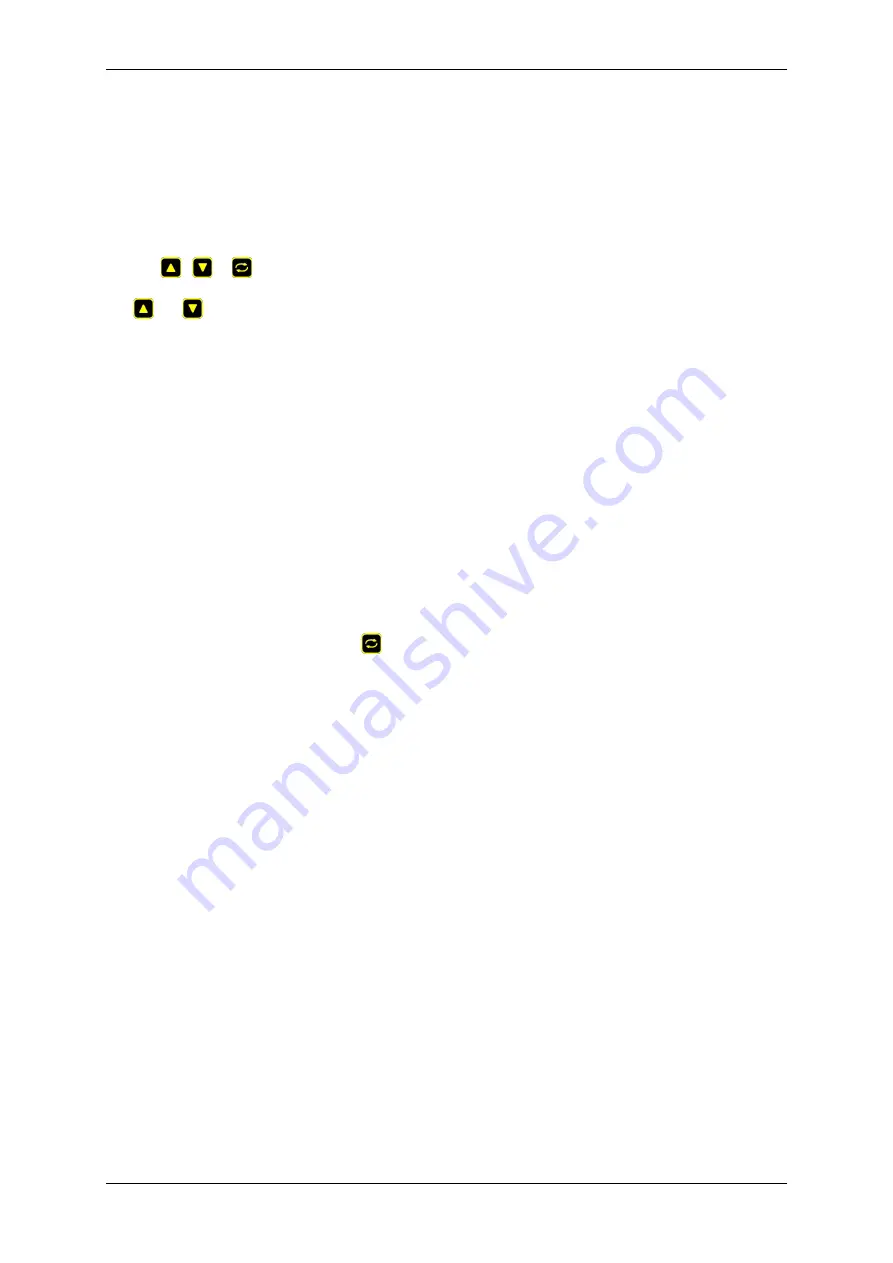
18 Resetting settings to defaults
75
18
Resetting settings to defaults
The device's settings can be reset to defaults by pressing the reset button to the left of the LCD.
You may want to take a
of your settings first.
The display displays an overview of possible actions with a ticker on the second LCD line. You may interrupt it by
pressing
,
or
.
Use
and
, or short presses of the reset button, to select a reset mode. A description of the currently selected
mode is displayed on the second LCD line.
The following reset modes are available:
1. Clear lock bits: Clear protection bits only. Other settings are preserved.
2. Reset network and scripting: Clear protection bits, reset network settings and admin login, disable autoping
and scripts. Other settings are preserved.
3. Reset network and scr enable WiFi: Clear protection bits, reset network settings and admin login,
disable autoping and scripts, and enable open WiFi access. Other settings are preserved.
4. Complete wipe: Reset all settings to factory defaults and remove any user files. All settings will be lost!
5. Complete wipe + enable WiFi: Reset all settings to factory defaults and remove any user files, then enable
open WiFi access. All settings are lost!
To activate the selected reset mode, press
or the reset button and hold it.
If all settings are reset (the two last 'wipe' reset modes), the Subnet Restriction will be enabled to prevent remote
access using the default password. ONLY MACHINES IN THE SAME SUBNET WILL BE ABLE TO CONNECT A
←
-
FTER RESETTING TO DEFAULTS. If connectivity is lost, use a local connection such as a laptop with a crossover
cable to restore your original network settings.
DLI LPC9 User’s Guide: 1.7.24.0
Содержание LPC9
Страница 1: ...DLI LPC9 User s Guide 1 7 24 0 ...
Страница 81: ......




















