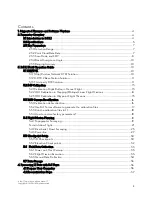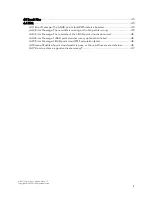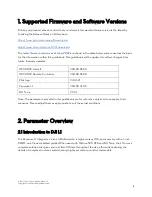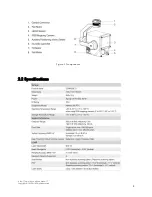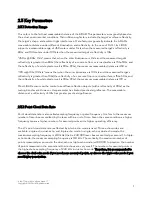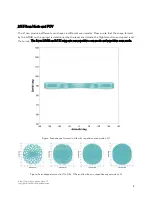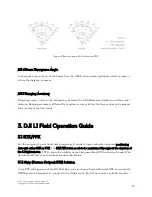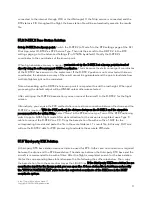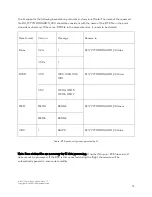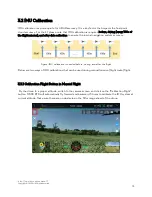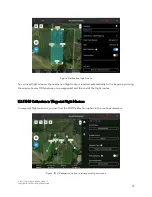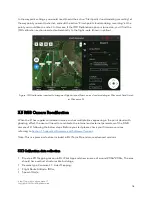Отзывы:
Нет отзывов
Похожие инструкции для ZENMUSE L1

R56
Бренд: M7 SPEED Страницы: 11

Oakville Series
Бренд: Napoleon Страницы: 72

GDS60-1
Бренд: Napoleon Страницы: 4

Allure Vertical Series
Бренд: Napoleon Страницы: 120

SWI-RC
Бренд: PAC Страницы: 4

RP4-CH11
Бренд: PAC Страницы: 4

SX-70 SODR-X-TRACTOR
Бренд: Pace Страницы: 2

BCI-CH41
Бренд: PAC Страницы: 8

SD 053
Бренд: Öhlins Страницы: 8

RXF34
Бренд: Öhlins Страницы: 9

Pluglia
Бренд: Aroflora Страницы: 36

64102
Бренд: Thunderbolt Magnum Solar Страницы: 4

508816
Бренд: Montech Страницы: 17

NAS-PD02Z
Бренд: Shenzhen Страницы: 13

MEDIA WIRELESS DESKTOP 800 -
Бренд: LABTEC Страницы: 12

HQ Amara
Бренд: handi quilter Страницы: 2

Root PLAY
Бренд: Polaroid Страницы: 64

Zipp 76/176
Бренд: SRAM Страницы: 26