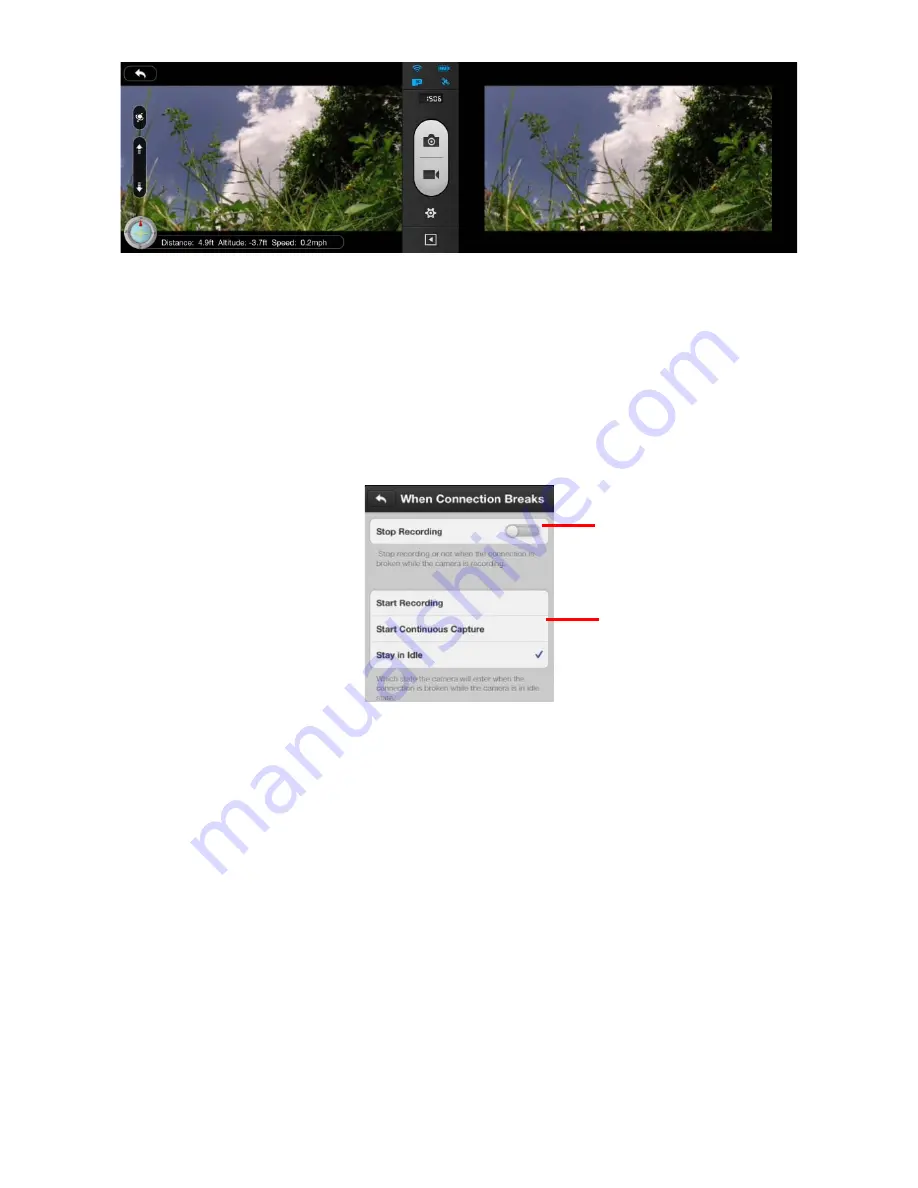
©2013 DJI Innovations. All Rights Reserved.
21 |
Auto HideDisabledAuto Hide Enabled
[2]Use GPS Data
.Turn the switch from left to right to enable it.
When this option is enabled, your mobile device will send its own GPS information, if it has, to the camera
upon its connection establishment to the camera. So the camera can have an initial GPS information in case
the PHANTOM GPS module could not find enough satellites (>6). This initial GPS information may be
overridden by the GPS information got from the PHANTOM GPS module by the camera afterwards.
[3]When connection breaks
. Click this item to enter the detailed page.
(1)
If enabled, the camera stops recording when the connection between your iPhone and the camera
breaks while the camera is in recording state. If disabled, the camera keeps recording when the
connection between your iPhone and the camera breaks while the camera is in recording state.
(2)
Here you can select what the camera to do when the connection between your mobile device and the
camera breaks while the camera is in idle state. This is for those cases that the connection is lost but
you don’t want to miss the scenes that should have been taken by this flight.
[4]Camera Settings Display
. Click this item to enter the detailed page.
These options determine which camera parameters will be shown in the camera parameter list in the camera
preview page. For example, here disable the Photo Format item, and then it is hidden.
(1)
(2)





















