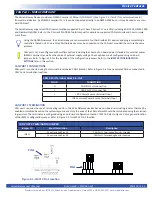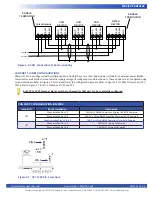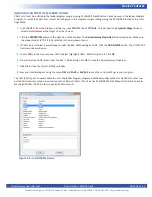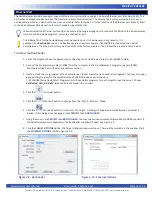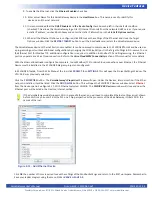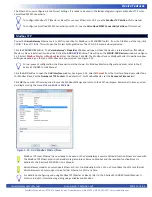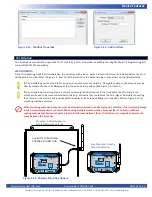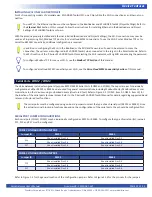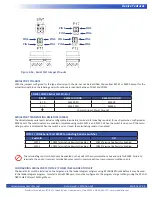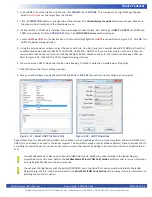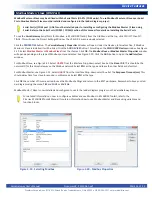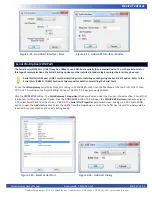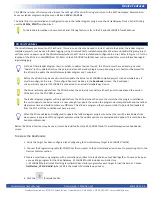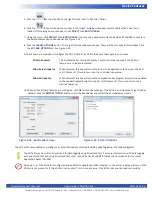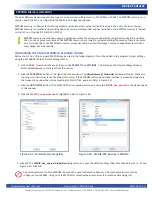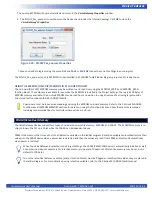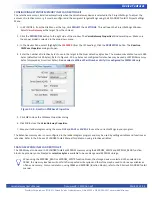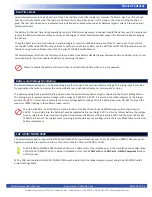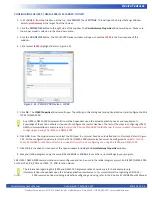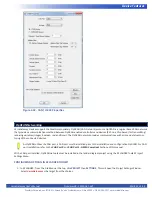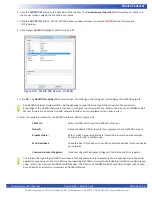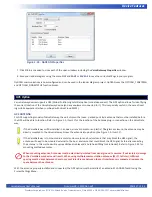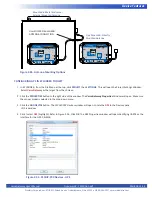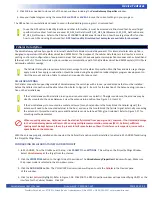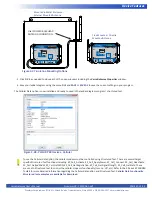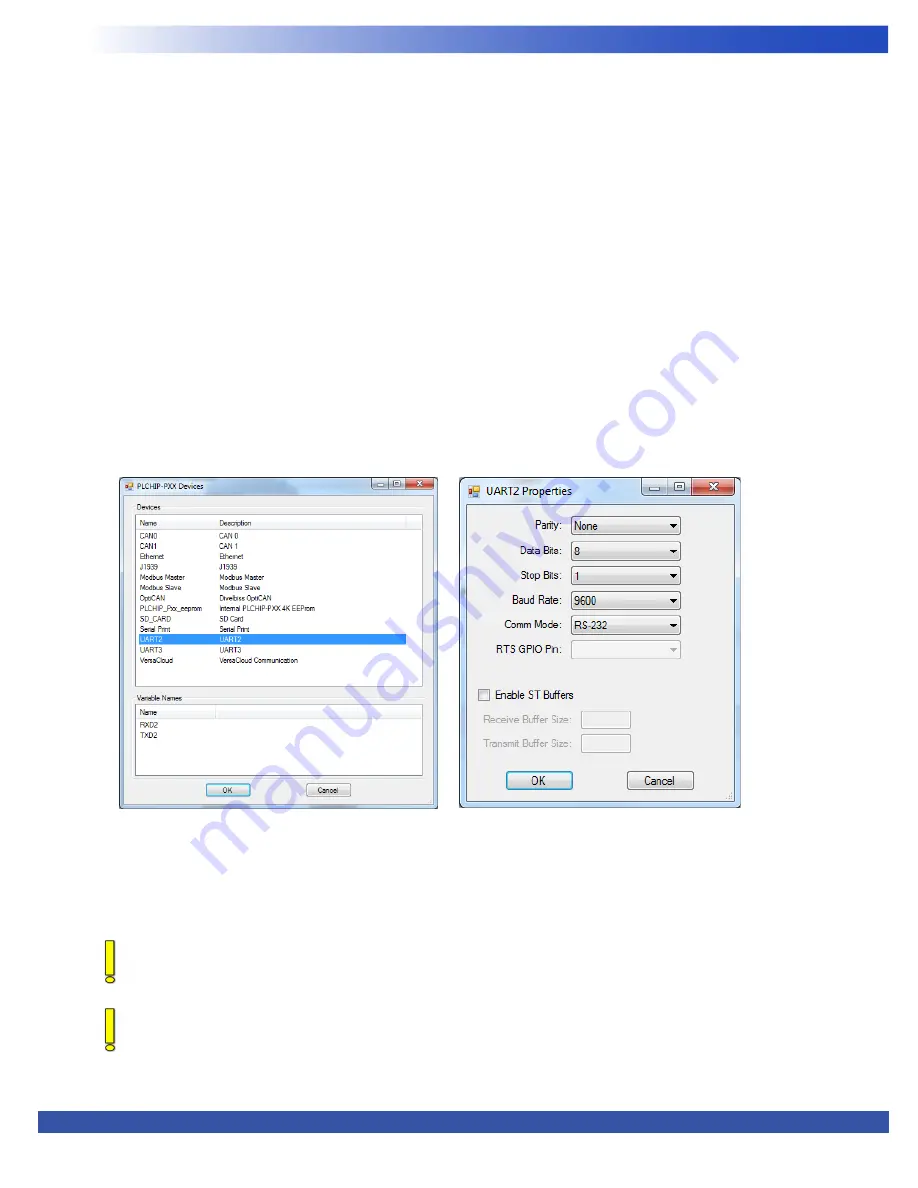
VersaGateway User’s Manual
Document #: 2015006.1.pdf
PAGE 25 of 44
Divelbiss Corporation • 9778 Mt. Gilead Road • Fredericktown, Ohio 43019 • 1-800-245-2327 • www.divelbiss.com
Device Features
1. In EZ LADDER, from the File Menu at the top, click
PROJECT
then
SETTINGS
. This will open the Project Settings Window.
Select
VersaGateway
as the target from the choices.
2. Click the
PROPERTIES
button to the right side of the window. The
VersaGateway Properties
Window will open. Make sure
the proper model is selected in the drop-down menu.
3. If either COM2 or COM3 were installed, they would appear under the Bus, Uart heading as
UART2
or
UART3
(for COM2 and
COM3 respectively). Click the
ADD DEVICE
button. The
PLCHIP-PXX Devices
window will open.
4. Locate
UART2
or
UART3
in the
Devices
pane. Click to select (highlight) the
UART#
required. Refer to Figure 2-17. Click
OK
. The
UARTX Properties
dialog will open.
5. Using the drop-down menu items, select the parity, data bits, stop bits, baud rate, Comm Mode and RTS GPIO pin from the \
available drop down options (UART2 RTS = GPIO158, UART3 RTS = GPIO159). If you are planning to use structured text to
communicate with devices on this port, click the Enable ST buffers checkbox and enter the transmit and receive buffer size.
Refer to Figure 2-18. Click
OK
. The
UARTx Properties
dialog will close.
6. You will now see UART2 listed under the Bus..Uart heading. Click
OK
to close the
VersaGateway’s Properties
.
7. Click
OK
to close the
Project Settings
window
.
8. Save your ladder diagram using the menu
FILE
and
SAVE
or
SAVE AS
to save the current settings in your program.
Repeat these steps for all Serial Ports (UARTs) to be utilized on the VersaGateway Device. Once completed, the Serial (COM Ports /
UARTs) are now ready to be used in the ladder program. The Serial Ports may be used as Modbus Master / Slave, to Serially Print to
externally connected devices or can be used to communicate other devices by writing custom serial port drivers using Structured
Text.
Figure 2-17 - Select UART for Serial Port
Figure 2-18 - UART Properties
To use Serial Printing feature with the Serial (COM/UART) ports, the Serial Print option must be installed in the ladder
diagram project before it can be used. Refer to the
Serial Print (COM Port) Section
of this manual for more information on
installing the Serial Print option.
To use Modbus Master / Slave over the Serial (COM/UART) ports, Modbus must be installed in the ladder diagram
project before it can be used. Refer to the
Modbus Master/Slave (COM Port) Section
of this manual for more information
on installing the Modbus over Serial port option.