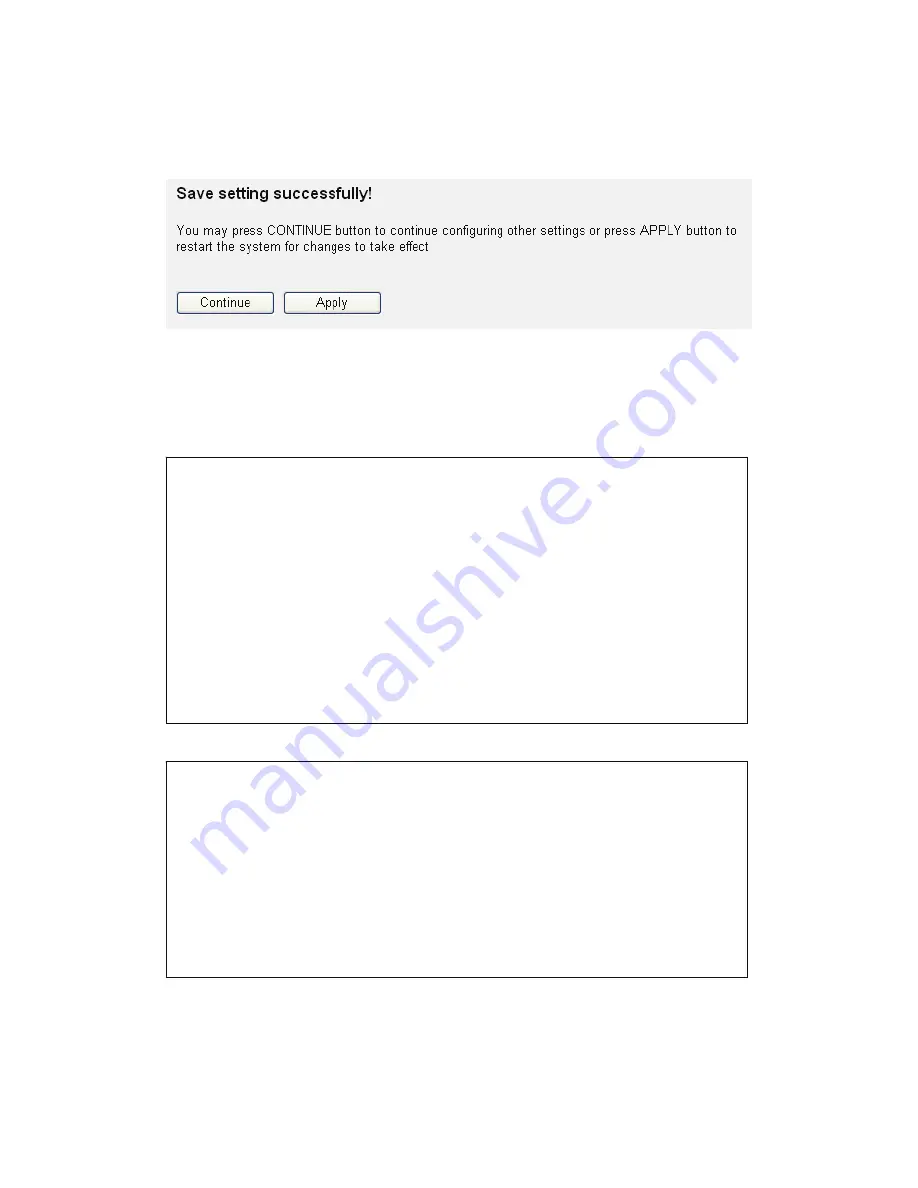
41
When you finish with all settings, click ‘Apply’, and you’ll see the
following message displayed on web browser:
Press ‘Continue’ to save the settings made and back to web
management interface; press ‘Apply’ to save the settings made and
restart the router so the settings will take effect after it reboots.
NOTE: When you want to manage this router from another computer
on internet, you have to input the IP address and port number of this
router. If your Internet service provider assigns you with a static IP
address, it will not be a problem; but if the IP address your service
provider assigns to you will vary every time you establish an internet
connection, this will be a problem.
Please either asks your service provider to give you a static IP
address, or use dynamic IP to host name mapping services like
DDNS. Please refer to chapter 2-5-8 ‘DDNS client’ for details.
NOTE: Default port number the web browser will use is ‘80’. If the
‘Port’ setting in this page is not ‘80’, you have to assign the port
number in the address bar of web browser manually. For example, if
the IP address of this router is 1.2.3.4, and the port number you set is
8888, you have to input following address in the address bar of web
browser:
http://1.2.3.4:8888
Содержание DN-70590
Страница 1: ...300 MBIT DUAL BAND WIRELESS ACCESS POINT ROUTER User Manual DN 70590 ...
Страница 9: ...CHAPTER IV APPENDIX 4 1 Hardware Specification 4 2 Troubleshooting 4 3 Glossary ...
Страница 20: ...11 2 Select Obtain an IP address from a DHCP server and then click OK ...
Страница 22: ...13 2 Select Obtain an IP address automatically and Obtain DNS server address automatically then click OK ...
Страница 24: ...15 2 Select Obtain an IP address automatically and Obtain DNS server address automatically then click OK ...
Страница 26: ...17 2 Select Obtain an IP address automatically and Obtain DNS server address automatically then click OK ...
Страница 138: ...129 After button is clicked the following message will be displayed on your web browser a b c d e f ...
















































