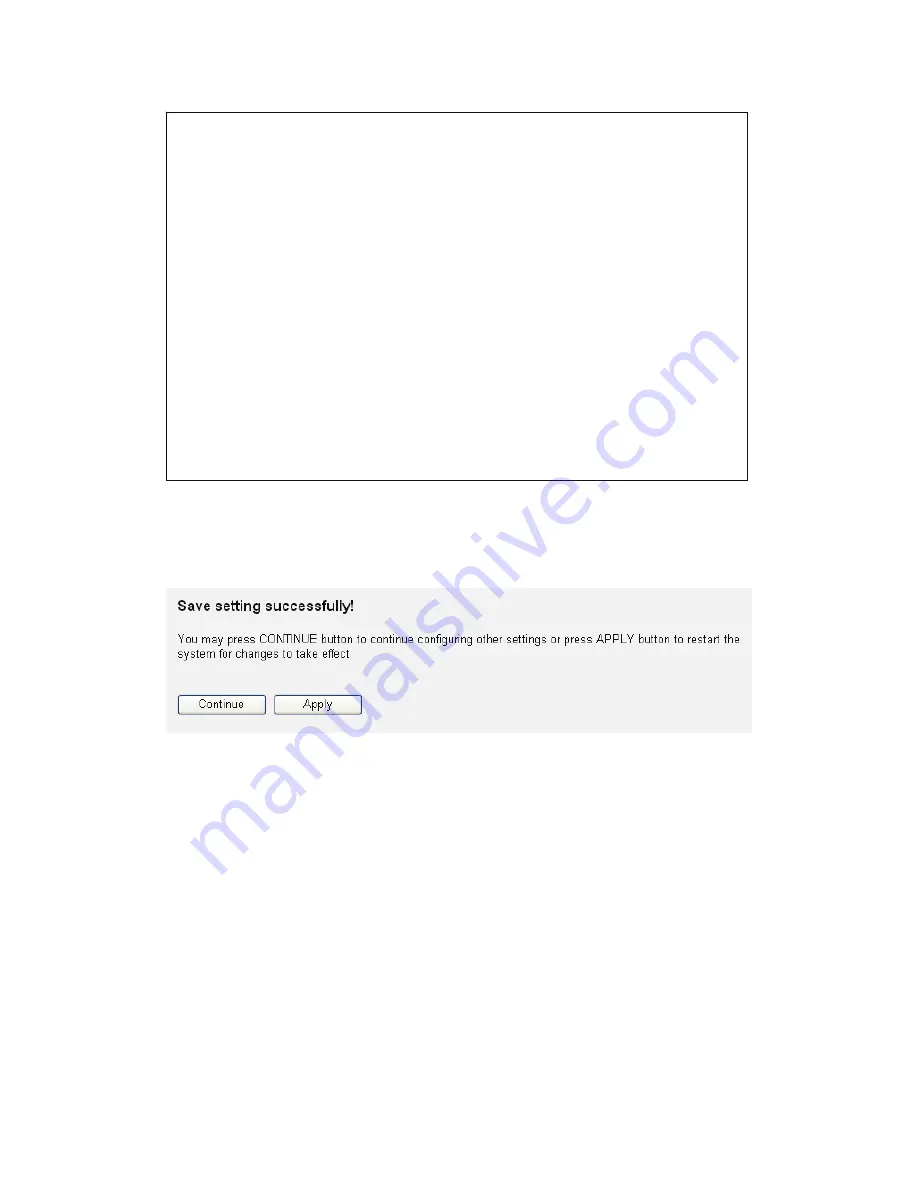
93
After you finish WEP setting, please click ‘Apply’ button (10) and
the following message will be displayed on your web browser:
Please click ‘Continue’ to back to previous setup menu; to continue
on other setup procedures, or click ‘Apply’ to reboot the router so
the settings will take effect (Please wait for about 30 seconds while
router is rebooting).
TIPS: Some examples of WEP key
(Don’t use those examples; use the one of your own!):
ASCII (5 characters): pilot phone 23561 2Hyux #@xmL
ASCII (13 characters): digitalFAMILY 82Jh26xHy3m&n
Hex (10 characters): 287d2aa732
1152dabc85
Hex (26 characters): 9284bcda8427c9e036f7abcd84
To improve security level, do not use those words which can be found
in a dictionary or too easy to remember! (‘pilot’ and ‘phone’ listed
above are bad examples; just intended to show you how a WEP key
look like). Wireless clients will remember the WEP key, so you only
have to input the WEP key on wireless client once, and it’s worth to
use complicated WEP key to improve security level.
Содержание DN-70590
Страница 1: ...300 MBIT DUAL BAND WIRELESS ACCESS POINT ROUTER User Manual DN 70590 ...
Страница 9: ...CHAPTER IV APPENDIX 4 1 Hardware Specification 4 2 Troubleshooting 4 3 Glossary ...
Страница 20: ...11 2 Select Obtain an IP address from a DHCP server and then click OK ...
Страница 22: ...13 2 Select Obtain an IP address automatically and Obtain DNS server address automatically then click OK ...
Страница 24: ...15 2 Select Obtain an IP address automatically and Obtain DNS server address automatically then click OK ...
Страница 26: ...17 2 Select Obtain an IP address automatically and Obtain DNS server address automatically then click OK ...
Страница 138: ...129 After button is clicked the following message will be displayed on your web browser a b c d e f ...
















































