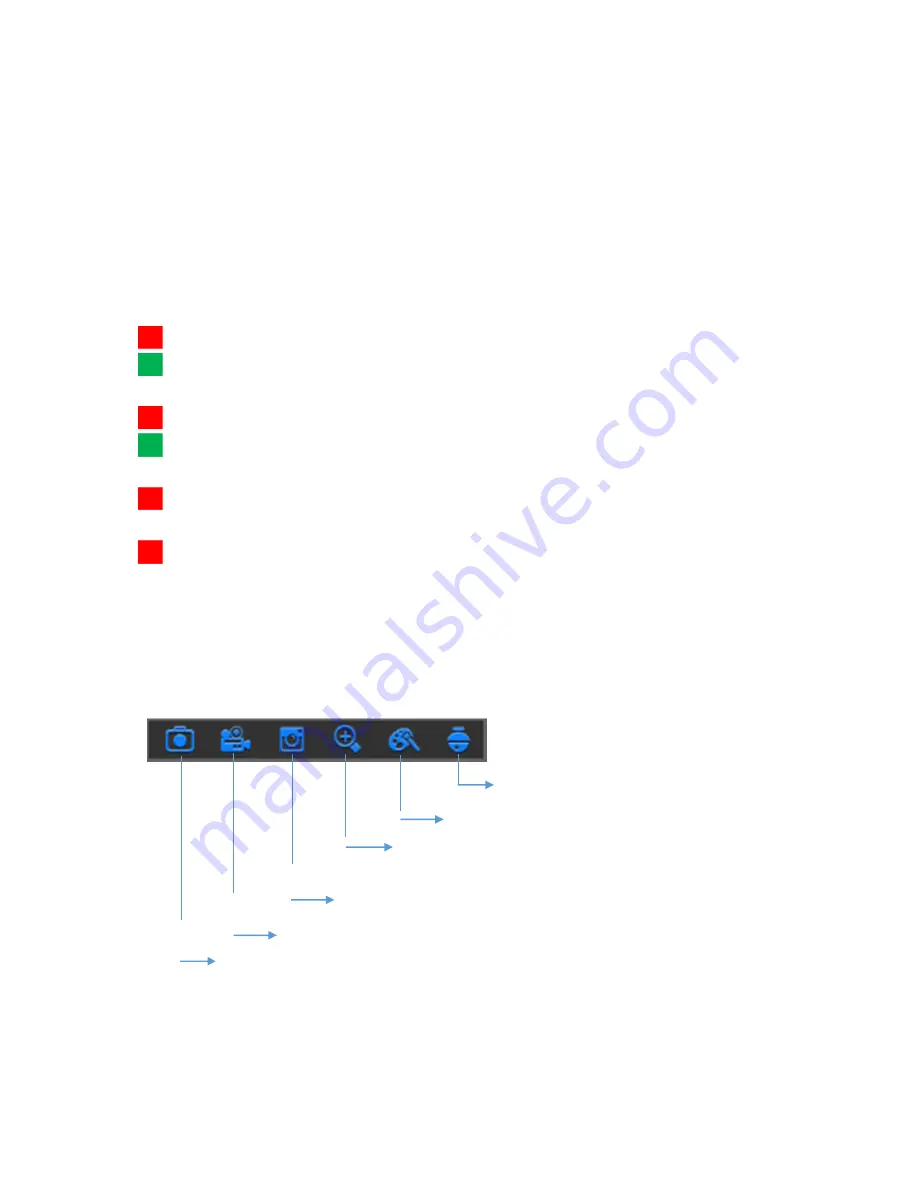
10
System Date & Time
To display current system date & time
Camera Title
To display the camera title
A-:
This indicates that the camera connected is an AHD camera
T-:
This indicates that the camera connected is a TVI camera
C-:
This indicates that the camera connected is a CVI camera
IP:
This indicates that the camera connected is an IP camera
Status Icons
This indicates that the DVR is currently recording.
The motion icon in Green indicates that the DVR is detecting motion from the camera
but not recording.
This icon appears when the camera has detected motion and triggers recording.
The I/O alarm icon in Green indicates that the external sensor device is triggered but not
recording.
The I/O alarm icon in Green indicates that the external sensor device is triggered for
recording.
The HDD icon indicates that the DVR cannot detect a HDD or the HDD is not formatted.
VIDEO LOSS:
Connection to the camera has been lost.
Off-line:
The added IP camera is offline or disconnected.
No Camera:
IP Camera has not been connected to the DVR.
No HDD:
HDD is not installed
Camera Quick Toolbar
R
M
M
I
I
H
Click to enter PTZ control panel
Click to adjust the channel color settings
Click to zoom in the channel
Click to playback the recent 5 minutes recording
Click to start recording the channel manually
Click this to manually capture an image















































