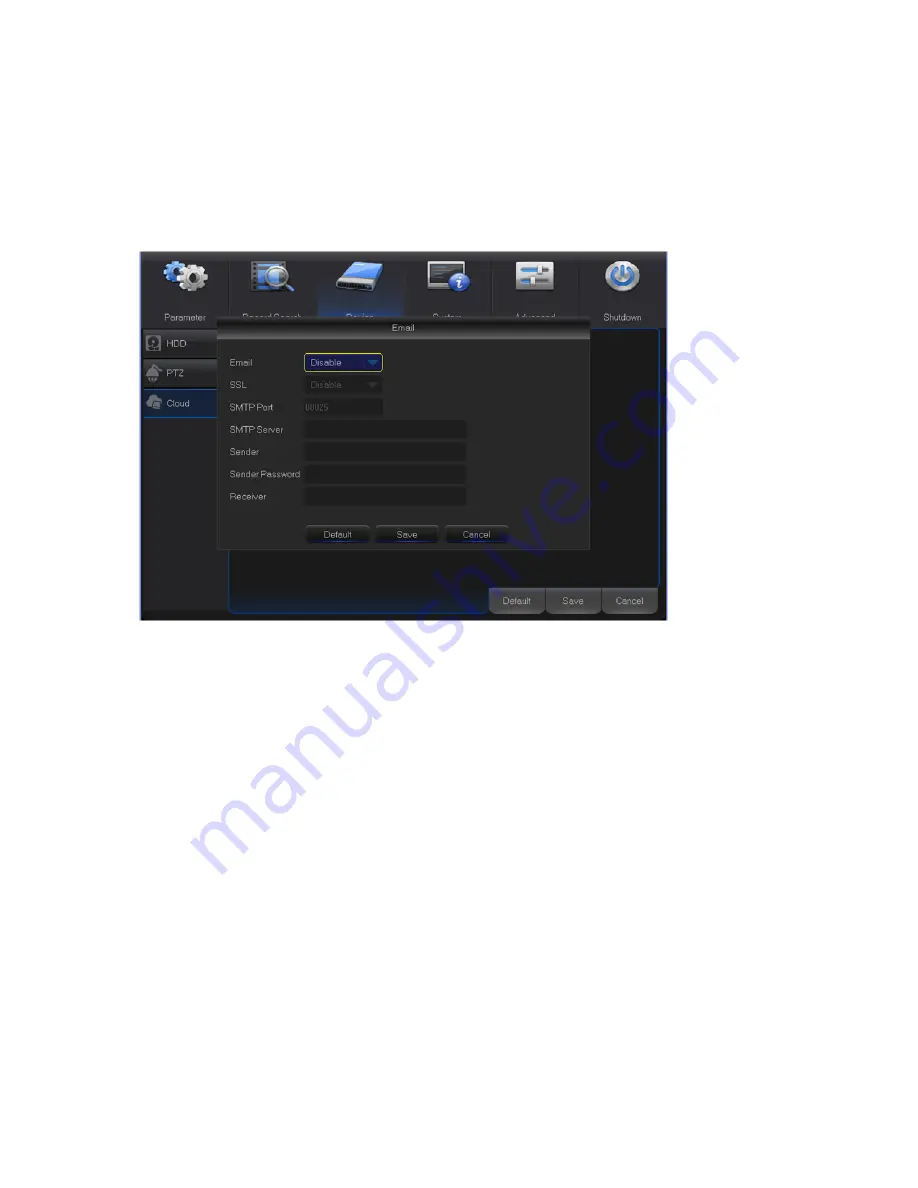
53
Motion Detection:
Enable if you want to upload snapshots to Dropbox when the camera detects a
motion
Drive Name:
Enter the cloud storage name for your DVR
Activate Cloud:
Click to activate the function. An activation email will be sent to the Receiver
email account
Advanced E-mail Setup:
Click to configure your email settings
Upgrade Cloud Storage:
Click to upgrade the current cloud storage service
Process to start uploading the snapshots
1)
Enable
Cloud Storage
and configure Cloud settings for channel(s).
2)
Configure advanced e-mail settings in
Advanced E-mail Setup.
3)
Click
Activate Cloud
and wait for the verification email.
4)
Click
Activate Cloud in Dropbox
link on verification email.
NOTE:
Make sure to check your email and follow the link to complete cloud storage activation
within 3 minutes.
5)
Enter your Dropbox account credentials.
Setting up the Cloud service is now complete. If you encountered any problems while activating
the Cloud service, please repeat steps from 3 to 5.






























