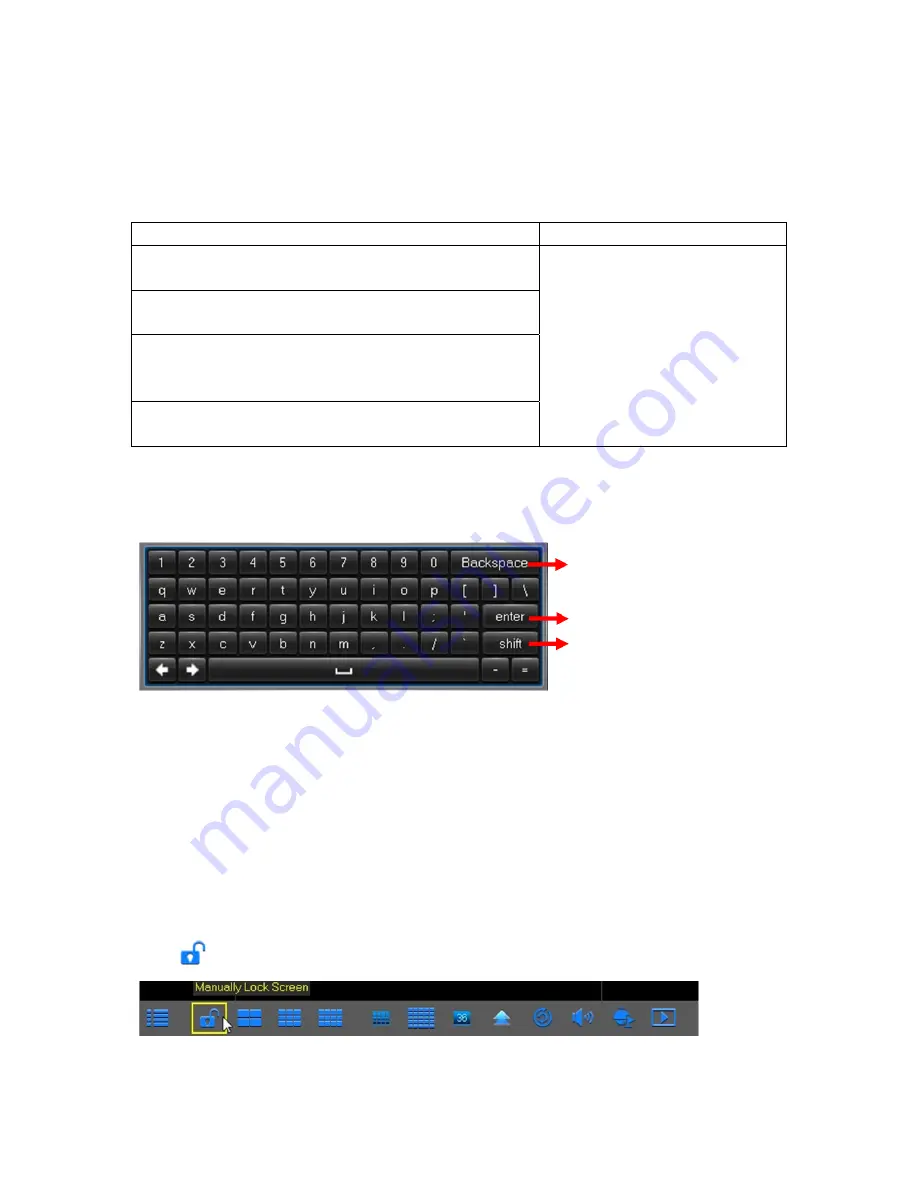
5
DVR Common Operations
Chapter 3
Using the Supplied Mouse
3.1
Left Button of Mouse
Right Button of Mouse
Click once
to choose an item in the menus and confirm
your selection.
Click once to open the pop-up
menu on the Live Viewing screen
and to exit from the menus.
Click once
upon a channel on Live Viewing screen to open
Camera Quick Toolbar
Double-click
on the channel on the exit from the menus.
Live Viewing screen to view the channel in full screen mode.
Double-click again to exit the full screen mode.
Click and hold
to drag an area on motion mode or adjust
the values of sliders and scales on menu mode.
Using the Virtual Keyboard
3.2
You will see the virtual keyboard automatically on the screen anytime you need to enter data
0
Password & Locking the Screen Operation
3.3
When you run the DVR for the first time, you will be required to set your password immediately in
order to protect your privacy. Please be sure to record your username and password and save
them in a secure place. If you forget your password, you will be unable to login the system, please
contact your reseller to reset the password.
The screen will be locked to protect unauthorized OSD operation while the DVR is not in menu
operation for a while. If necessary, you can also lock the screen operation manually. To do so,
right-click on the Live Viewing screen to make the Pop-up menu bar visible, then click the Lock
icon .
Click to delete a character
Click to enter the text
Click to toggle the keyboard to upper
case and more punctuation
























