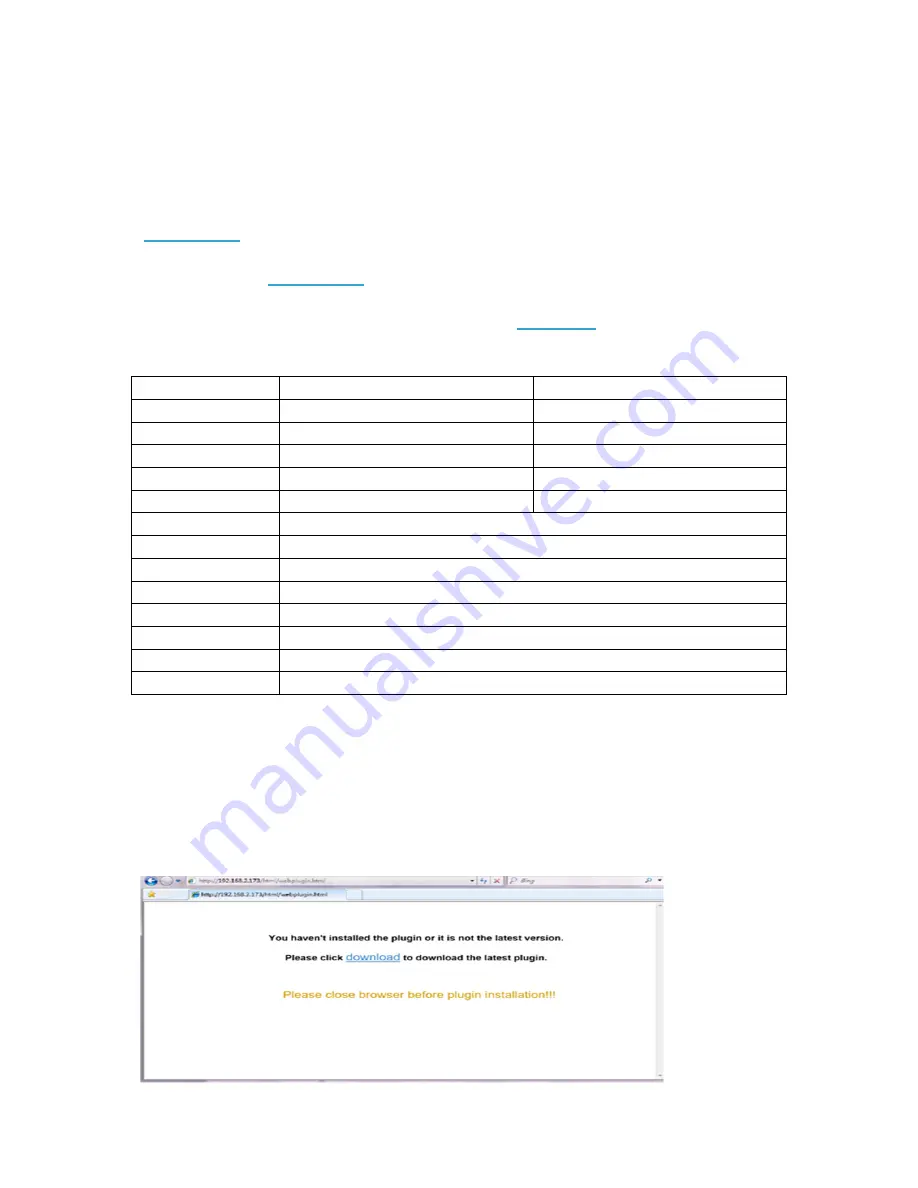
62
Remote Access via Web Client
Chapter 6
Use the Web Client to remotely access your DVR at any time via a PC. Before you access the
Web Client, you need to ensure that the network settings of the DVR are configured properly. The
most convenient and easiest way is if you have set the DVR a static IP address (please see
“
5.5.1 Network
”). It means you only need to open the web browser on your PC and type in the
static IP address you have set on the DVR. However, if the IP address of the DVR is assigned by a
DHCP server (see “
5.5.1 Network
”), then it means that each time you reboot the DVR, the IP
address changes. In this case, ask if your ISP can provide you a static IP address. If not, then
configure the DDNS service. See the network settings in “
5.5.4 DDNS
”.
System Environment Requirements
The minimum requirements for hardware and OS required to run Web Client are given as below.
Item Minimum
Recommended
CPU
Intel i3
Intel i7 or higher
RAM
4G or more
8G or more
Hard Drive
500G or more
1000G or more
Display RAM
2G or more
4G or more
Display Resolution
1280*1024
1920*1080
OS
Windows® Vista, Windows® 7, Windows® 8 Mac OS X® 10.9 and above
DirectX DirectX
11
Direct3D Acceleration
Function
Ethernet Adapter
10/100M Ethernet Adapter
IE
Microsoft Internet Explorer (Ver. 11, 10, 9, 8)
Mozilla Firefox
43.0.4 or above
Google Chrome
V44 or below
Mac Safari
5.1 or above
Web Plugin Download and Installation
6.1
To access the Web Client, do the following:
For IE/Chrome/Firefox:
1)
Launch the explorer on your PC and enter the DVR static IP address or DDNS domain name
(Host Name) you have set on DVR in the URL box.














































