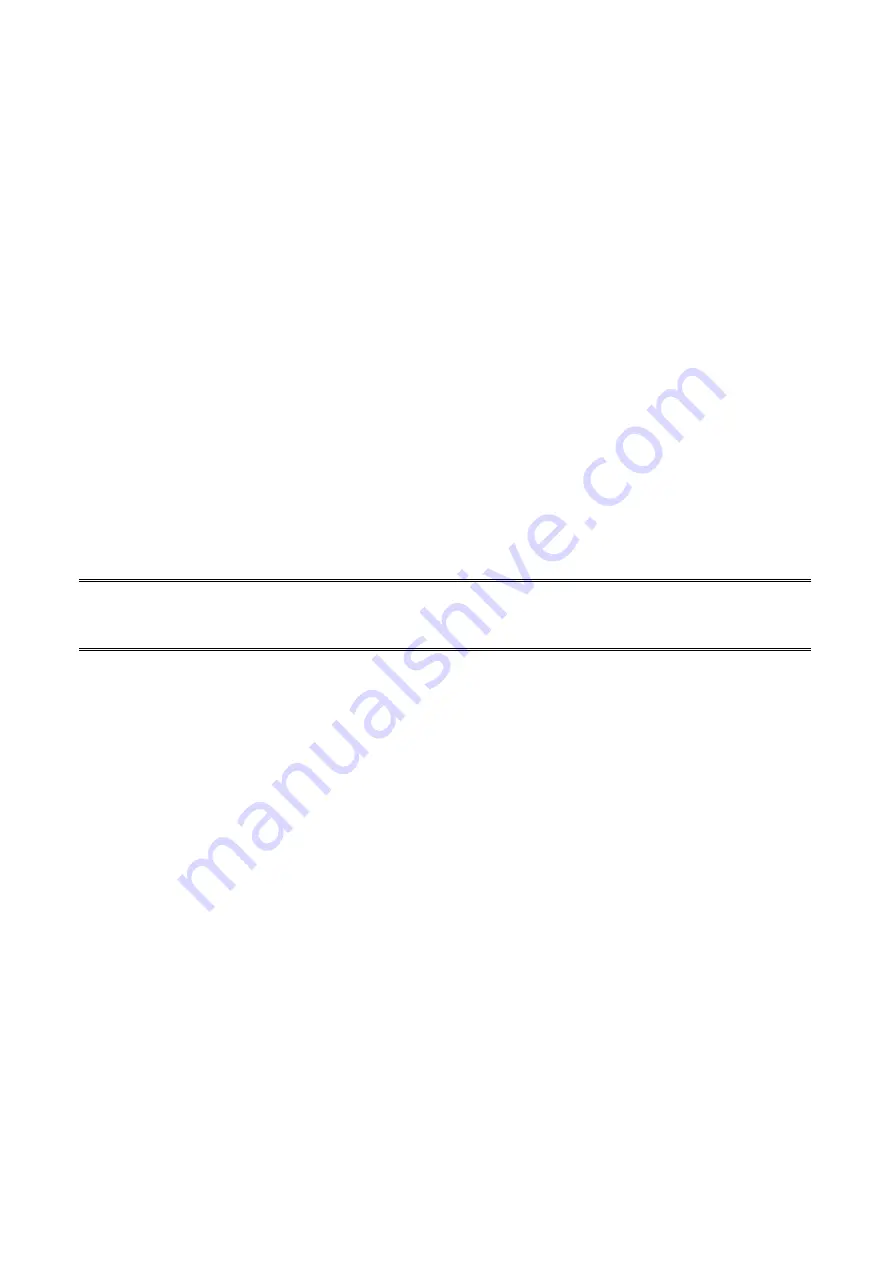
63
TCP/IP Protocol Installation
1. Click
Start
, point to
Settings
and select
Control Panel
.
2.
Double click the
Network
icon.
3. If
the
TCP/IP
Protocol
is not already installed, click
Add
.
4. Select
Protocol
and click
Add
.
5. Select
Microsoft
from the Manufacturers list.
6. Select
TCP/IP
Protocol
from the Network Protocols list.
7.
Specify an IP address, Subnet Mask, and Gateway address or specific “Obtain IP
address automatically”, if a DHCP server is available on the LAN.
8.
Restart the computer.
9. Done.
Note:
Using TCP/IP protocol to access the print server requires well-configured TCP/IP
settings. If you are not familiar with these settings, please consult your network
administrator for details or ask for help.
IPX/SPX-compatible Protocol Installation
1. Click
Start
, point to
Settings
, and select
Control Panel
.
2.
Double click the
Network
icon.
3. If
the
IPX/SPX-compatible Protocol
is not already installed, click
Add
.
4. Select
Protocol
and click
Add
.
5. Select
Microsoft
from the Manufacturers list.
6. Select
IPX/SPX-compatible Protocol
from the Network Protocols list and follow the
instructions on the screen.
7.
Restart the computer.
8. Done.
Содержание DN-13014-3
Страница 1: ...1 USB 2 0 WIRELESS LAN PRINT SERVER User Manual DN 13014 3 ...
Страница 9: ...9 Ad Hoc PEER to PEER Mode Printer Print Server Laptop Laptop ...
Страница 14: ...14 5 From the Select A Print Sever screen select the print server that you want to configure and click Next ...
Страница 21: ...21 15 From Windows system go to start Printers and Faxes and highlight your newly installed printer ...
Страница 74: ...74 6 Click New button 7 Click Forward button 8 In the Name field type a user defined name click Forward ...
Страница 87: ...87 4 Now you have to install the printer s driver 5 Choose it from the Add Printer Wizard ...
Страница 88: ...88 6 Install printer successfully 7 Now you can find your printer s icon and you can use the SMB printing mode ...






























