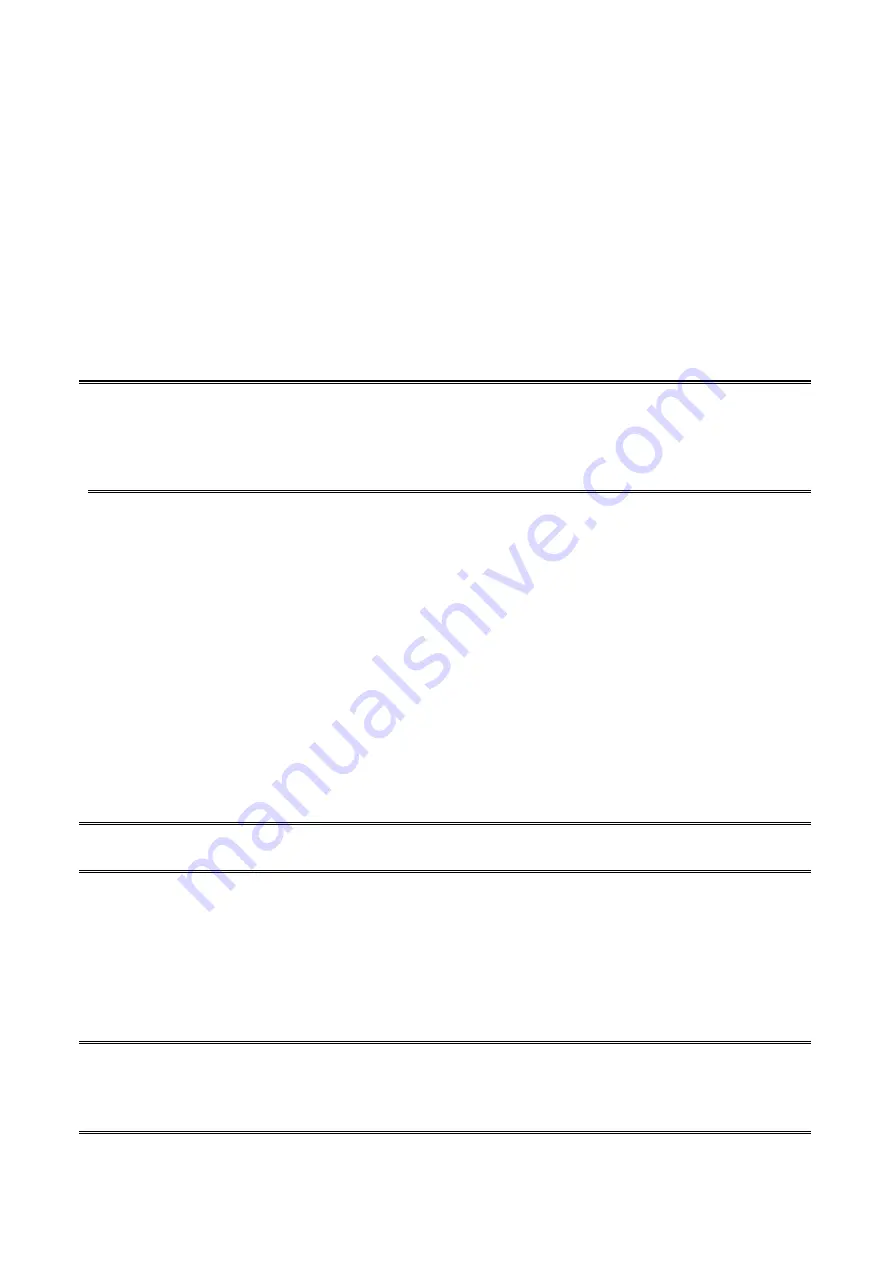
57
3.
AppleTalk Zone:
In this option, type an AppleTalk Zone name that you want the print server to
belong to or leave it in default
(This enables the print server automatically
search and link itself to the default zone that is set on the AppleTalk router, if
found)
. We also assume that at least an AppleTalk Zone exists on the network.
If no any zone exists, the print server itself displays the zone name as an
asterisk (
*
) in the current
AppleTalk Status
of the print server in the web
browser.
4.
Port Name:
In this option, type a name for identification purpose or just leave it in default
(
recommended
).
Note:
The default print server’s Chooser name is as shown as follows:
<
ATALK_PS
>
-xxxxxx-1
, where xxxxxx represents the last six digits of the device’s
Node ID. For example: ATALK_PS-40EEED-1. You may also change the <
ATALK_PS
> to
a name you like for identification purpose in this option. The print server will append the last
six digits to the name you specify.
5.
Type
:
In this option, the
LaserWriter
of printer type by default (
recommended
).
6.
Binary Protocol:
In this option, data format includes
ASCII
,
TBCP
and
BCP
.
Setting Up a Macintosh Computer (Mac 8.x/9.x)
1.
At a Macintosh computer, from the
Apple
menu, select
Chooser
.
2. The
Chooser
window then displays an Apple Zone list. Select the Zone name that you
specified when configuring the PRINT SERVER.
Note:
If you select a Zone that the PRINT SERVER doesn’t belong to, as you specified in the
previous section, no print server will be displayed in the Step 4.
3.
You have to use a PostScript printer that you can select the
LaserWriter 8
icon.
4. The
Chooser
window then displays PRINT SERVER (s) featuring the support for
AppleTalk protocol, along with its default
Chooser Name
in the right-hand
Select A
PostScript Printer
dialog box.
Note
: 1.You may change the default Chooser name and Zone name of a PRINT SERVER by
using your web browser before proceeding with this installation. Please see the
previous section in this chapter for details.
2. If you use
Mac OS 8.x or 9.x
,
please make sure your printer support PostScript.
Содержание DN-13014-3
Страница 1: ...1 USB 2 0 WIRELESS LAN PRINT SERVER User Manual DN 13014 3 ...
Страница 9: ...9 Ad Hoc PEER to PEER Mode Printer Print Server Laptop Laptop ...
Страница 14: ...14 5 From the Select A Print Sever screen select the print server that you want to configure and click Next ...
Страница 21: ...21 15 From Windows system go to start Printers and Faxes and highlight your newly installed printer ...
Страница 74: ...74 6 Click New button 7 Click Forward button 8 In the Name field type a user defined name click Forward ...
Страница 87: ...87 4 Now you have to install the printer s driver 5 Choose it from the Add Printer Wizard ...
Страница 88: ...88 6 Install printer successfully 7 Now you can find your printer s icon and you can use the SMB printing mode ...






























