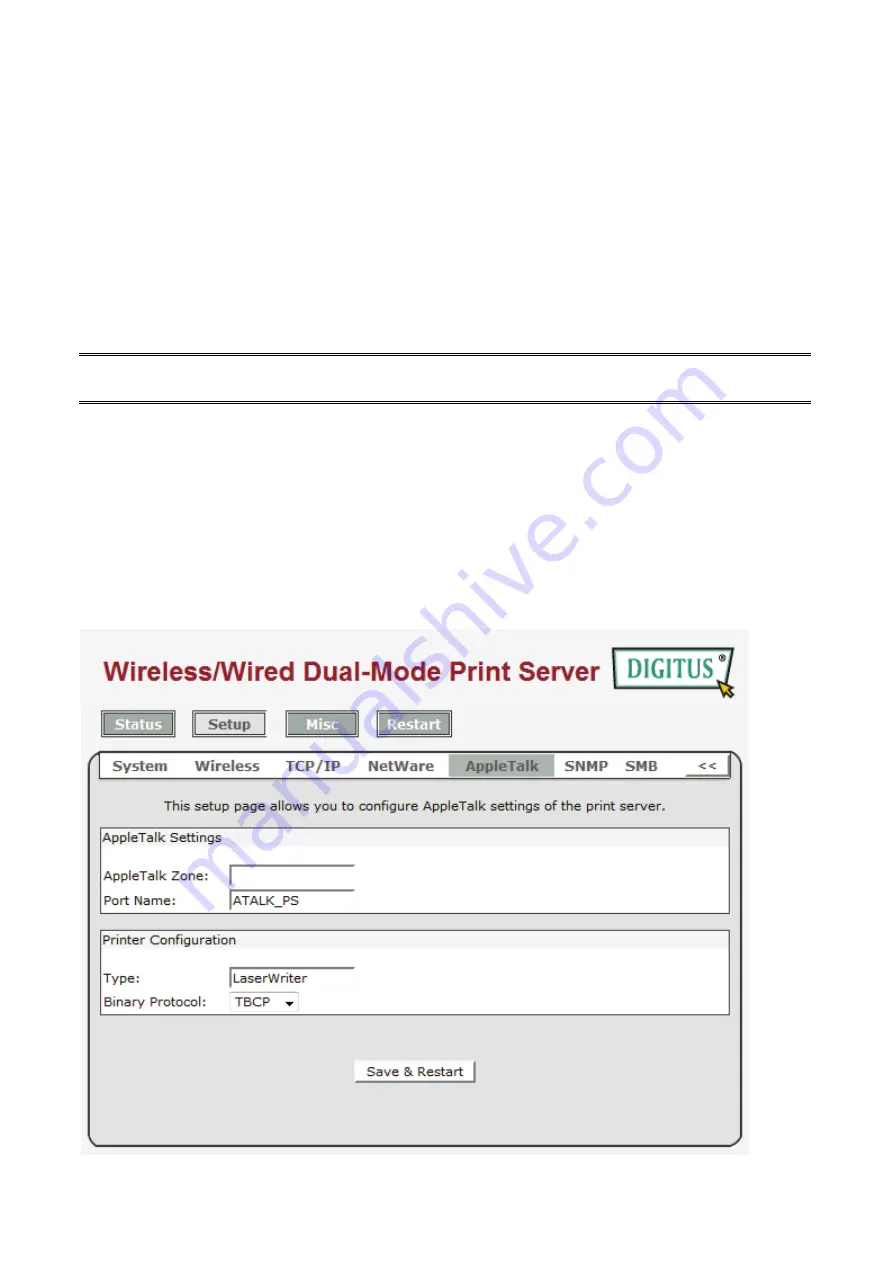
56
5. When done, save the new
AUTOEXEC.NCF
file. Please restart your NetWare file
server in order for new settings to take effect immediately.
6. Next, please refer to “
Auto Setup
” section in this chapter to finish installing your print
server.
7. Log into your NetWare file server as a Supervisor (Admin.) or equivalent
via a Bindery
connection
.
8. Run NetWare’s PCONSOLE and add users to the “
Queue Users
” list.
9. From your NetWare client computer, such as Windows 95/98/Me, create a printer that
is connected (redirected) to the NetWare print queue serviced by the print server.
Note:
Please refer to NetWare’s Print Server/Services manuals for detailed PCONSOLE
commands.
AppleTalk Setup
The print server can print jobs submitted from Macintosh workstations connected to an
Ethernet using AppleTalk protocol. The basic configuration is for the print server in an
AppleTalk environment is performed simply by opening the
Chooser
window and selecting a
printer that is connected to the print server.
1.Click
Setup
, it appears the sub-menu.
2.Click
AppleTalk
, it as shown in the following picture.
Содержание DN-13014-3
Страница 1: ...1 USB 2 0 WIRELESS LAN PRINT SERVER User Manual DN 13014 3 ...
Страница 9: ...9 Ad Hoc PEER to PEER Mode Printer Print Server Laptop Laptop ...
Страница 14: ...14 5 From the Select A Print Sever screen select the print server that you want to configure and click Next ...
Страница 21: ...21 15 From Windows system go to start Printers and Faxes and highlight your newly installed printer ...
Страница 74: ...74 6 Click New button 7 Click Forward button 8 In the Name field type a user defined name click Forward ...
Страница 87: ...87 4 Now you have to install the printer s driver 5 Choose it from the Add Printer Wizard ...
Страница 88: ...88 6 Install printer successfully 7 Now you can find your printer s icon and you can use the SMB printing mode ...






























