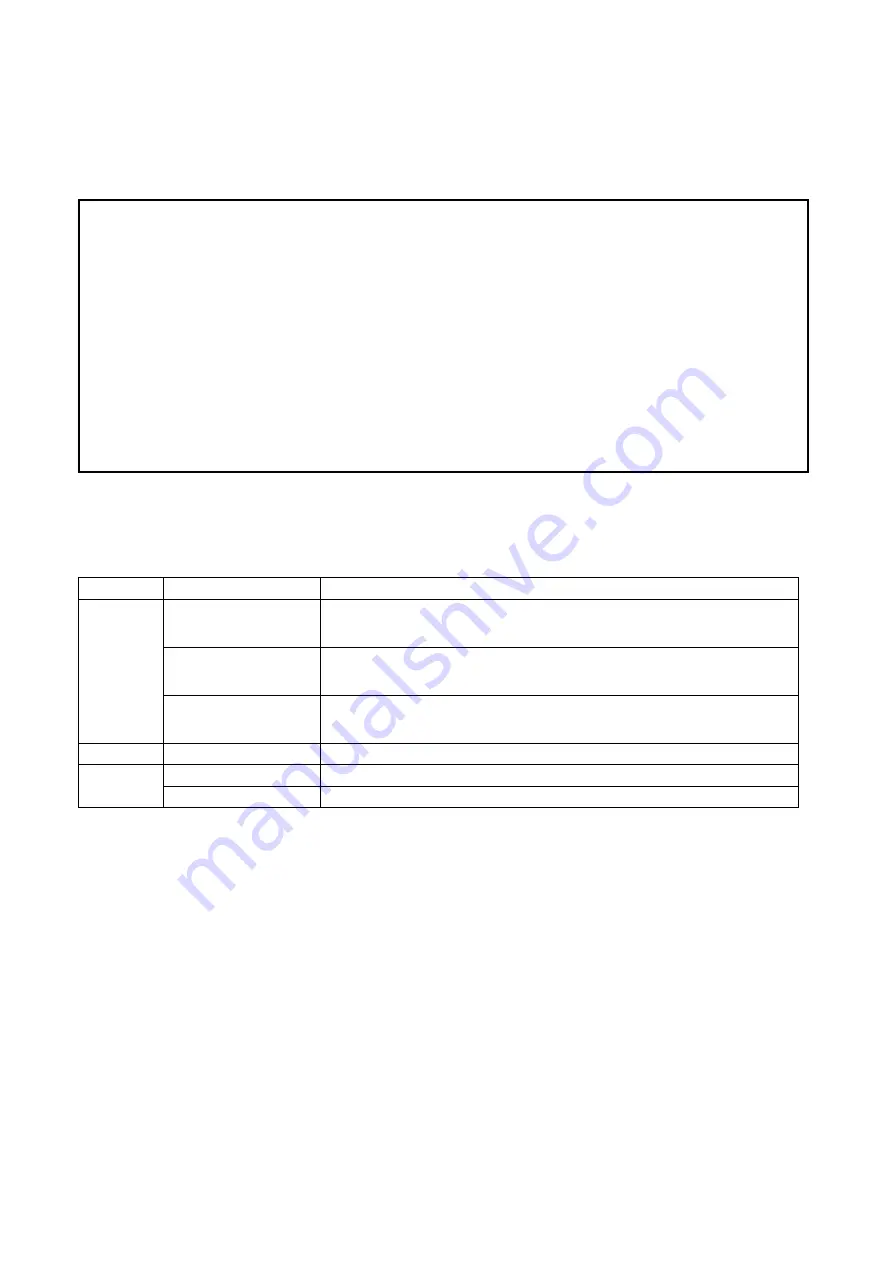
6
Components and Features
1-USB Port Print Server
˙
1 USB2.0 port
˙
Fast Ethernet network port: RJ-45 for 10Base-T or 100Base-TX
˙
1 LED to indicate Status: Orange
˙
1 LED to indicate USB port: Green
˙
1 LED to indicate WLAN status: Orange
˙
Built-in WPS Button
˙
Built-in Reset Button
˙
One Setup CD for Windows 95/98/Me/NT/2000/XP/2003/Vista/7, User’s Guide
˙
One external AC power adapter
˙
One Quick Installation Guide
LED Indicators
LED State
Indication
Status
On (Orange)
When power switched on, the Status indicator will flash five
times, and then on. The LAN port is linking also
Blinking (one time
per second)
When power switched on but LAN port is not linking
Blinking (several
times per second)
Data transmitting
USB
On (Green)
Connect with USB2.0 printer
WLAN
On(Orange) WLAN
enabled
Blinking Data
transmitting
Before you start, you should prepare the following items:
One Windows-based computer with print server setup CD
One printer with a USB port
One USB printer cable
Содержание DN-13014-3
Страница 1: ...1 USB 2 0 WIRELESS LAN PRINT SERVER User Manual DN 13014 3 ...
Страница 9: ...9 Ad Hoc PEER to PEER Mode Printer Print Server Laptop Laptop ...
Страница 14: ...14 5 From the Select A Print Sever screen select the print server that you want to configure and click Next ...
Страница 21: ...21 15 From Windows system go to start Printers and Faxes and highlight your newly installed printer ...
Страница 74: ...74 6 Click New button 7 Click Forward button 8 In the Name field type a user defined name click Forward ...
Страница 87: ...87 4 Now you have to install the printer s driver 5 Choose it from the Add Printer Wizard ...
Страница 88: ...88 6 Install printer successfully 7 Now you can find your printer s icon and you can use the SMB printing mode ...





















