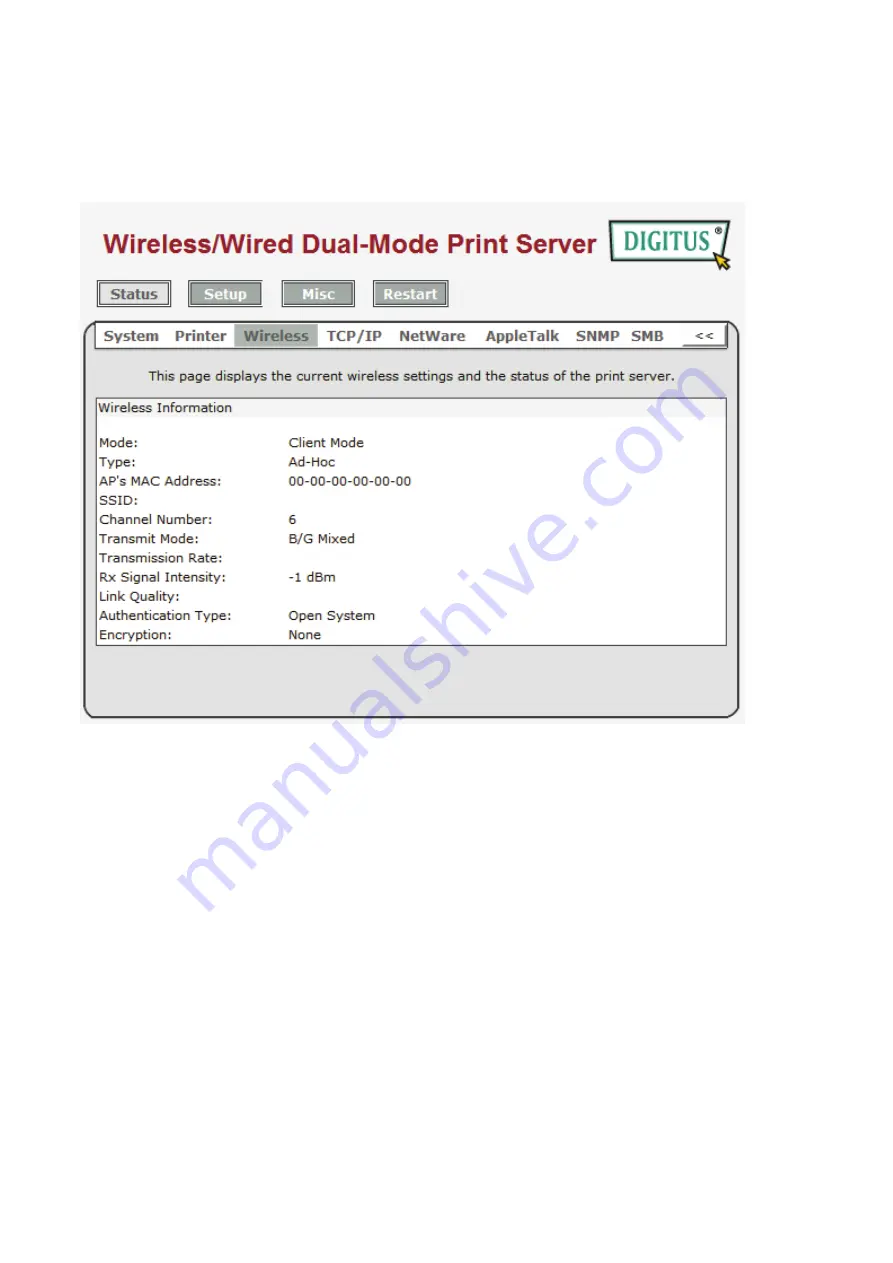
39
Wireless Status
1.Click
Status
, it then appears the sub-menu.
2.Click
Wireless
, it then as shown in the following picture.
Mode:
This option shows the wireless operation mode of your print server.
Type:
Infrastructure or Ad-Hoc mode.
AP’s MAC Address:
This option shows the MAC address of Access Point that associated
with print server.
SSID:
The SSID of your wireless network.
Channel Number:
Select the channel number for the wireless network between
1
and
11
Transmit Mode:
Current wireless transmit mode (B only, G only, B/G Mixed or B/G/N
Mixed.)
Transmit Rate:
Current wireless transmit rate.
Rx Signal Intensity
and
Link Quality
: The wireless behavior of print server.
Содержание DN-13014-3
Страница 1: ...1 USB 2 0 WIRELESS LAN PRINT SERVER User Manual DN 13014 3 ...
Страница 9: ...9 Ad Hoc PEER to PEER Mode Printer Print Server Laptop Laptop ...
Страница 14: ...14 5 From the Select A Print Sever screen select the print server that you want to configure and click Next ...
Страница 21: ...21 15 From Windows system go to start Printers and Faxes and highlight your newly installed printer ...
Страница 74: ...74 6 Click New button 7 Click Forward button 8 In the Name field type a user defined name click Forward ...
Страница 87: ...87 4 Now you have to install the printer s driver 5 Choose it from the Add Printer Wizard ...
Страница 88: ...88 6 Install printer successfully 7 Now you can find your printer s icon and you can use the SMB printing mode ...






























