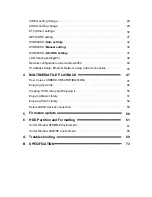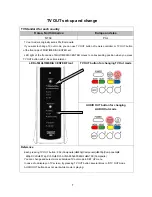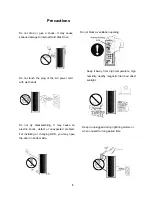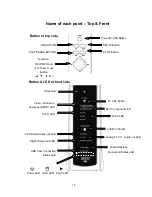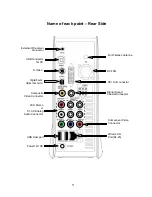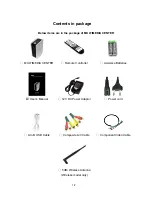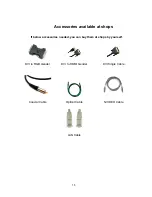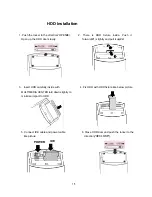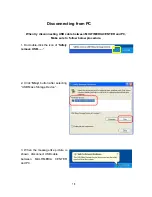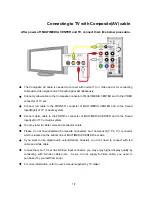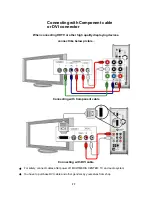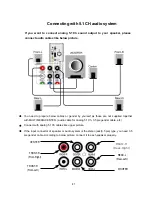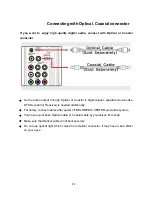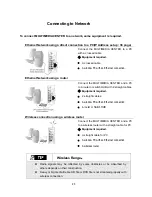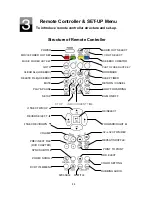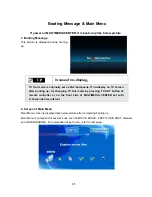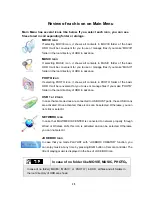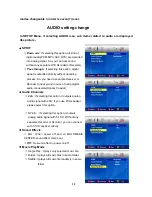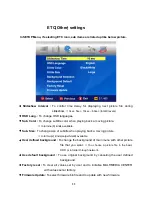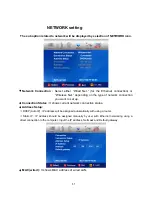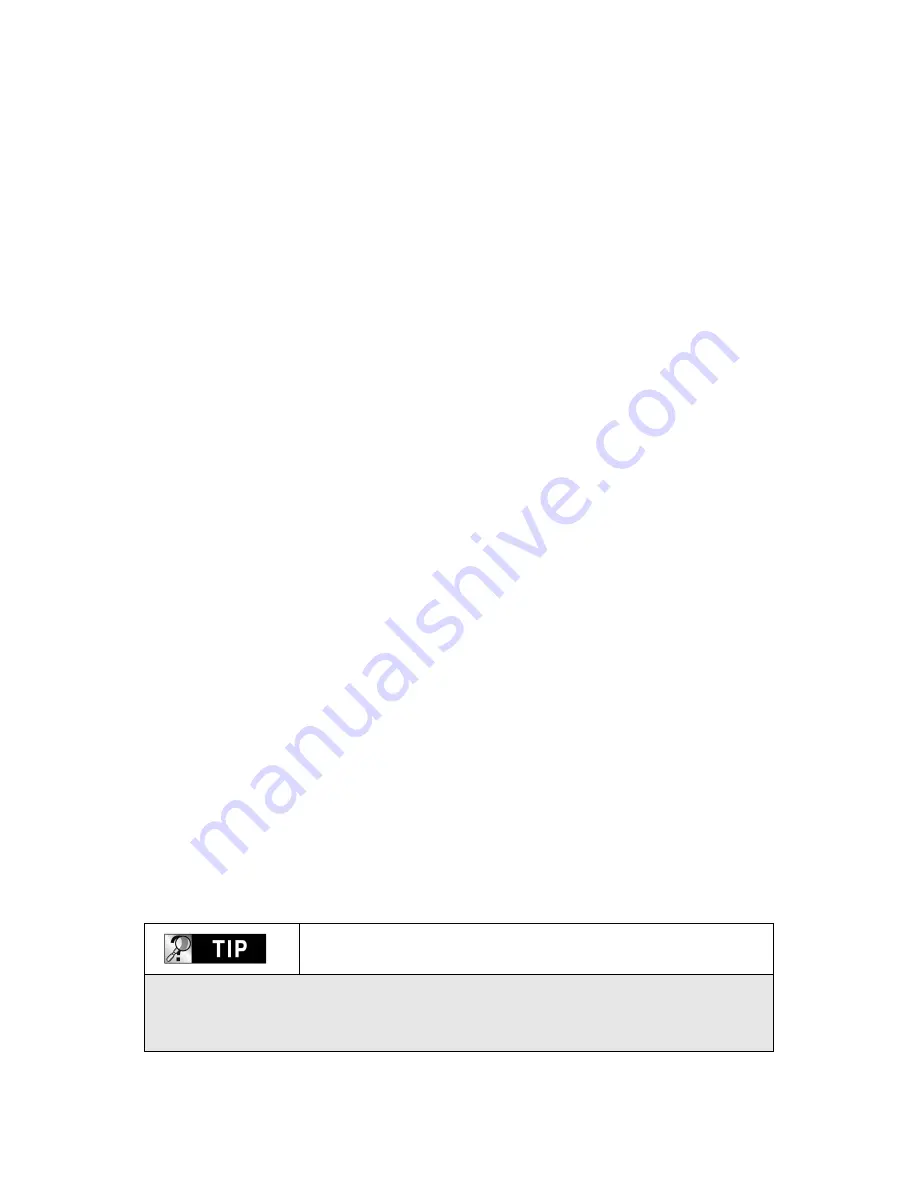
To create folder and to copy files
Follow below procedure to copy folder and file from PC to MULTIMEDIA CENTER.
•
If the HDD has no partition or the HDD is not formatted, you need to do it first.
-
We recommend NTFS instead of FAT32. MULTIMEDIA CENTER supports multi partitions.
-
Note : Primary partition should be over one(1)
※
For HDD partition, refer to Chapter 6.
•
When you make folder in the HDD of MULTIMEDIA CENTER, it is recommended
that you make folders like ‘MOVIE’, ‘MUSIC’, ‘PHOTO’. And, you copy files to each
folder corresponding to kind of file.
- ‘MOVIE’ folder responds to ‘MOVIE’ button of remote controller and ‘MOVIE’ icon of main
menu.
- ‘MUSIC’ folder responds to ‘MUSIC’ button of remote controller and ‘MUSIC’ icon of main
menu. And, ‘PHOTO’ folder is also same.
- You may make any name of folders freely.
•
Do not store too many files into one folder.
- It is recommended that you make several sub folders and store files divisionally.
- In case that you did HDD partition with FAT32, it is recommended that you do not store
over 3GB files into one folder.
•
In case that file name(folder name) is too long or has so many specific characters,
blanks or period marks, the file(folder) may cause some problem.
- In this case, change or reduce file(folder) name.
•
Moving picture file and subtitle file should be in same folder.
-
Moving picture file and subtitle file should be in same folder. And, both files name should
be same except for ‘extension name’.
Disconnecting MULTIMEDIA CENTER from PC
after finishing file copy
After finishing file copy, make sure that you need to next page procedure for
disconnecting MULTIMEDIA CENTER from PC. Otherwise, copied files may have
some damage.
17
Содержание DA-70900
Страница 1: ...English User s Manual ...