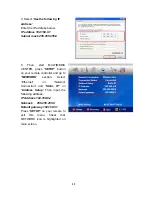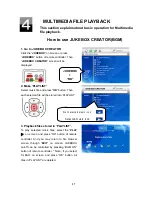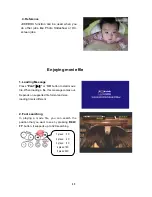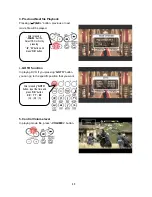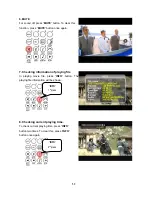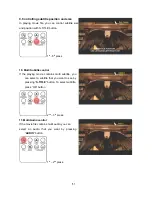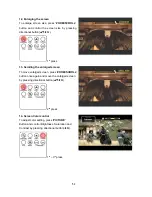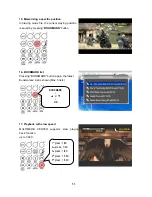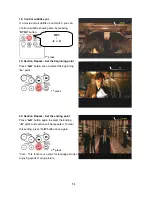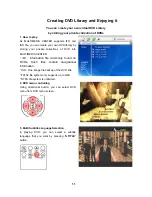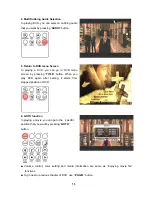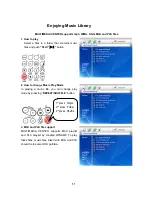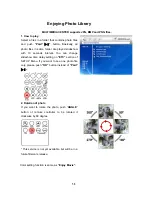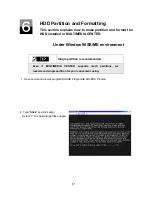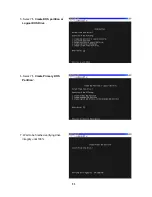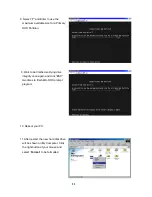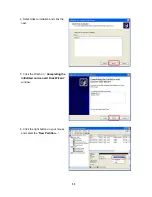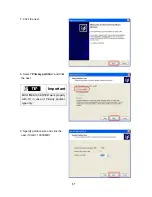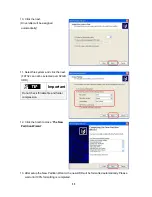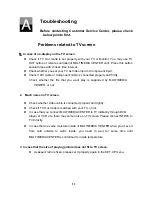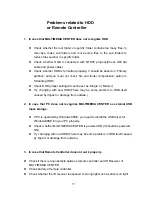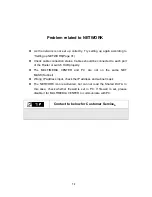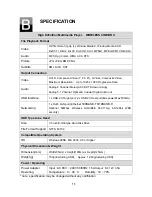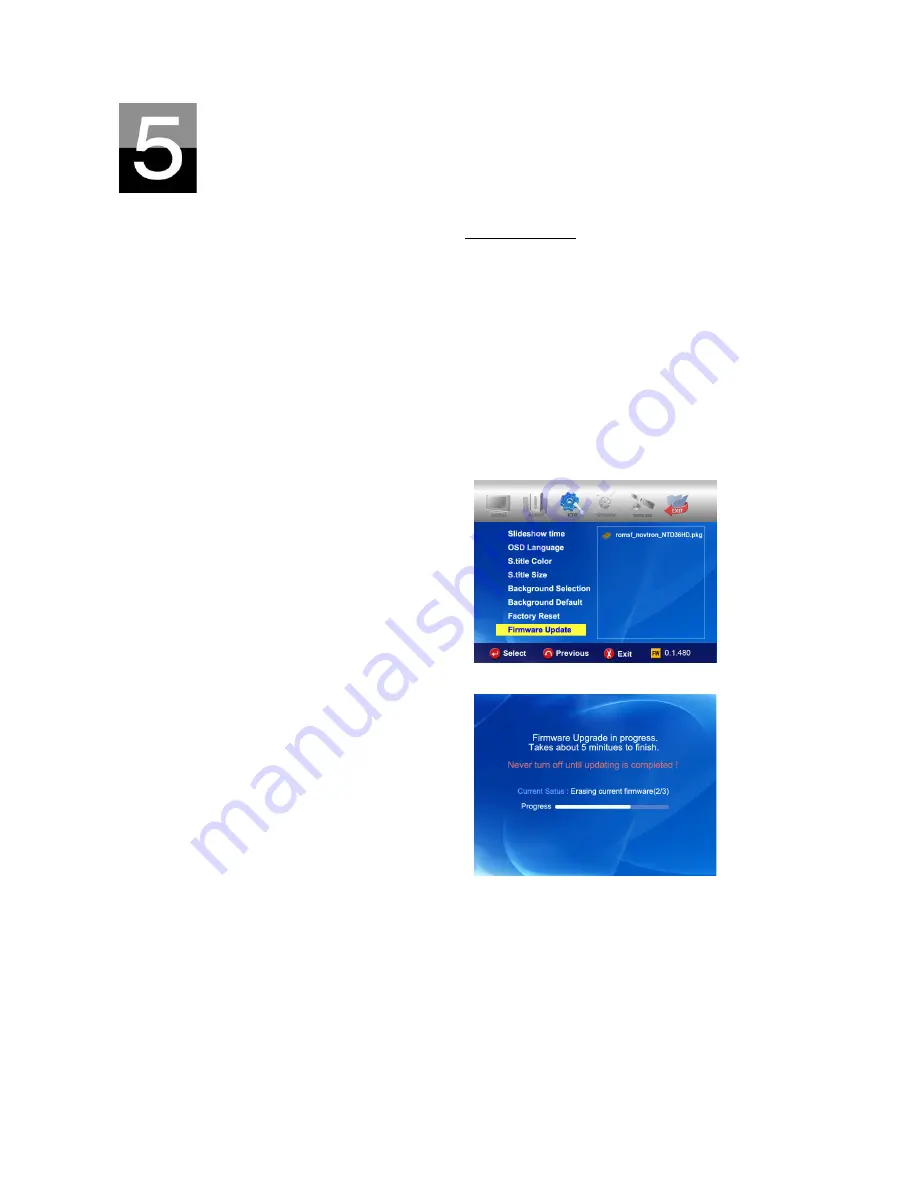
Firmware update
This section explains how to update firmware.
Getting the latest firmware to enjoy the added features and improved function.
1. Firstly, visit MULTIMEDIA CENTER website(www.digitus.info) or designated website(Please
ask the shop where you bought MULTIMEDIA CENTER). You can download the newest firmware
and save it on your PC.
2. Please extract the compressed firmware file and move or copy the file into MULTIMEDIA
CENTER through USB cable. If MULTIMEDIA CENTER is connected an internal network,
installing the newest firmware via internal network is also possible without copying the
firmware file into a MULTIMEDIA CENTER. In this case, the firmware file should be stored in
the shared folder of PC.
3. Connect the MULTIMEDIA CENTER to a TV and power it on. Click the “
SETUP
” button on
remote controller and go to ETC setting section of SETUP.
4. Select “Firmware update” and search the
folder where the new firmware file is saved.
5. Select update file and push “
OK
” button on
remote controller.
6. Firmware update will start automatically
when you select “Yes” on confirmation
message box.
7. MULTIMEDIA CENTER will power off in 10
sec automatically after update process is
completed successfully.
8. Power on MULTIMEDIA CENTER again, then go to “ETC” section of SETUP. Select “Factory
Reset” and press “OK” button for factory reset. And, power off MULTIMEDIA CENTER again. After
this, you can enjoy with new firmware.
* Caution !!!
While updating, please make sure that MULTIMEDIA CENTER is not powered off. If
powered off while updating, the MULTIMEDIA CENTER has t be repaired from
customer service center
.
60
Содержание DA-70900
Страница 1: ...English User s Manual ...