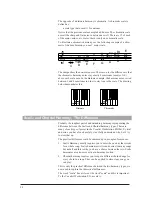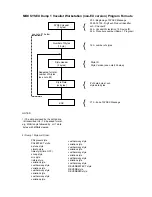If, however, you have other parts of your song you would like harmonies
in, you will probably want to create some more sections and then piece
them together in the Arrangement editing screen.
To create more sections:
1.
Repeat steps 1 to 4 above. Make sure to load the song you have just
started even though it may still be called ÒBlank song #Ó.
2.
Press the
Ins
ert softkey to add another section.
3.
Turn the Data Wheel one notch to the right. This selects your new
section for editing and change its letter assignment to ÒBÓ.
4.
Press the
Edit
button to enter the Section edit screen. Proceed as
described previously.
Arranging your song
If you are following the preceding instructions, you will have a couple of
sections named A and B in no particular order. To make it easier to exe-
cute a song in performance, you need to order the sections so you only
have to press the Step Up footswitch to advance through the steps. This is
where you need the Arrangement editing screen.
You need to know the arrangement of the song you are copying from or
creating. It might be helpful to jot it down on a piece of paper. Start by
writing down the whole song, even the parts that donÕt have harmonies,
in verse/chorus/verse/chorus form. This helps considerably when you are
in the Arrangement editing screen.
To arrange the parts of your song:
1.
Create at least two song sections as described previously.
2.
From the Song Performance screen (top level) press the
Edit
button
to enter the Arrangement editing screen. The display shows different
letter assignments for the sections you have created on the arrange-
ment line.
3.
Press the
Ins
ert softkey several times to put more sections into your
arrangement. The arrangement line fills with ÒAÓs.
4.
Press the Right and Left Arrow to select sections that need to be
changed. The bent arrow on-screen shows which section is currently
selected.
5.
Turn the Data Wheel to change the current section assignment.
Repeat this procedure until you have programmed your complete
arrangement.
6.
Press the
Exit
button. This initiates the Store screen. You can choose
to store your song in any location by turning the Data Wheel.
55
Содержание VOCALIST Workstation EX
Страница 1: ...VERSION EX 1 2...