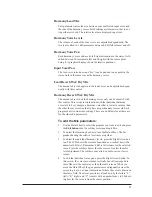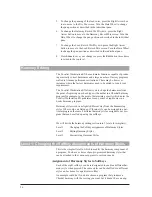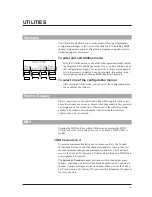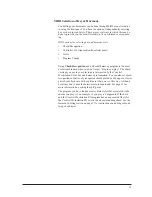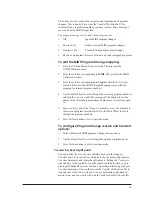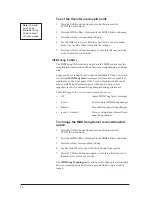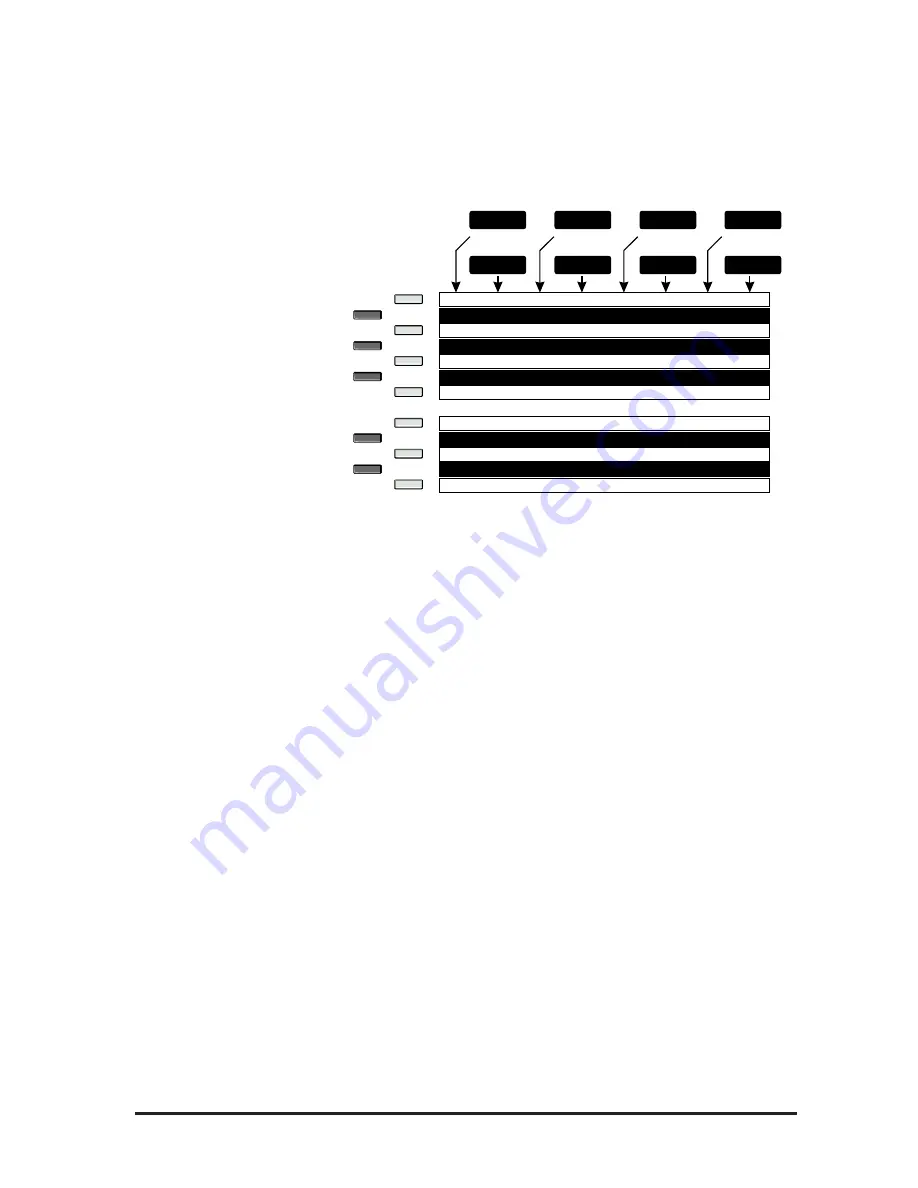
Program Change
messages can also be used to select key and harmony
simultaneously. The following table shows how they are assigned. The
top row represents the softkeys, the keyboard represents the chord root or
key and the table shows the resulting program change number.
To choose MIDI Key & Harmony options:
1.
Press the Utilities button from any mode. This presents the
UTILITIES main menu.
2.
Press the soft key corresponding to
MIDI
. This presents the MIDI
Utilities sub-menu.
3.
Press the soft key corresponding to
Key & Harm
ony.
4.
The first page allows you to to set the receive and transmit options
with the Data Wheel.
5.
Press the Right Arrow button to change between Chord
RecoCC16, Program Change, and Notes with the Data
Wheel.
6.
Press the Right Arrow button again to set the keyboard split point for
chord recognition. The softkeys are used to select the ÒaboveÓ or
ÒbelowÓ options and the split point note selection.
7. Press the Utilities button to exit to the previous mode.
MIDI Continuous Controllers (CC)
The Vocalist Workstation EX responds to MIDI CC messages like any
synthesizer module. This section of the Utilities menu allows you to
remap which MIDI controllers affect Vocalist Workstation EX parame-
ters. Any of the 120 MIDI continuous controllers and Aftertouch (which
is not an official CC) can control the Vocalist Workstation EX. You can
also select Ònone,Ó which disables MIDI control of any parameter.
A continuous controller is a specific type of message transmitted by a
MIDI keyboard. You are transmitting CCÕs for example, when you move
your pitch bend or modulation wheels, press down harder on the keys or
12
10
8
6
5
3
1
11
9
7
4
2
24
22
20
18
17
15
13
23
20
19
16
14
36
34
32
30
29
27
25
35
33
31
28
26
48
46
44
42
41
39
37
47
45
43
40
38
60
58
56
54
53
51
49
59
57
55
52
50
72
70
68
66
65
63
61
71
69
67
64
62
84
82
80
78
77
75
73
83
81
79
76
74
96
94
92
90
89
87
85
95
93
91
88
86
C
C#
D
E#
E
F
F#
G
A#
A
B#
B
37
Содержание VOCALIST Workstation EX
Страница 1: ...VERSION EX 1 2...