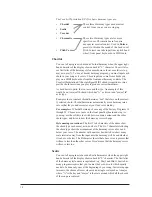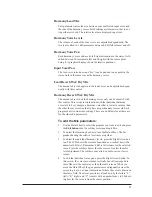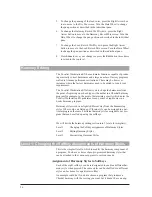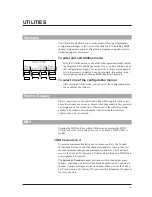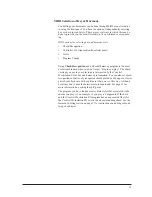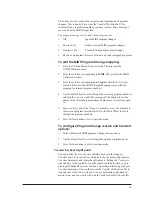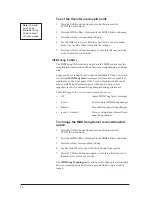27
mented 7th chord assigned to any of the softkeys, you could change its
assignment from something you donÕt need such as a diminished 7th.
Changing the Style Assigned to a Softkey:
1.
Use the Data Wheel to select the program you want to edit and press
the
Edit button
.
2.
Press the softkey that corresponds to the Harmony parameter. The
LCD shows the the current softkey selected by an arrow, its harmo-
ny style in quotation marks, and the other softkey assignments.
3.
Press the softkey you want to reassign. The style display shows the
keyÕs current assignment.
4.
Turn the Data Wheel to select a different harmony style. You have a
number of different styles to assign to each softkey. See ÒStyle Type,
Scale or Chord SelectÓ described below for their descriptions.
5.
If you want to reassign another softkey, press it and repeat step #4.
6.
When you are satisfied, press
Store
once or
Exit
twice to save your
changes. See ÒStoring Your EditsÓ at the end of this chapter for more
details on saving.
Level 2: Editing Individual Harmony Styles
If you canÕt find the harmony style you need from the pre-programmed
harmony styles, you can enter the next editing level and create or modify
one for yourself.
You have a choice of the following harmony style editing parameters:
Harmony Type, Scale or Chord Select
You can choose between Chromatic, Scalic, Chordal, Vocoder and Pitch
Correct harmony types to assign to your harmony style.
For Chordal harmonies, this screen allows you to choose between major,
major 7th, minor, minor 7th, dominant 7th, minor 7th flat 5, diminished
7th, augmented 7th, suspended and suspended 7th chord types.
If you choose Scalic harmony, this screen also allows you to choose the
scale type which can be Major, Minor,Whole tone, Diminished, Blues,
Dorian, Harmonic Minor and Melodic Minor.
The Chromatic, Vocoder and Pitch Correct types do not require any scale
or chord selection.
Unison is not a specific Harmony Type, but you will see it in some of the
Program titles. It is a Chromatic harmony set to double the lead voice at
the same pitch, or very close to it.
Harmony Voicing (Except Pitch Correct and Vocoder)
This parameter allows you to arrange the intervals relative to your input
note such as a 3rd above or 5th below harmony. The Harmony Voicing
screen is available only to the Chordal, Scalic and Chromatic harmony
types only. Each of the three types has a different number of voicing
intervals available because of the nature of each type of harmony.
Содержание VOCALIST Workstation EX
Страница 1: ...VERSION EX 1 2...