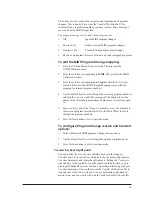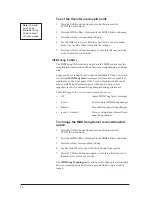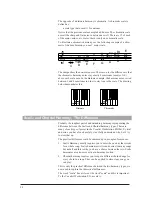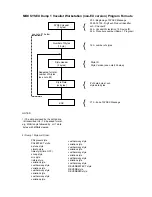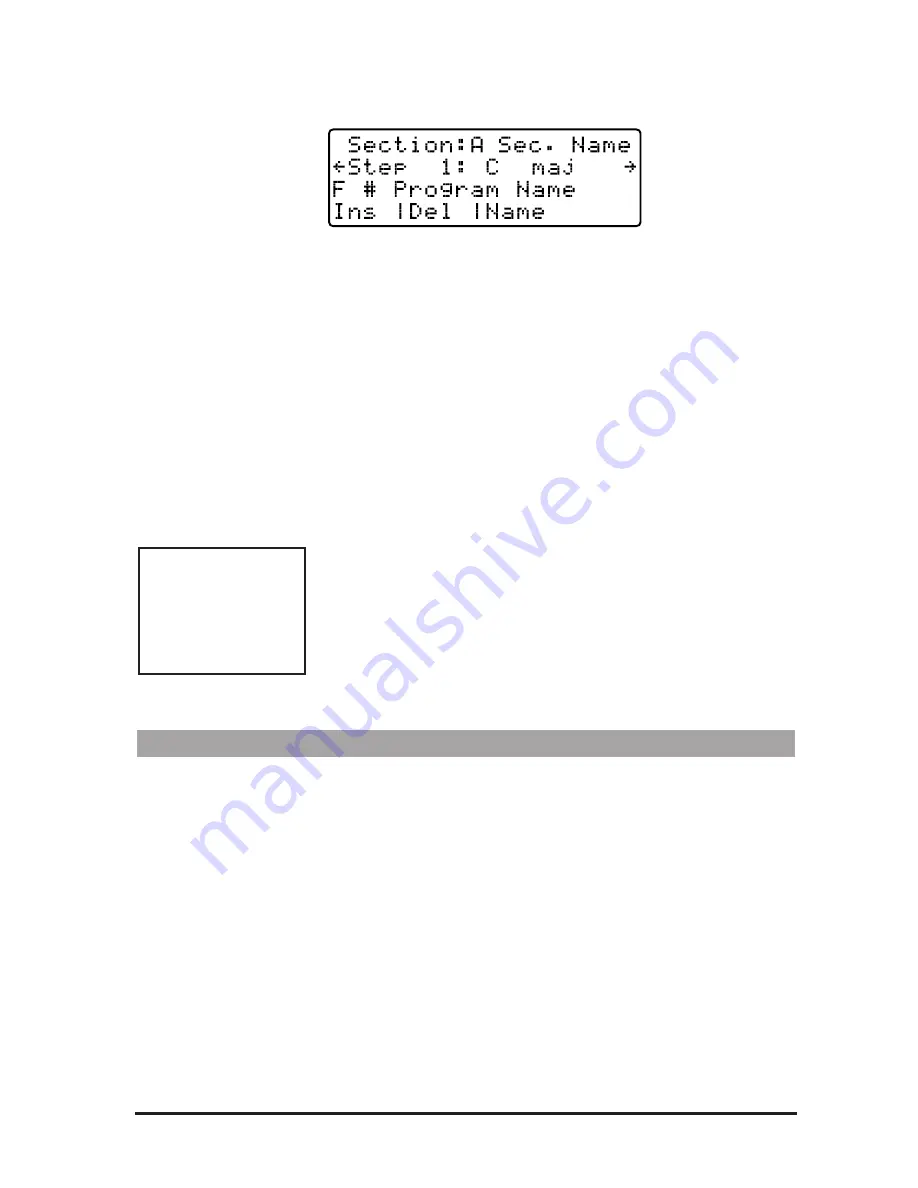
6.
Press the
Ins
ert softkey to add a new step to your section. This pre-
sents the Step Insert screen. In this screen you can choose a different
chord root or key, harmony style and program for each step in this
section.
7.
Turn the Data Wheel to select the program you want for this step.
Select the chord root or key from the front panel keyboard and the
harmony style from the softkeys
Tip: You can simplify this step by selecting your chords on a MIDI key-
board and pressing the Step footswitch button to enter them.
8.
Press the Right Arrow button to insert another event into your sec-
tion. The number at the top left of the screen will increase by one.
Since you have entered a program you like in the previous step, you
only need to enter the chord root, key or harmony style.
9.
Press the Right Arrow button to enter new steps as they are required.
If you make a mistake, it can be repaired in the Step Edit screen only
(see below).
10. Press the
Exit
button to review your work in the Section Edit screen.
Sing this part of your song and use the Arrow buttons or the
footswitch to take you forward and back through the steps. If you
have missed a chord, press
Ins
ert and add it as before. If you have
more steps than you need or an incorrect entry, press the
Del
ete softkey.
Editing Your Steps
If you would like to change something you entered in the Step Insert
screen, this can be done in the Step Edit screen. This will allow you to
modify chord root, harmony style, key and programs only. You cannot
insert or delete events as you can in the Step Insert screen.
It is helpful to know the section and step number before you enter the
Step Edit screen. Advance through the steps in the Performance or
Section Edit screens taking note of where your change will be required.
To modify a song step:
1.
From the Arrangement screen, select the section you want to edit
with the Arrow buttons. Press the
Edit
button. This presents the Step
Insert screen.
2.
Press the
Edit
button again. This presents the Step Edit screen.
3.
Locate the step you want to change with the Arrow buttons. The step
number at the top left of the LCD will show you where you are.
Note: Insert adds a
new step before the
current one shown on
the screen. Delete
removes the current
step and replaces it
with the one following.
Section Letter
Program Number
Program Name
Step Number
Key or Chord
Step Insert/Delete
Name Editor
53
Содержание VOCALIST Workstation EX
Страница 1: ...VERSION EX 1 2...