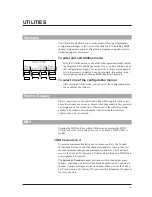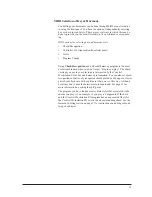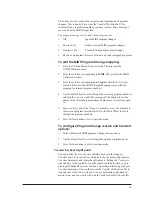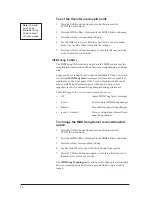5. Use the Data Wheel to select the desired Song Step option.
6. Press the Utilities button once again to exit; this returns you to the
mode from which you entered.
Song Step Direction
can be controlled in various ways. The Vocalist
Workstation EXÕs Song Step Forward messages can be assigned to MIDI
Continuous Controller number 17, or any MIDI note from C -1 to G 9.
Song Step Backward messages can be assigned to MIDI Continuous
Controller 18, or any MIDI note from C -1 to G 9. If MIDI notes are used
to control song steps, be sure to assign unique notes to the forward and
backward directions to avoid conflicts.
The Song Step direction control options are:
¥
CC17 (value equals # of Steps)
Step forward
¥
CC18 (value equals # of Steps)
Step back
¥
MIDI Notes (any two)
Step forward and back
To change the MIDI Song Step direction:
1. Press the Utilities button from any mode; this presents the
UTILITIES main menu.
2. Press the MIDI softkey; this presents the MIDI Utilities sub-menu.
3. Press the softkey corresponding to Song.
4. Press the Right Arrow button three times.
5. Use the softkeys to select Forward or Backward direction fields and
the Data Wheel to select the desired controller.
6. Press the Utilities button once again to exit; this will return you to
the mode from which you entered.
MIDI Dump Utilities
The Vocalist Workstation EXÕs MIDI Dump Utilities allow you transmit
programs, songs, and utility settings as MIDI system exclusive messages
to other Vocalist Workstation EXs, or computer-based sysex (system
exclusive) librarian programs for future retrieval.
To dump a single program to another Vocalist
Workstation or a sysex librarian:
1. Press the Utilities button from any mode; this presents the
UTILITIES main menu.
2. Press the MIDI softkey; this presents the MIDI Utilities sub-menu. If
you are dumping the program to a sysex librarian, ensure that the
librarian is ready to receive a sysex dump.
3. Press the softkey corresponding to
Dump
.
4. Use the Data Wheel to select the desired program to dump.
5. Press
the
Store
button to dump the program; the unit will display
ÒDumping...completedÓ after about one second to indicate that the
dump is finished.
6. Press the Utilities button once again to exit; this will return you to
the mode from which you entered.
Note - Supporting earlier
DigiTech Harmony prod-
ucts: To maintain compati-
bility with earlier products,
the Vocalist Workstation
EX is able to receive a sin-
gle program dump from a
Studio Vocalist or another
Vocalist Workstation.
Consult the appropriate
owner’s manual for dump
procedure.
42
Содержание VOCALIST Workstation EX
Страница 1: ...VERSION EX 1 2...