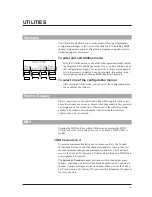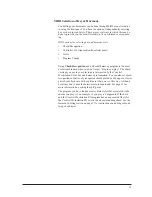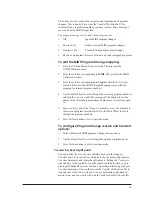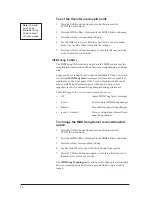Any incoming Song Select command can be:
¥
Mapped to the same song number in the Vocalist Workstation EX
¥
Mapped to any other song number
¥
Ignored by the Vocalist Workstation EX (no change from previously
loaded song)
To edit the MIDI Song mapping:
1. Press the Utilities button from any mode; this will present the
UTILITIES main menu.
2.
Press the MIDI softkey; this will present the MIDI Utilities sub-
menu.
3.
Press the softkey corresponding to
Song
.
4.
Press the Right Arrow button; this will show the MIDI Song
Mapping screen with the mapping for internal song number 1.
5. Use the Data Wheel to scroll through the incoming song numbers
and find the one you would like to remap. In the second line of the
display you will see the titles of the internal songs change as you
scroll. Press a softkey under the Òmaps toÓ prompt to move the indi-
cator arrow to the internal song selection field. Use the Data Wheel
to select the desired internal song number.
6. Press the Utilities button again to exit.
MIDI Song Step
messages allow you to step sequentially through the
various sections of a song in either forward or reverse directions. There
are several ways to configure the reception and transmission of Song
Step MIDI control.
The Song Step receive and transmit options are:
¥
off
Ignore MIDI Song Step messages
¥
receive
Enable external MIDI Song Step
changes
¥
transmit
Transmit front-panel Song Steps
¥
r transmit
Receive external and transmit Song
Steps
To change the MIDI Song Step receive/transmit
option:
1. Press the Utilities button from any mode; this will present the
UTILITIES main menu.
2. Press the MIDI softkey; this will present the MIDI Utilities sub-
menu.
3. Press the softkey corresponding to Song.
4. Press the Right Arrow button twice.
41
Содержание VOCALIST Workstation EX
Страница 1: ...VERSION EX 1 2...