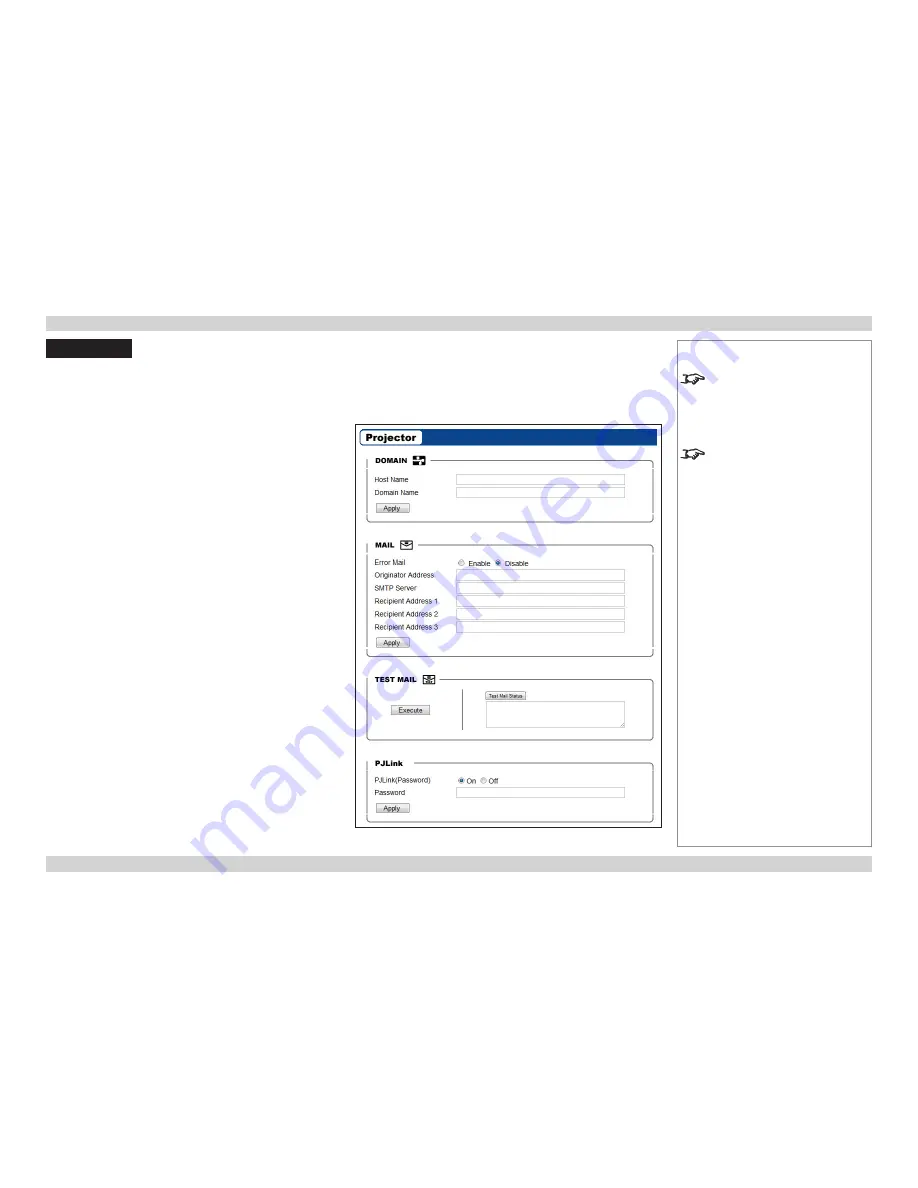
Digital Projection
E-Vision 6500 Series
PJLink
Remote Communications Guide
57
Rev D July 2014
Notes
The TCP Port number is 5450.
The PJLink specification can be
downloaded from
http://pjlink.jbmia.or.jp/english
-
click on the
Specifications
link.
PJLink
The
LAN IP Address
of the projector can be set by using the
Network
submenu, which can
be found in the
Advanced Setting
submenu in the
Installation
menu.
Once the LAN IP Address has been set, it is possible to assign a
Host Name
and
Domain
Name
to the projector, and to set up an
Alert Mail
address and
PJLink
password:
•
Point your browser at the projector by typing the url
http://<LAN IP Address>/lanconf.html
into the address bar,
then press the
Enter
key.
•
The embedded webpage shown here should appear.
Settings
Host Name
Up to 60 alpha-numeric characters can be entered. Press the
Apply
button to confirm the new name.
Domain Name
Up to 60 alpha-numeric characters. Press the
Apply
button to confirm
the new name.
When enabled, an email will be sent to up to three specified
addresses, when the lamp reaches the end of its useable life, or if an
error occurs on the projector. Press the
Apply
button to confirm the
new settings.
A test mail can be sent to check that the settings have been made
correctly. Press the
Execute
button to send the test message.
PJLink
When enabled, a password can be set. Press the
Apply
button to
confirm the new password.
The projector supports all the commands of PJLink Class 1.
















