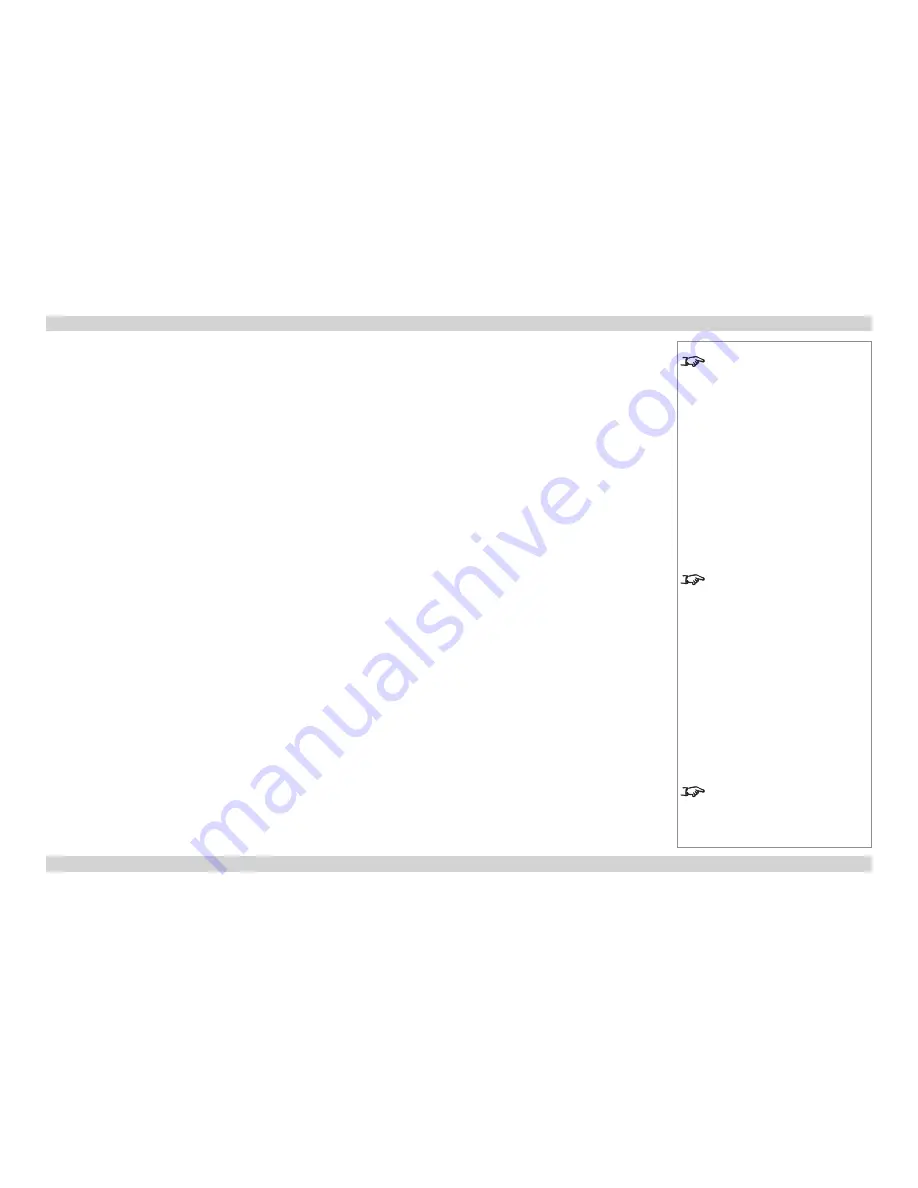
Digital Projection
E-Vision 6500 Series
A Tour Of The Menus
Operating Guide
Page 38
Rev D July 2014
Background
•
Set this to determine what appears on screen when the projector is searching for a valid
input source.
3D Mode
•
Use the 3D Mode Submenu to turn the
DLPLink
synchronisation signal
On
and
Off
, and
to
invert
the signal if necessary.
Aspect Ratio
•
Select from
Normal
,
Full
,
4:3
,
16:9
, and
Native
, as follows:
•
Normal
: the image will be displayed at its intended aspect ratio, filling either the full
height or width of the screen as appropriate.
•
Full
: the image will fill the height and width of the screen, depending on the
resolution of the projector.
•
4:3
: the image will be displayed with a 4:3 aspect ratio, fitting the full height and/or
width of the screen, depending on the resolution of the projector.
•
16:9
: the image will be displayed with a 16:9 aspect ratio, fitting the full height and/or
width of the screen, depending on the resolution of the projector.
•
Native
: the image will be displayed pixel for pixel with no scaling. This could be
smaller than full screen or cropped to full screen, depending on the resolutions of the
image and projector.
Notes
To set a background image to
be displayed when
Custom
is
chosen, see the
Advanced Setting
Submenu
on the next page.
The full height and width of the
screen will depend on the projector
model. For more information, see
the
Specification leaflet
, or the
Important Information
.
See also
Using the Menus
, earlier
in this guide and
Menu Map
, later in
this guide.
Setup menu
continued






























