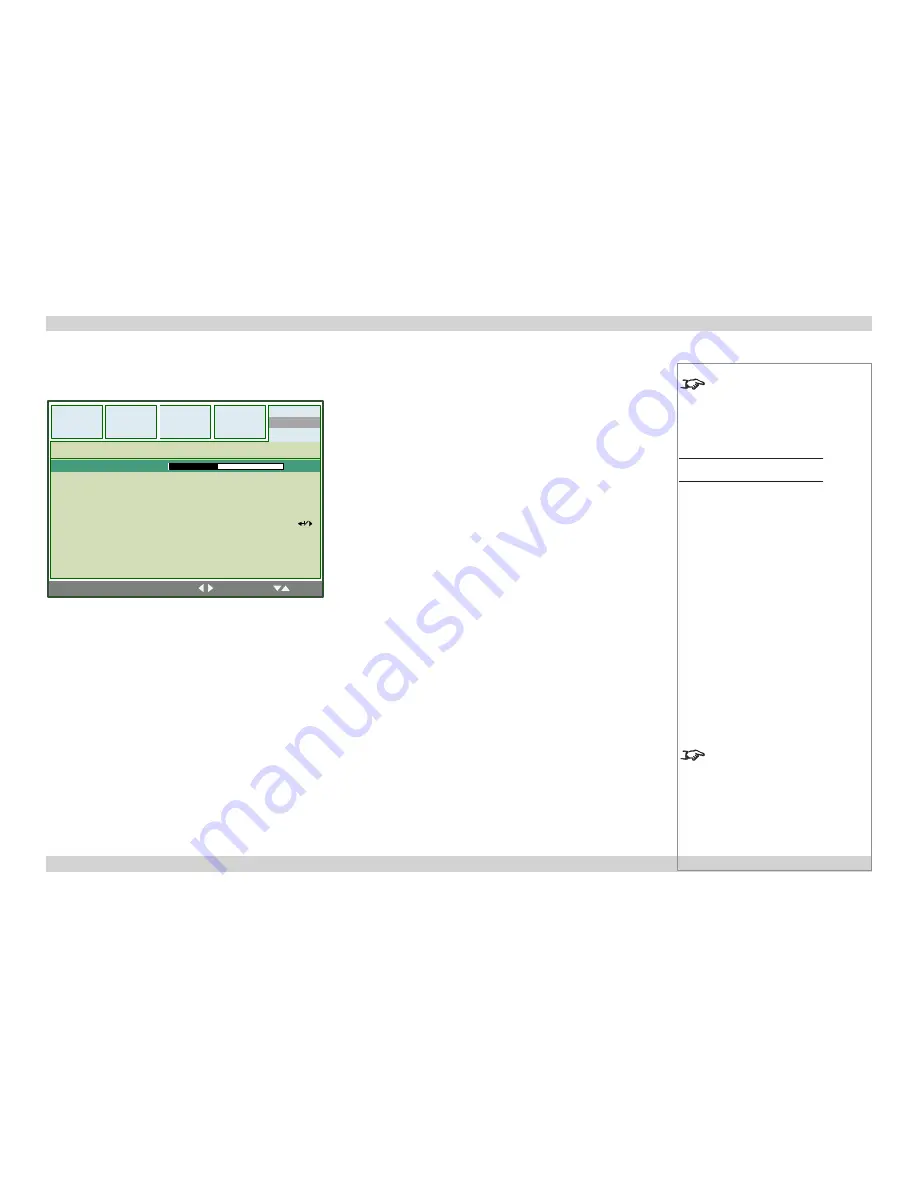
Digital Projection
E-Vision 6500 Series
A Tour Of The Menus
Operating Guide
Page 42
Rev D July 2014
Advance Setting
Keystone
•
Set the slider to correct for any vertical keystone distortion.
Image Resizing
•
Set this to correct for any image distortion when keystone correction is being used.
Filter Message
•
Select a Filter Message
time interval
from the list, or select
Off
.
LAN/RS232C
•
Select from
LAN
or
RS232C
as the remote connection used for external control of the projector.
Communication Speed
•
Sets the Serial Port (RS232) baud rate. Longer cable connections may require lower speeds.
Notes
See also
Using the Menus
, earlier
in this guide and
Menu Map
, later in
this guide.
Installation Menu
Advance Setting submenu
Only one remote connection can be
used at any one time.
MENU = END
|
SEL/ADJ.
|
SEL.
Setup
Video
Installation
Signal
Picture
Keystone
Image Resizing
Filter Message
LAN/RS232C
Network
Advance Setting
LAN
0
0
10000H
Communication Speed
9,600
Installation menu
continued






























