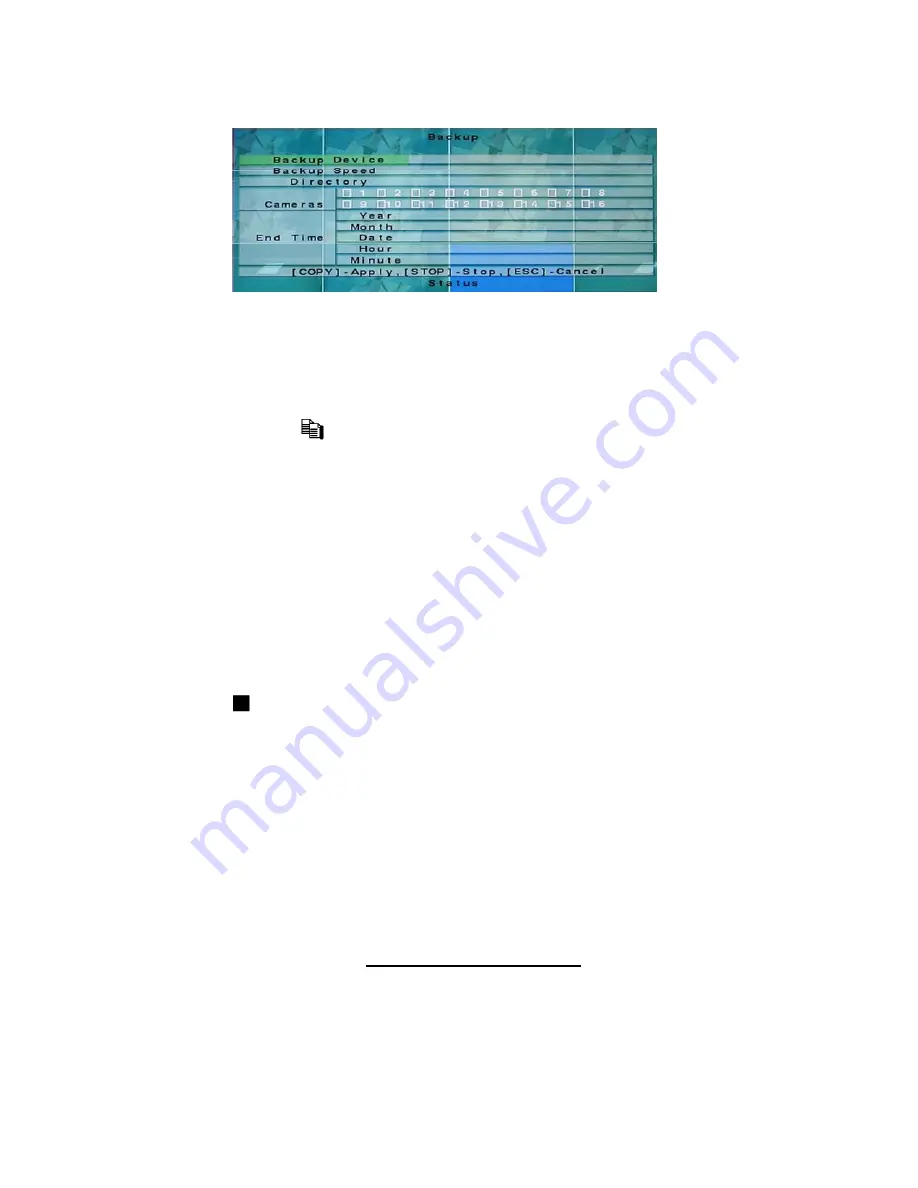
Following is a brief description for the operations in Backup display:
▲▼
◄►
Press these buttons to select the items.
Copy Button (
)
Press this button to start backup (copy) or apply the revised settings if it’s copying,
and return to the previous display. There will be a
Copy
icon on the lower-right
corner indicating that the selected video/audio is being archived to the storage device.
For DVD disc, the files won’t be written to the disc until the storage size reaches
1 GB or the user stop copying. Writing to the disc may take more than 1 minute
for every 100 MB (depending on the disc type).
Note: For internal DVD, please open the front door in order not to block the tray from
ejecting, esp. while it’s in backup process. Blocking the tray from ejecting
may damage the DVD writer.
Stop (
)
Press this button to stop copying and return to the previous display. The
Copy
icon
will be disappeared.
ESC
Press this button to cancel, and return to the previous display.
The description for each item and its specific operations is as below:
Backup Device
– the backup device connected to the system. Press
ENTER
on the
left button to call up
Backup Device dialog
if there’s no backup device connected.
Press
+/-
buttons on the right selection to select the connected device.
Please follow
the steps described in Section 5.5 Backup Device to connect the backup device
before copying.
Backup Speed
– 1-9, with 1 the lowest speed, 9 the highest speed. Press
+/-
buttons
to select the value.
63
Содержание 16-CH
Страница 73: ...Appendix B Structures Of Menu Displays 74 ...
















































