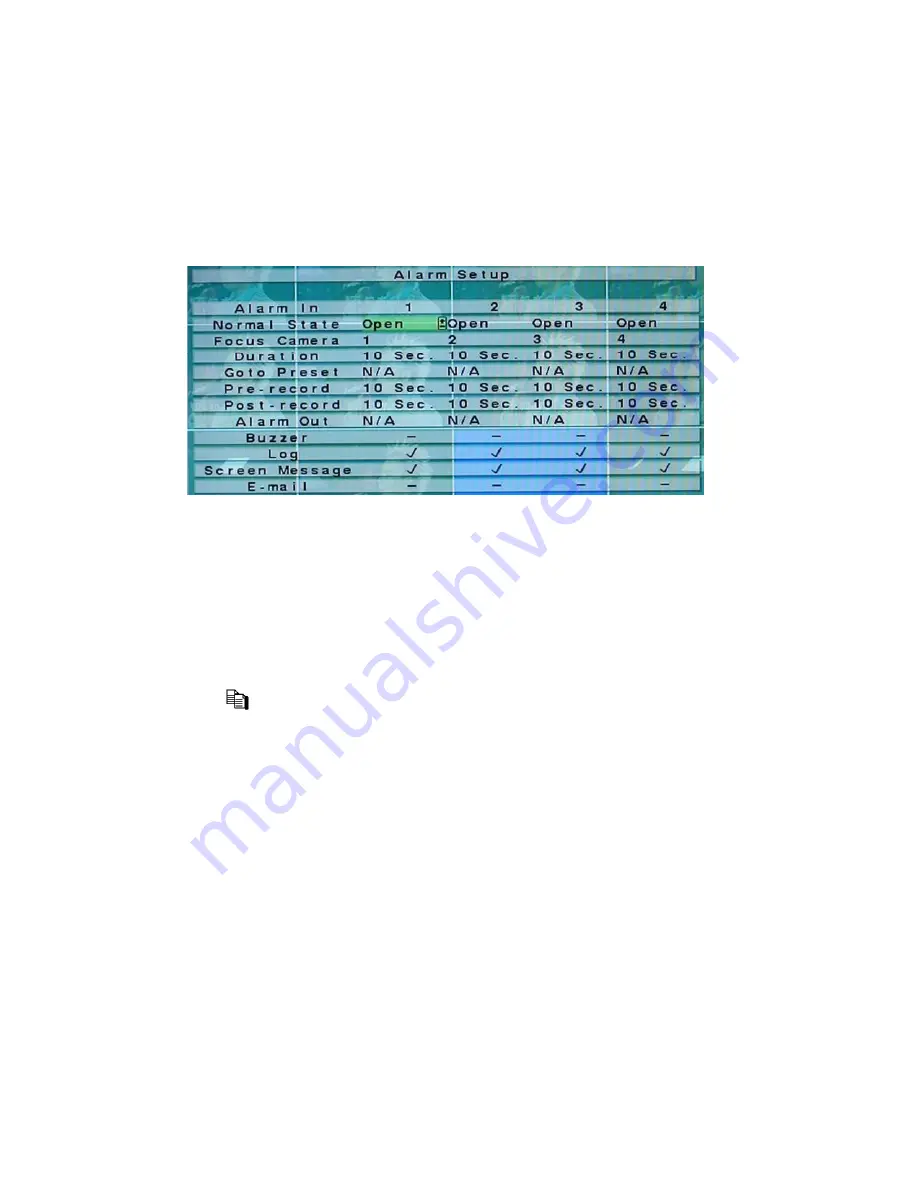
6.3 Alarm Setup
In Setup Menu display, press
▲▼
to change the highlighted option to
Alarm
, and then press
ENTER
to call up Alarm Setup display as shown. The Alarm Setup allows the
administrator to define the attributes for each alarm input, and the actions if it’s triggered.
There are up to 16 alarm inputs which can be connected to the system.
The general operations are as below:
▲▼
◄►
Press these buttons to select the items. The display will scroll left/right if the selected
item is not shown on the screen.
Numeric (ENTER)
Press these buttons to select the alarm input.
COPY
(
)
Press this button to copy the settings of the focus alarm input to all the following alarm
inputs. (EX. focus alarm input is 5, its settings will be copied to those of alarm inputs
6-16.)
ESC
Press this button to escape from this screen, and return to Setup Menu display. If the
Save dialog is shown, press
ENTER
to exit and save,
ESC
to exit without saving.
Following is a brief description for each item and its specific operations:
Normal State
– press
+/-
buttons to select
N/A
,
Close
or
Open
. Please check the signal
type, normally close or normally open, connected to the alarm input terminal on the rear
panel of the system. If there’s no signal connected, please select
N/A
– Not Available,
and the following items will not be settable. The default setting is
Open
.
Focus Camera
– the camera corresponding to this alarm input.
Duration
– response duration to define at most how long (in seconds) the Alarm Out
40
Содержание 16-CH
Страница 73: ...Appendix B Structures Of Menu Displays 74 ...






























