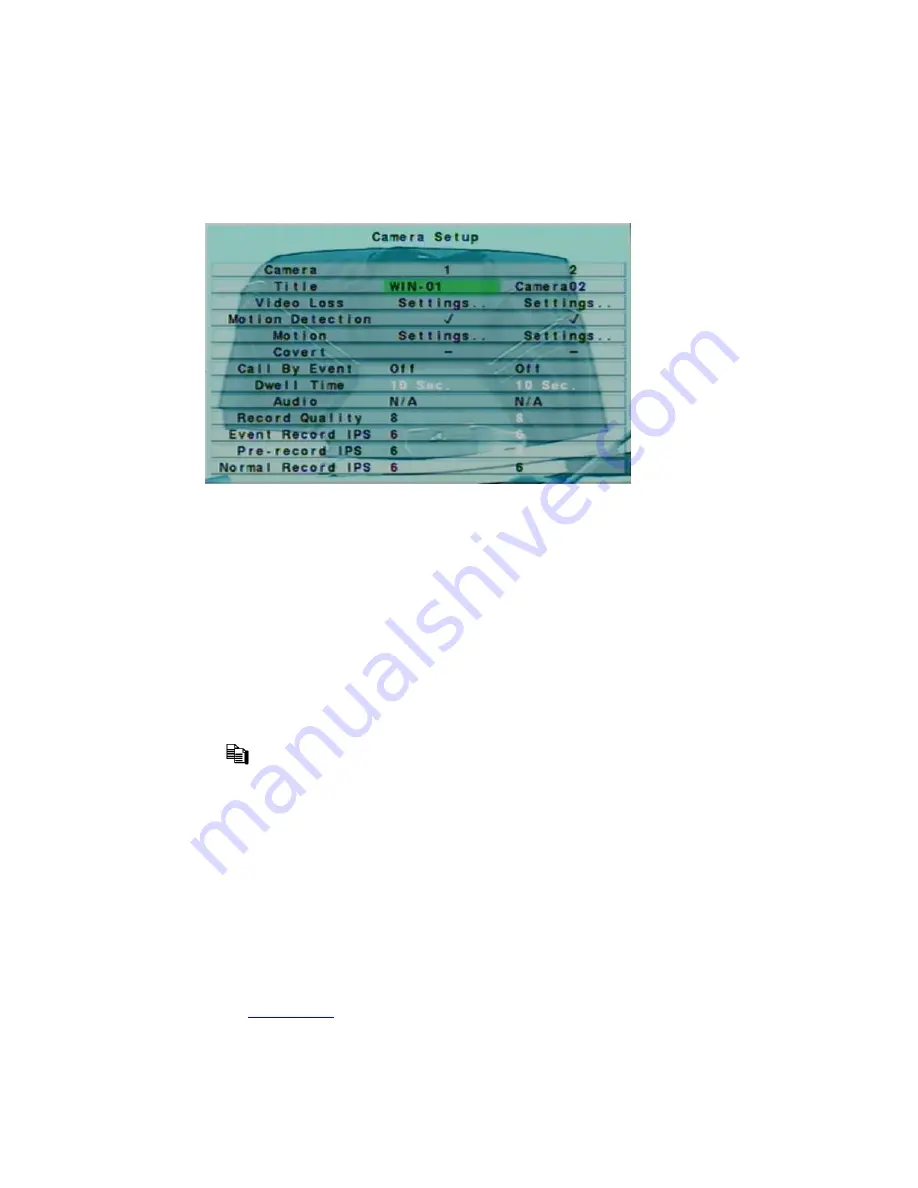
6.2 Camera Setup
In Setup Menu display, press
▲▼
to change the highlighted option to
Camera
, and then
press
ENTER
to call up Camera Setup display as shown.
The Camera Setup allows the administrator to define the attributes for each camera. There
are up to 16, 9 cameras which can be connected to the system.
The general operations are as below:
▲▼
◄►
Press these buttons to select the items. The display will scroll left/right if the selected
item is not shown on the screen.
Numeric (ENTER)
Press these buttons to select the camera.
COPY (
)
Press this button to copy all the settings - excluding detailed Motion settings, Video Loss
settings, Title/Audio - of the focus camera to all the following cameras. (EX. focus
camera is 5, its settings will be copied to those of cameras 6-16.)
ESC
Press this button to escape from this screen, and return to Setup Menu display. If the
Save dialog is shown, press
ENTER
to exit and save,
ESC
to exit without saving.
Following is a brief description for each item and its specific operations:
Title
– The title (Max. 8 characters) of this camera. Please follow the Text Input method
described in
Section 4.1
to modify this item.
Video Loss Settings..
– used to setup the action settings when video loss is detected for
this camera. Press
ENTER
in
Settings..
to call up Video Loss Setup display for the
34
Содержание 16-CH
Страница 73: ...Appendix B Structures Of Menu Displays 74 ...






























