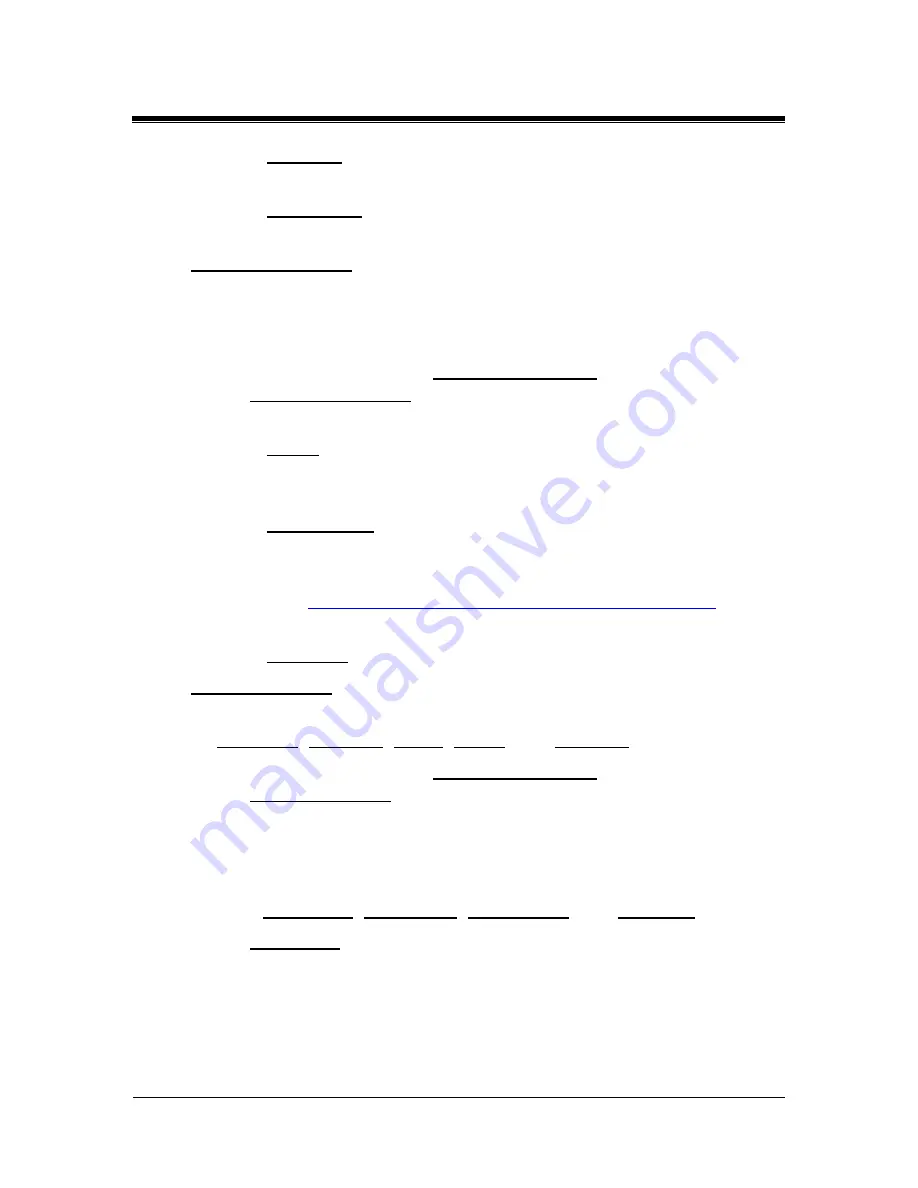
Picture Porter 35
User’s Guide
Page 54
Revision 1.2.2-2
o
Random:
Play slideshow items continuously in random
order.
o
Repeat Off
: Play slideshow items in listed order once and
stop.
Background Audio
:
You can select to play the slideshow with music in the
background or with recorded PhotoMemo files associated with
each photo.
Press
MENU
, select
Slideshow Options
, and select
Background Audio
to access these options. Next, scroll to
the desired option and press
ENTER
.
o
Music
: If you have music files in the current set of items
and they are selected, the selected music files will play in
the background along with the slideshow.
o
PhotoMemo:
If you have PhotoMemo files recorded for
the photos in the slideshow, they will be played with each
of the photos as they are displayed.
See
Section 11 Recording and Playing PhotoMemo
to
learn more about using the PhotoMemo feature.
o
No Audio
: No audio will play along with the slideshow.
Transition Effect
:
You can change the transition effects among:
No Effect
,
Random, Fly In
,
Erase
, and
Blocking
.
Press
MENU
, select
Slideshow Options
, and select
Transition Effect
to access these options. Next, scroll to the
desired transition effect and press
ENTER
.
7.5. Changing View Mode
While the slideshow is playing, you can change the view mode
among:
Fit Screen
,
Fill Screen
,
Max Visible
, and
Fit Width
.
Fit Screen
: The image will be automatically resized to fit the
screen while keeping its original aspect ratio. If the aspect
ratio of the photo is not the common 4:3 aspect ratio, the
photo will be displayed in a letterbox view.






























