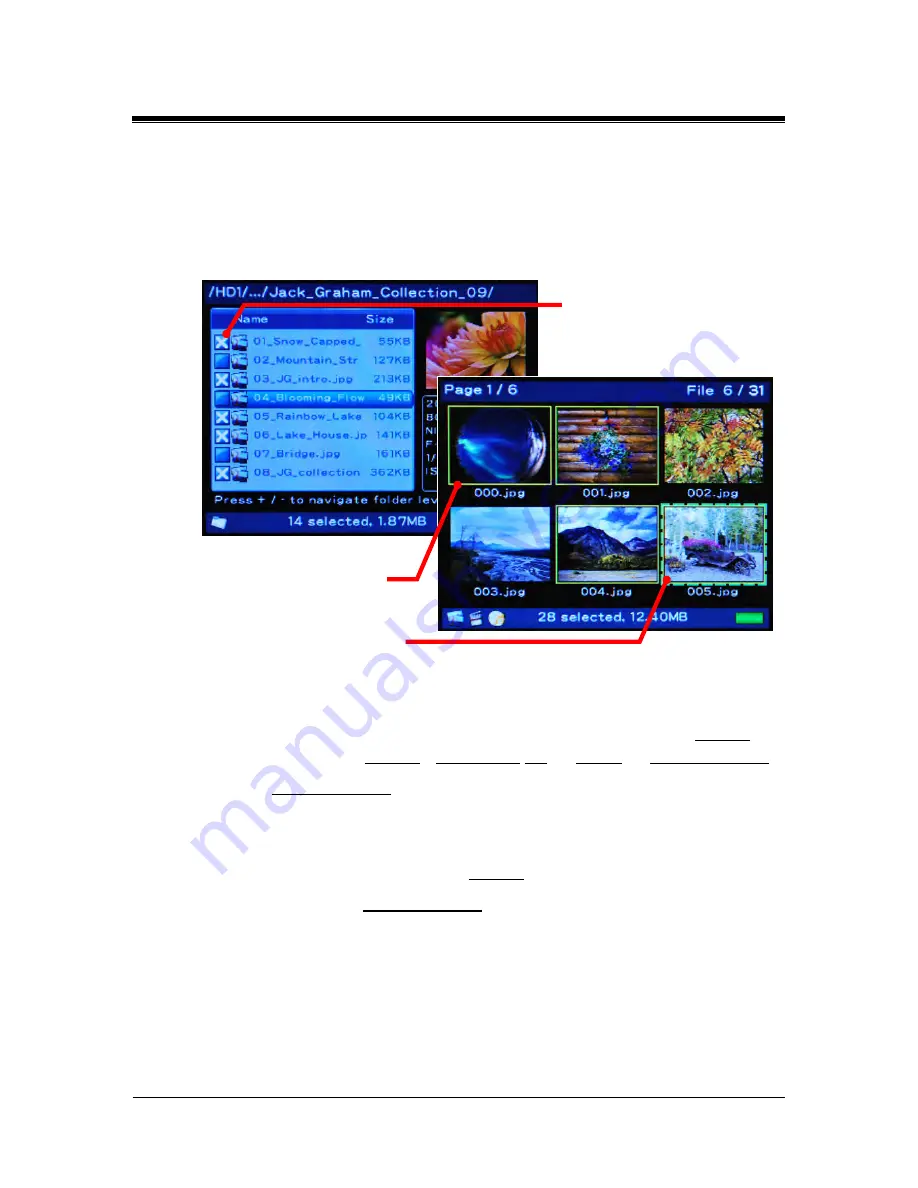
Picture Porter 35
User’s Guide
Page 28
Revision 1.2.2-2
5.2. Selecting Items
In Folder View or Index View – List View, the selected photos are
shown with a checkmark in the checkbox.
In Index View – Thumbnail Views and Full Screen View, the selected
photos are shown with a solid yellow box around the photo.
To select / de-select an item, press
ENTER
with the item highlighted.
To select / de-select multiple items, press
MENU
, choose
Select
,
and choose among
Select
/
De-select
All
or
Page
or
Select Range
.
For the
Select Range
option:
1. Move the cursor to highlight the first item in the range you
would like to select before pressing
MENU
.
2. Press
MENU
and choose
Select
.
3. Next, choose
Select Range
. A Select Range window will
pop up with instructions. Press
ENTER
to confirm.
4. The screen will return to Folder View or Index View with the
first item selected. Now, roll the
JOG DIAL
up or down to
determine the desired range to select.
5. Press
ENTER
to end the selection.
Selected file/folder:
Shown with X
in the checkbox
Selected photo
with yellow box
Current cursor location:
Shown with green box






























