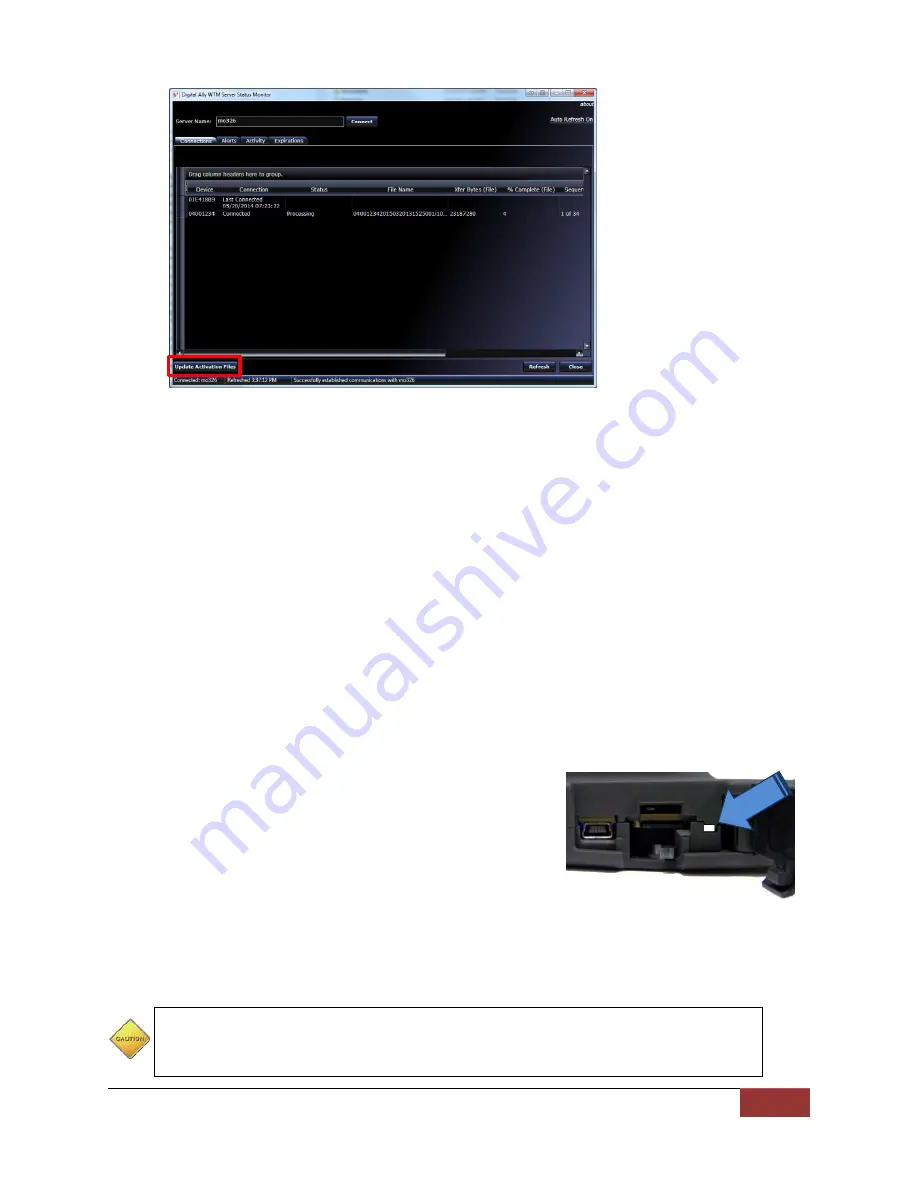
MicroVu HD™ Operation Guide
860-00222-00 Rev A
Digital Ally, Inc. | Support & Troubleshooting 6-2
10.
Click the Update Activation Files button.
11.
The firmware file will be wirelessly transferred to the MicroVu HD the next time it
connects to the wireless access point. The new firmware will automatically install
without the need to reboot the MicroVu HD.
SD Card Maintenance
It is recommended that the microSD Cards be periodically defragmented or formatted. The
frequency is dependent on usage, with a recommendation of every 2 to 3 months for typical
usage. With high usage, more frequent maintenance may be required.
Formatting Requirements
MicroSD Cards used in the MicroVu HD should be formatted as a FAT32 file system with
allocation block size of 64k bytes.
SD Card Requirements
The MicroVu HD supports 8GB, 16GB, 32GB, Minimum Class 10, commercial grade microSD
Cards purchased from Digital Ally.
Performing a Reset
Open the access panel and use a small device such as a
paper clip or eye-glass screwdriver to press the recessed
reset button that is located to the right of the microSD Card.
Reference the illustration for the reset button location.
Product Repair
The MicroVu HD should be returned to Digital Ally Inc. for service. The warranty may be voided
if the device is opened by any unauthorized individual. Please contact Digital Ally to obtain an
authorized Return Materials Authorization (RMA). It is helpful and will expedite the process if
you have your unit’s serial number available at the time of your call.
All In-Warranty and Out-of-Warranty service must be performed by Digital Ally,
Inc. There are no user serviceable parts inside of the MicroVu HD. Any user
serviceable items can be purchased directly through Digital Ally.


















